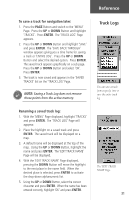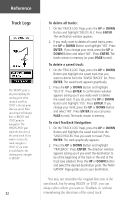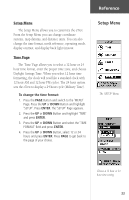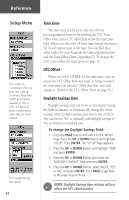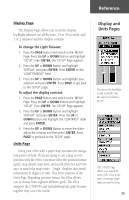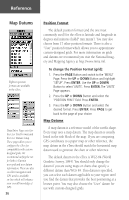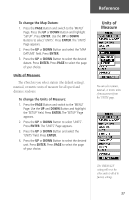Garmin eTrex Camo Owner's Manual - Page 34
To delete all tracks, To delete a saved track, To start TracBack Navigation
 |
UPC - 753759031138
View all Garmin eTrex Camo manuals
Add to My Manuals
Save this manual to your list of manuals |
Page 34 highlights
Reference Track Logs The 'BEGIN' point is the point defining the starting point when saving a track log. 'END' is the last point that was saved. Each saved track will always have a 'BEGIN' and 'END' point for navigation. The 'BEGIN-END' pair imply the direction of the saved track. If you want to retrace the track, navigate to 'END'. If you want to track back to the starting point, navigate to 'BEGIN'. 32 To delete all tracks: 1. On the 'TRACK LOG' Page, press the UP or DOWN Button and highlight 'DELETE ALL'. Press ENTER. The verification window appears. 2. If you really want to delete all saved tracks, press the UP or DOWN Button and highlight 'YES'. Press ENTER. If you change your mind, press the UP or DOWN Button and select 'NO'. Press ENTER. The tracks remain in memory (or press PAGE to exit). To delete a saved track: 1. On the 'TRACK LOG' Page, press the UP or DOWN Button and highlight the saved track that you want to delete from the 'SAVED TRACKS' list. Press ENTER. The saved track appears graphically. 2. Press the UP or DOWN Button and highlight 'DELETE'. Press ENTER. A confirmation window appears asking you if you really want to delete the saved track. If you do, press the UP or DOWN Button and highlight 'YES'. Press ENTER. If you change your mind, press the UP or DOWN Button and select 'NO'. Press ENTER (or you can press PAGE to exit). The tracks remain in memory. To start TracBack Navigation: 1. On the 'TRACK LOG' Page, press the UP or DOWN Button and highlight the saved track from the 'SAVED TRACKS' that you want to travel. Press ENTER. The track graphically appears. 2. Press the UP or DOWN Button and highlight 'TRACBACK'. Press ENTER. The direction window appears asking you if you want the destination to be at the beginning of the track or the end of the track (see sidebar). Press the UP or DOWN Button and select the desired destination point. The 'NAVIGATION' Page guides you to your destination. You may not remember the original direction of the saved track, but by using 'BEGIN' or 'END', you can always select where you want to "TracBack to" without remembering the directions of the saved track.