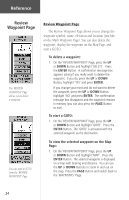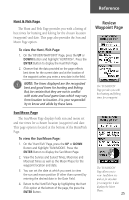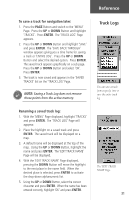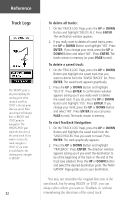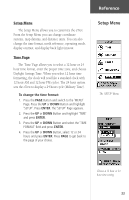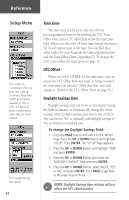Garmin eTrex Camo Owner's Manual - Page 31
To insert a waypoint into an existing route, To activate a route, To remove a waypoint from the '
 |
UPC - 753759031138
View all Garmin eTrex Camo manuals
Add to My Manuals
Save this manual to your list of manuals |
Page 31 highlights
Reference To insert a waypoint into an existing route: 1. From the Route page, press the UP or DOWN Button to select the entry point for the new waypoint. Stop at the waypoint on the route list that you want to follow the new waypoint or use the last open slot if you want the new point at the end of the route. Press ENTER. The 'ADD WAYPOINT TO ROUTE' Page appears. 2. Press the UP or DOWN Button to select the waypoint of your choice and press ENTER. The waypoint you selected is placed in the desired field on the 'ROUTE' Page. To activate a route: 1. Press the PAGE Button and switch to the 'MENU' Page. Press the UP or DOWN Button and highlight 'ROUTE'. Press ENTER. The 'ROUTE' Page appears. 2. Press the UP or DOWN Button and highlight 'FOLLOW' and press ENTER. The choices are the first (beginning) waypoint and the last (end) waypoint. 3. Press the UP or DOWN Button and select the desired waypoint and press ENTER. The 'Navigation' Page appears giving you steering guidance to the destination waypoint. To remove a waypoint from the 'ROUTE' list: 1. Press the PAGE Button and switch to the 'MENU' Page. Press the UP or DOWN Button and highlight 'ROUTE'. Press ENTER. The 'ROUTE' Page appears. Press the UP or DOWN Button and highlight the waypoint you want to remove. The 'INSERT/ REMOVE' window appears. Press the UP or DOWN Button and highlight 'REMOVE'. Press ENTER. To clear all route waypoints: 1. Press the PAGE Button and switch to the 'MENU' Page. Press the UP or DOWN Button and highlight 'ROUTE'. Press ENTER. The 'ROUTE' Page appears. 2. Highlight 'CLEAR ALL' and press ENTER. The confirmation window appears asking you if you really want to clear all of the route waypoints. If you do, select 'YES' and press ENTER. Routes The eTrex draws an electronic bread crumb trail as you travel. The message 'ARRIVING DESTINATION' is displayed on every page when you are 15 seconds from reaching the destination. 29