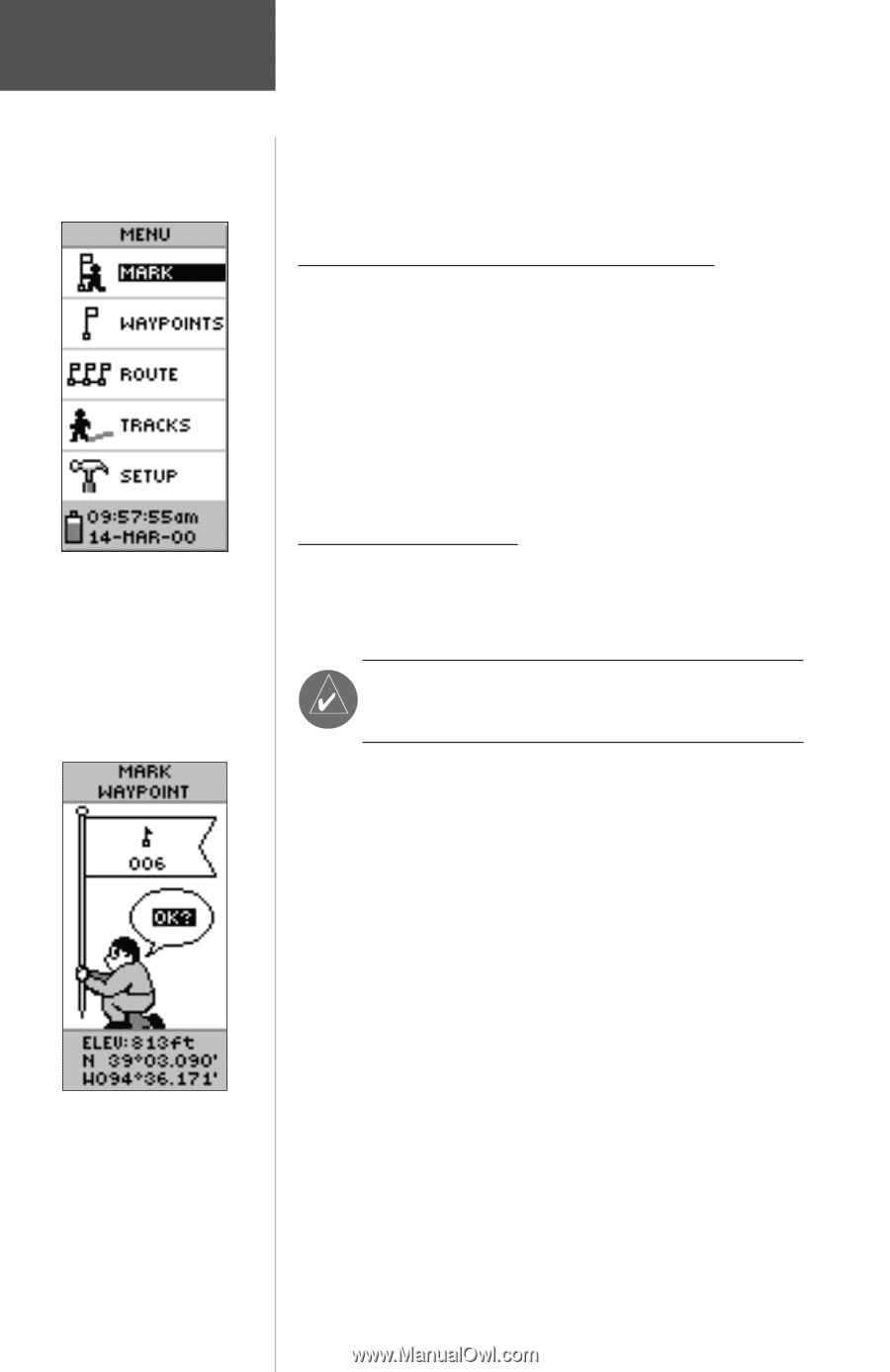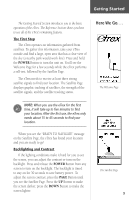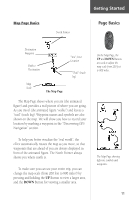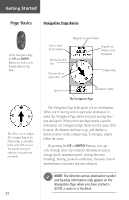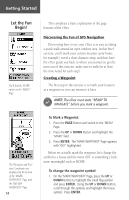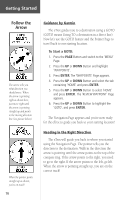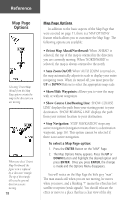Garmin eTrex Camo Owner's Manual - Page 16
Let the Fun, Begin - reviews
 |
UPC - 753759031138
View all Garmin eTrex Camo manuals
Add to My Manuals
Save this manual to your list of manuals |
Page 16 highlights
Getting Started Let the Fun Begin! You'll find the MARK option on the 'MENU' Page. This completes a basic explanation of the page features of the eTrex. Discovering the Fun of GPS Navigation Discovering how to use your eTrex is as easy as taking a quick walk around an open outdoor area. In this brief exercise, you'll mark your current location (your home for example), travel a short distance away, and then have the eTrex guide you back to where you started (to get the most out of this exercise, make sure to walk for at least the time noted for each step). Creating a Waypoint The first step in the exercise is to mark your location as a waypoint so you can return to it later. ) NOTE: The eTrex must state "READY TO NAVIGATE" before you mark a waypoint. The Elevation and Position Coordinates are displayed at the bottom of the 'MARK WAYPOINT' Page and the 'REVIEW WAYPOINT' Page. 14 To Mark a Waypoint: 1. Press the PAGE Button and switch to the 'MENU' Page. 2. Press the UP or DOWN Button and highlight the 'MARK' field. 3. Press ENTER. The 'MARK WAYPOINT' Page appears with 'OK?' highlighted. Before we actually mark the waypoint, let's change the symbol to a house and the name '001' to something a little more meaningful such as HOME. To change the waypoint symbol: 1. On the 'MARK WAYPOINT' Page, press the UP or DOWN Button to highlight the small flag symbol and press ENTER. Using the UP or DOWN Button, scroll through the symbols and highlight the house symbol. Press ENTER.