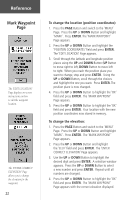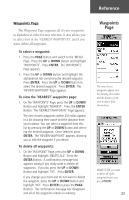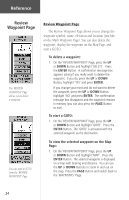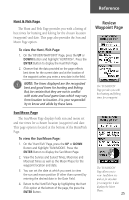Garmin eTrex Camo Owner's Manual - Page 26
Review, Waypoint
 |
UPC - 753759031138
View all Garmin eTrex Camo manuals
Add to My Manuals
Save this manual to your list of manuals |
Page 26 highlights
Reference Review Waypoint Page The 'REVIEW WAYPOINT' Page allows you to delete a waypoint. You can start a GOTO from the 'REVIEW WAYPOINT' Page. Review Waypoint Page The Review Waypoint Page allows you to change the waypoint symbol, name, elevation and location (just like on the Mark Waypoint Page). You can also delete the waypoint, display the waypoint on the Map Page, and start a GOTO. To delete a waypoint: 1. On the 'REVIEW WAYPOINT' Page, press the UP or DOWN Button and highlight 'DELETE'. Press the ENTER Button. A confirmation message box appears asking if you really want to delete the waypoint. If you do, press the UP or DOWN Button, highlight 'YES' and press ENTER. If you change your mind and do not want to delete the waypoint, press the UP or DOWN Button, highlight 'NO' and press ENTER. The confirmation message box disappears and the waypoint remains in memory (you can also press the PAGE Button to exit). To start a GOTO: 1. On the 'REVIEW WAYPOINT' Page, press the UP or DOWN Button and highlight 'GOTO'. Press the ENTER Button. The 'GOTO' is activated with the selected waypoint as the destination. To view the selected waypoint on the Map Page: 1. On the 'REVIEW WAYPOINT' Page, press the UP or DOWN Button and highlight 'MAP'. Press the ENTER Button. The selected waypoint is displayed on a map with bearing and distance. You can use the UP or DOWN Buttons to zoom in and out on the map. Press the PAGE Button and switch back to the 'WAYPOINTS' Page. 24