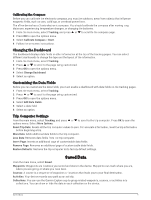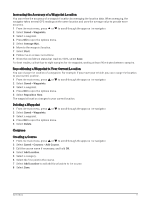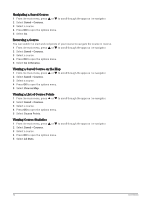Garmin eTrex Solar Owners Manual - Page 13
Calibrating the Compass, Changing the Dashboard, Customizing the Data Fields, Trip Computer Settings
 |
View all Garmin eTrex Solar manuals
Add to My Manuals
Save this manual to your list of manuals |
Page 13 highlights
Calibrating the Compass Before you can calibrate the electronic compass, you must be outdoors, away from objects that influence magnetic fields, such as cars, buildings, or overhead power lines. The eTrex device has a 3-axis electronic compass. You should calibrate the compass after moving long distances, experiencing temperature changes, or changing the batteries. 1 From the main menu, select Tracking, and press or to scroll to the compass page. 2 Press OK to open the options menu. 3 Select Calibrate Compass > Start. 4 Follow the on-screen instructions. Changing the Dashboard The dashboard displays data fields or other information at the top of the tracking pages. You can select different dashboards to change the type and the layout of the information. 1 From the main menu, select Tracking. 2 Press or to scroll to the page being customized. 3 Press OK to open the options menu. 4 Select Change Dashboard. 5 Select an option. Customizing the Data Fields Before you can customize the data fields, you must enable a dashboard with data fields on the tracking pages. 1 From the main menu, select Tracking. 2 Press or to scroll to the page being customized. 3 Press OK to open the options menu. 4 Select Edit Data Fields. 5 Select a data field. 6 Select an option. Trip Computer Settings From the main menu, select Tracking, and press or to scroll to the trip computer. Press OK to open the options menu. Select More Options. Reset Trip Data: Resets all the trip computer values to zero. For accurate information, reset the trip information before beginning a trip. More Data: Adds additional data fields to the trip computer. Less Data: Removes data fields from the trip computer. Insert Page: Inserts an additional page of customizable data fields. Remove Page: Removes an additional page of customizable data fields. Restore Defaults: Restores the trip computer to its factory default settings. Saved Data From the main menu, select Saved. Waypoints: Waypoints are locations you record and store in the device. Waypoints can mark where you are, where you are going, or where you have been. Courses: A course is a sequence of waypoints or locations that leads you to your final destination. Activities: Your device records your path as an activity. Collections: You can use the Garmin Explore app to group related waypoints, courses, or activities into collections. You can show or hide the data in each collection on the device. Saved Data 9