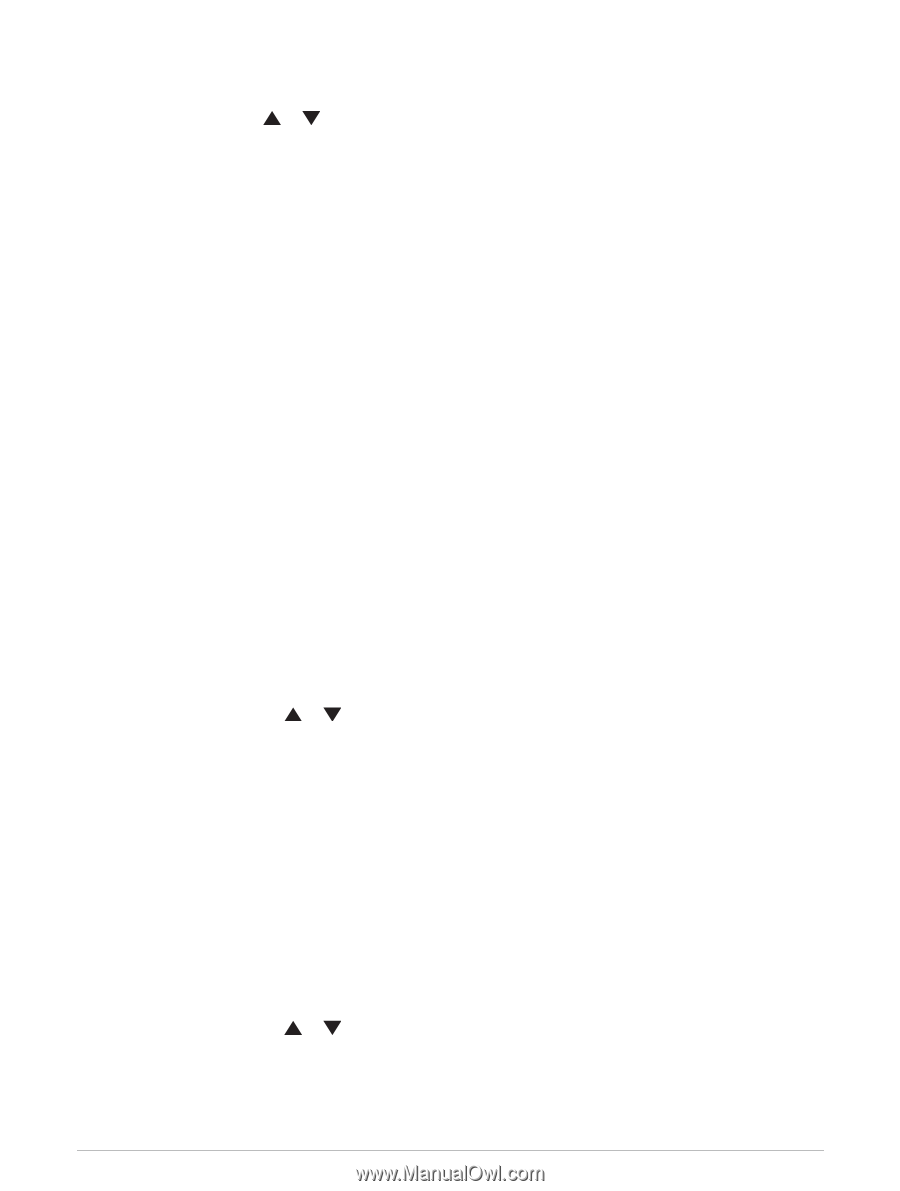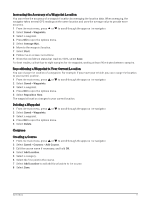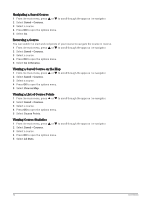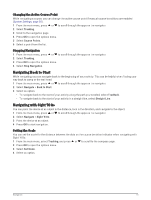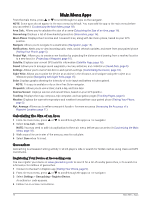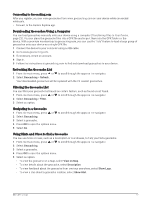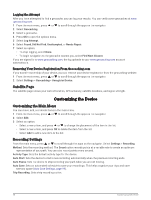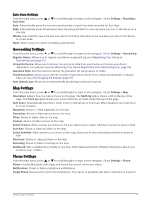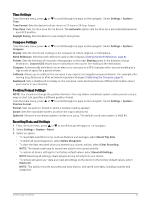Garmin eTrex Solar Owners Manual - Page 20
Main Menu Apps, Calculating the Size of an Area, Geocaches
 |
View all Garmin eTrex Solar manuals
Add to My Manuals
Save this manual to your list of manuals |
Page 20 highlights
Main Menu Apps From the main menu, press or to scroll through the apps on the navigator. NOTE: Some apps do not appear in the main menu by default. You must add the app to the main menu before you can select it (Customizing the Main Menu, page 18). Area Calc.: Allows you to calculate the size of an area (Calculating the Size of an Area, page 16). Geocaching: Displays a list of downloaded geocaches (Geocaches, page 16). Moon Phase: Displays the moonrise and moonset times, along with the moon phase, based on your GPS position. Navigate: Allows you to navigate to a destination (Navigation, page 14). Notifications: Alerts you to view incoming calls, texts, social network updates, and more from your paired phone (Pairing Your Phone, page 5). Project Wpt.: Allows you to create a new location by projecting the distance and bearing from a marked location to a new location (Projecting a Waypoint, page 10). Satellite: Displays your current GPS satellite information (Satellite Page, page 18). Saved: Allows you to manage saved waypoints, courses, activities, and collections (Saved Data, page 9). Settings: Allows you to customize device and system settings (Customizing the Device, page 18). Sight 'N Go: Allows you to point the device at an object in the distance, and navigate using the object as a reference point (Navigating with Sight 'N Go, page 15). Solar: Displays graphs showing the intensity of solar input and battery minutes gained. NOTE: This app is available only on the eTrex Solar navigator. Stopwatch: Allows you to use a timer, mark a lap, and time laps. Sunrise/Sunset: Displays sunrise and sunset times, based on your GPS position. Tracking: Displays the map, compass, trip computer, and navigation pages (Tracking Pages, page 6). Weather: Displays the current temperature and weather forecast from your paired phone (Pairing Your Phone, page 5). Wpt. Average: Allows you to refine a waypoint location for more accuracy (Increasing the Accuracy of a Waypoint Location, page 11). Calculating the Size of an Area 1 From the main menu, press or to scroll through the apps on the navigator. 2 Select Area Calc. > Start. NOTE: You may need to add this application to the main menu before you can select it (Customizing the Main Menu, page 18). 3 Walk around the perimeter of the area you want to calculate. 4 Select Save when finished. Geocaches Geocaching is a treasure hunting activity in which players hide or search for hidden caches using clues and GPS coordinates. Registering Your Device at Geocaching.com You can register your device at www.geocaching.com to search for a list of nearby geocaches, or to search live information for millions of geocaches. 1 Connect to the Garmin Explore app (Pairing Your Phone, page 5). 2 From the main menu, press or to scroll through the apps on the navigator. 3 Select Settings > Geocaching > Register Device. An activation code appears. 4 Follow the on-screen instructions. 16 Main Menu Apps