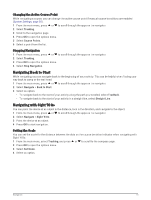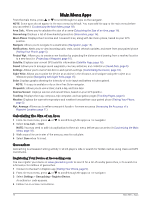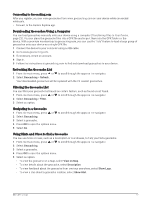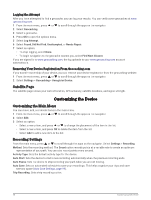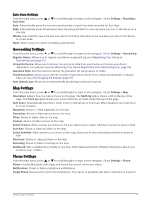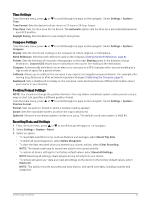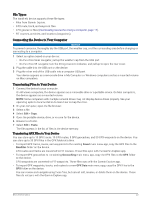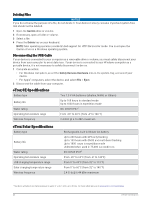Garmin eTrex Solar Owners Manual - Page 23
Auto Save Settings, Geocaching Settings, Map Settings, Phone Settings
 |
View all Garmin eTrex Solar manuals
Add to My Manuals
Save this manual to your list of manuals |
Page 23 highlights
Auto Save Settings From the main menu, press or to scroll through the apps on the navigator. Select Settings > Recording > Auto Save. Auto: Automatically saves the current recording when no point has been recorded for four days. Daily: Automatically saves the previous day's recording and starts a new one when you turn on the device on a new day. Weekly: Automatically saves the previous week's recording and starts a new one when you turn on the device on a new week. Never: Never saves the current recording automatically. Geocaching Settings From the main menu, press or to scroll through the apps on the navigator. Select Settings > Geocaching. Register Device: Allows you to register your device at geocaching.com (Registering Your Device at Geocaching.com, page 16). Unregister Device: Allows you to remove live geocache data from your device and remove your device registration from geocaching.com (Removing Your Device Registration From Geocaching.com, page 18). Geocache Style: Sets the device to display the geocache list using names or codes. Found Geocaches: Allows you to edit the number of geocaches found. This number automatically increases when you log a find (Logging the Attempt, page 18). Auto Upload Logs: Allows you to automatically upload logs to geocaching.com. Map Settings From the main menu, press or to scroll through the apps on the navigator. Select Settings > Map. Orientation: Adjusts how the map is shown on the page. The North Up option shows north at the top of the page. The Track Up option shows your current direction of travel toward the top of the page. Auto Zoom: Automatically selects the zoom level for optimal use of your map. When disabled, you must zoom in or out manually. Waypoints: Shows or hides waypoints on the map. Geocaches: Shows or hides geocaches on the map. Cities: Shows or hides cities on the map. Courses: Shows or hides courses on the map. Select Courses: When courses are shown on the map, allows you to select individual courses to show or hide. Activities: Shows or hides activities on the map. Select Activities: When activities are shown on the map, allows you to select individual activities to show or hide. Grid Lines: Shows or hides grid lines on the map. Recording: Shows or hides recordings on the map. Dashboard: Sets a dashboard to display on the map. Each dashboard shows different information about your course or your location. Phone Settings From the main menu, press or to scroll through the apps on the navigator. Select Settings > Phone. Status: Enables Bluetooth technology, and shows the current connection status. Notifications: Shows or hides smartphone notifications. Forget Phone: Removes the connected smartphone. This option is available only after a smartphone is paired. Customizing the Device 19