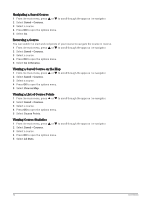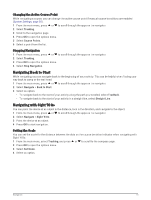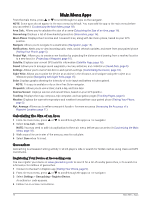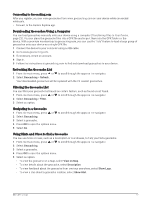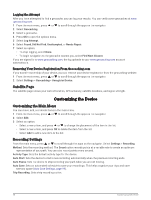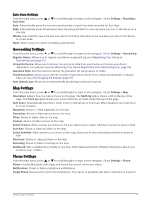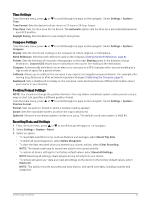Garmin eTrex Solar Owners Manual - Page 21
Connecting to Geocaching.com, Downloading Geocaches Using a Computer, Refreshing the Geocache List
 |
View all Garmin eTrex Solar manuals
Add to My Manuals
Save this manual to your list of manuals |
Page 21 highlights
Connecting to Geocaching.com After you register, you can view geocaches from www.geocaching.com on your device while connected wirelessly. • Connect to the Garmin Explore app. Downloading Geocaches Using a Computer You can load geocaches manually onto your device using a computer (Transferring Files to Your Device, page 23). You can place the geocache files into a GPX file and import them into the GPX folder on the device. With a premium membership to geocaching.com, you can use the "lists" feature to load a large group of geocaches onto your device as a single GPX file. 1 Connect the device to your computer using a USB cable. 2 Go to www.geocaching.com. 3 If necessary, create an account. 4 Sign in. 5 Follow the instructions at geocaching.com to find and download geocaches to your device. Refreshing the Geocache List 1 From the main menu, press or to scroll through the apps on the navigator. 2 Select Geocaching > Refresh. Your downloaded geocaches will be replaced with the 25 nearest geocaches. Filtering the Geocache List You can filter your geocache list based on certain factors, such as found or not found. 1 From the main menu, press or to scroll through the apps on the navigator. 2 Select Geocaching > Filter. 3 Select an option. Navigating to a Geocache 1 From the main menu, press or to scroll through the apps on the navigator. 2 Select Geocaching. 3 Select a geocache. 4 Press OK to open the options menu. 5 Select Go. Using Hints and Clues to find a Geocache You can use hints or clues, such as a description or coordinates, to help you find a geocache. 1 From the main menu, press or to scroll through the apps on the navigator. 2 Select Geocaching. 3 Select a geocache. 4 Press OK to open the options menu. 5 Select an option: • To view the geocache on a map, select View on Map. • To view details about the geocache, select Description. • To view feedback about the geocache from previous searchers, select Show Logs. • To view a clue about a geocache location, select Show Hint. Main Menu Apps 17