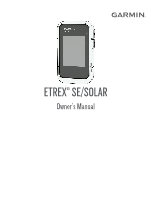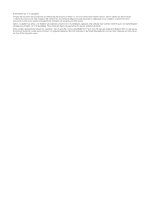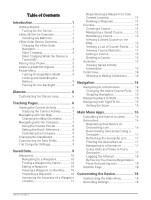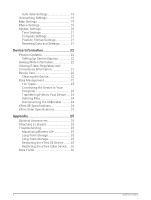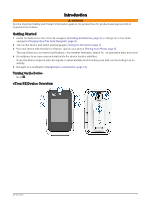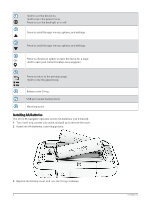Garmin eTrex Solar Owners Manual - Page 5
Introduction, Getting Started, Turning On the Device, eTrex SE Device Overview
 |
View all Garmin eTrex Solar manuals
Add to My Manuals
Save this manual to your list of manuals |
Page 5 highlights
Introduction WARNING See the Important Safety and Product Information guide in the product box for product warnings and other important information. Getting Started 1 Install the batteries in the eTrex SE navigator (Installing AA Batteries, page 2) or charge the eTrex Solar navigator (Charging the eTrex Solar Navigator, page 4). 2 Turn on the device and select your language (Turning On the Device, page 1). 3 Pair your device with the Garmin Explore™ app on your phone (Pairing Your Phone, page 5). The app allows you to receive notifications, view weather forecasts, search for live geocache data, and more. 4 Go outdoors to an open area and wait while the device locates satellites. When the device acquires satellite signals, it automatically starts tracking your path and recording it as an activity. 5 Navigate to a destination (Navigating to a Destination, page 14). Turning On the Device Hold . eTrex SE Device Overview Introduction 1