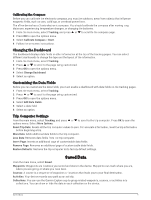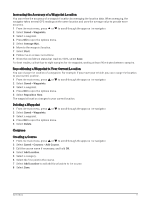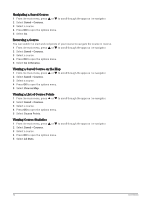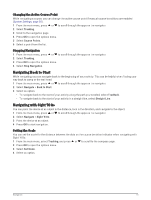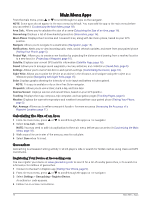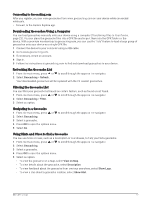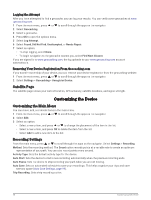Garmin eTrex Solar Owners Manual - Page 17
Editing a Course, Activities, Viewing Saved Activity Information, Navigating a Saved Activity
 |
View all Garmin eTrex Solar manuals
Add to My Manuals
Save this manual to your list of manuals |
Page 17 highlights
Editing a Course 1 From the main menu, press or to scroll through the apps on the navigator. 2 Select Saved > Courses. 3 Select a course. 4 Press OK to open the options menu. 5 Select More Options. 6 Select an option: • To change the name of the course, select Rename. • To remove the point from the course, select Edit Points, select a point, and press OK. • To change the order of the points on the course, select Edit Points, select a point, and press • To add additional points to the course, select Edit Points, and select Add Location. • To show or hide a course on the map, select the Show on Map toggle switch. Deleting a Course 1 From the main menu, press or to scroll through the apps on the navigator. 2 Select Saved > Courses. 3 Select a course. 4 Press OK to open the options menu. 5 Select Delete. Activities Viewing Saved Activity Information 1 From the main menu, press or to scroll through the apps on the navigator. 2 Select Saved > Activities. 3 Select an activity to view information about the activity, such as time and distance. Navigating a Saved Activity 1 From the main menu, press or to scroll through the apps on the navigator. 2 Select Saved > Activities. 3 Select an activity. 4 Press OK to open the options menu. 5 Select Go. Viewing a Saved Activity on the Map 1 From the main menu, press or to scroll through the apps on the navigator. 2 Select Saved > Activities. 3 Select an activity. 4 Press OK to open the options menu. 5 Select View on Map. Viewing Activity Statistics 1 From the main menu, press or to scroll through the apps on the navigator. 2 Select Saved > Activities. 3 Select an activity. 4 Press OK to open the options menu. 5 Select All Stats. or . Saved Data 13