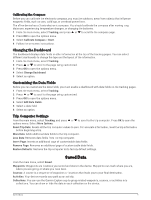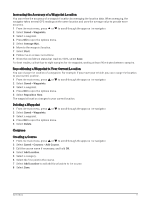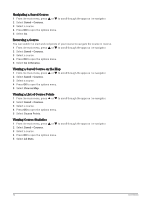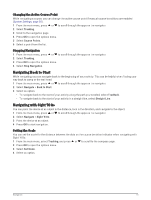Garmin eTrex Solar Owners Manual - Page 14
Waypoints, Navigating to a Waypoint, Finding a Waypoint by Name, Editing a Waypoint
 |
View all Garmin eTrex Solar manuals
Add to My Manuals
Save this manual to your list of manuals |
Page 14 highlights
Waypoints Navigating to a Waypoint 1 From the main menu, press or to scroll through the apps on the navigator. 2 Select Saved > Waypoints. 3 Select a waypoint. 4 Press OK to open the options menu. 5 Select Go. By default, your route to the waypoint appears as a straight line on the map. Finding a Waypoint by Name 1 From the main menu, press or 2 Select Saved > Waypoints. 3 Select Search. to scroll through the apps on the navigator. Editing a Waypoint 1 From the main menu, press or to scroll through the apps on the navigator. 2 Select Saved > Waypoints. 3 Select a saved waypoint. 4 Press OK to open the options menu. 5 Select Edit. 6 Select an item to edit, such as the name or location. 7 Enter the new information, and select Done. Viewing a Waypoint on the Map 1 From the main menu, press or to scroll through the apps on the navigator. 2 Select Saved > Waypoints. 3 Select a waypoint. 4 Press OK to open the options menu. 5 Select View on Map. Projecting a Waypoint You can create a new location by projecting the distance and bearing from a marked location to a new location. 1 From the main menu, press or to scroll through the apps on the navigator. 2 Select Saved > Waypoints. 3 Select a waypoint. 4 Press OK to open the options menu. 5 Select Project Wpt.. 6 Set the heading, select a unit of measure, and enter the distance. 7 Press OK to save. 10 Saved Data