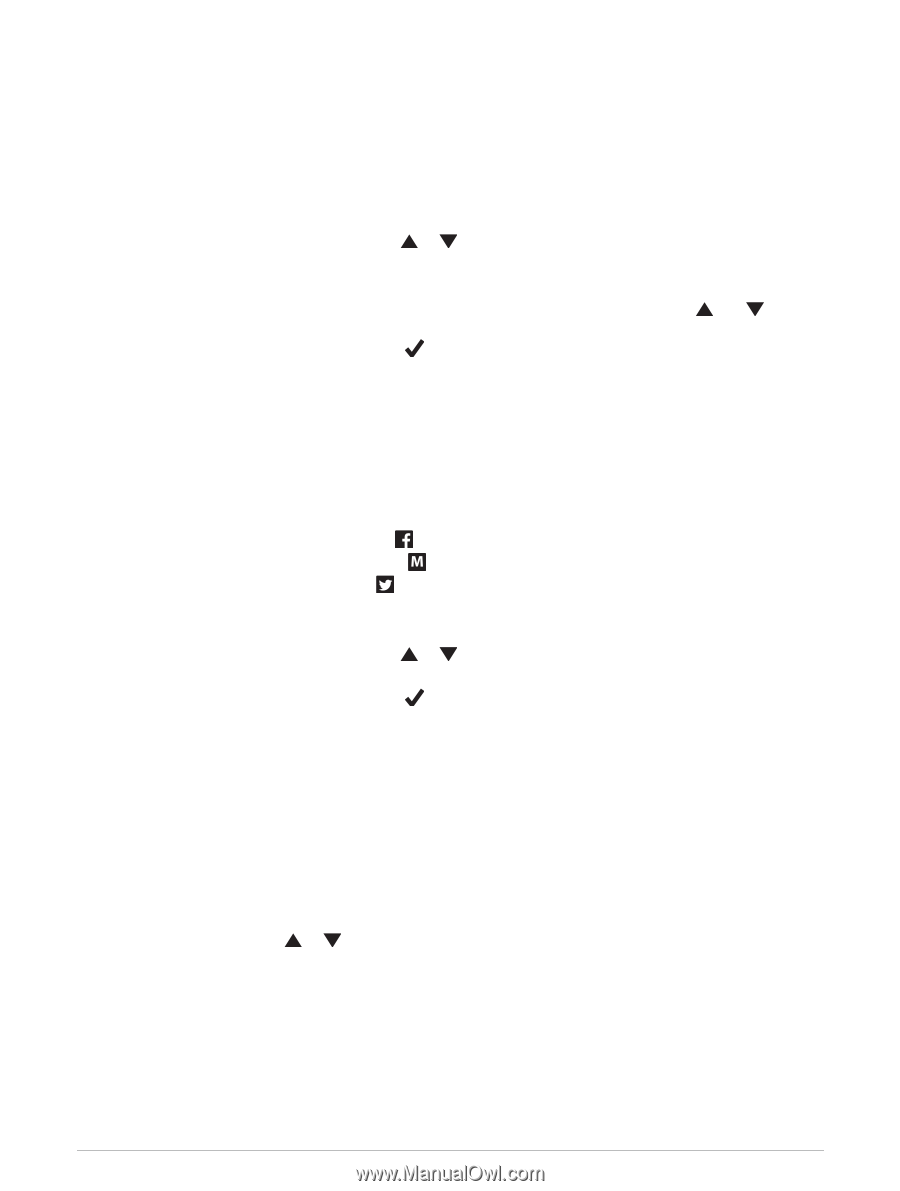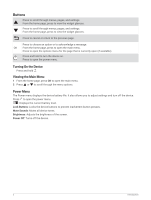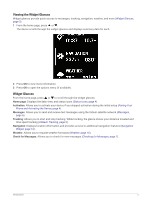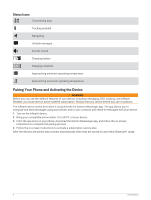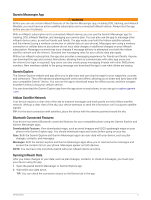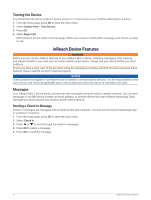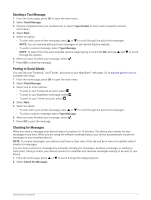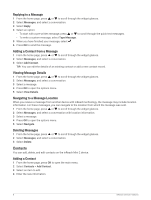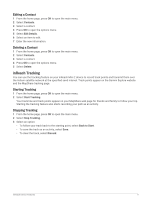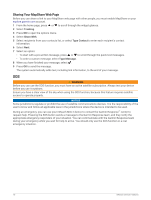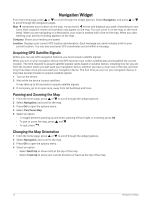Garmin inReach Mini 2 Owners Manual - Page 11
Sending a Text Message, Posting to Social Media, Checking for Messages, Send Message, Type Contact
 |
View all Garmin inReach Mini 2 manuals
Add to My Manuals
Save this manual to your list of manuals |
Page 11 highlights
Sending a Text Message 1 From the home page, press OK to open the main menu. 2 Select Send Message. 3 Choose recipients from your contacts list, or select Type Contact to enter each recipient's contact information. 4 Select Next. 5 Select an option: • To start with a pre-written message, press or to scroll through the quick text messages. NOTE: You can add and edit quick text messages on the Garmin Explore website. • To write a custom message, select Type Message. NOTE: To select from the autocomplete options, begin typing a word, hold OK, and use and through the options. 6 When you have finished your message, select . 7 Press OK to send the message. to scroll Posting to Social Media You can link your Facebook™ and Twitter™ accounts to your MapShare™ web page. Go to explore.garmin.com to complete the setup. 1 From the home page, press OK to open the main menu. 2 Select Send Message. 3 Select one or more options: • To post to your Facebook account, select . • To post to your MapShare web page, select . • To post to your Twitter account, select . 4 Select Next. 5 Select an option: • To start with a pre-written message, press or to scroll through the quick text messages. • To write a custom message, select Type Message. 6 When you have finished your message, select . 7 Press OK to post the message. Checking for Messages When you send a message, your device listens for replies for 10 minutes. The device also checks for new messages every hour. When you are using the inReach tracking feature, your device automatically checks for messages at your tracking interval. NOTE: To receive messages, your device must have a clear view of the sky and be in view of a satellite when it checks for messages. You can force a check for messages by manually checking for messages, sending a message, or sending a track point. During a check, your device connects to satellites and receives messages waiting to be sent to your device. 1 From the home page, press or to scroll through the widget glances. 2 Select Check for Messages. inReach Device Features 7