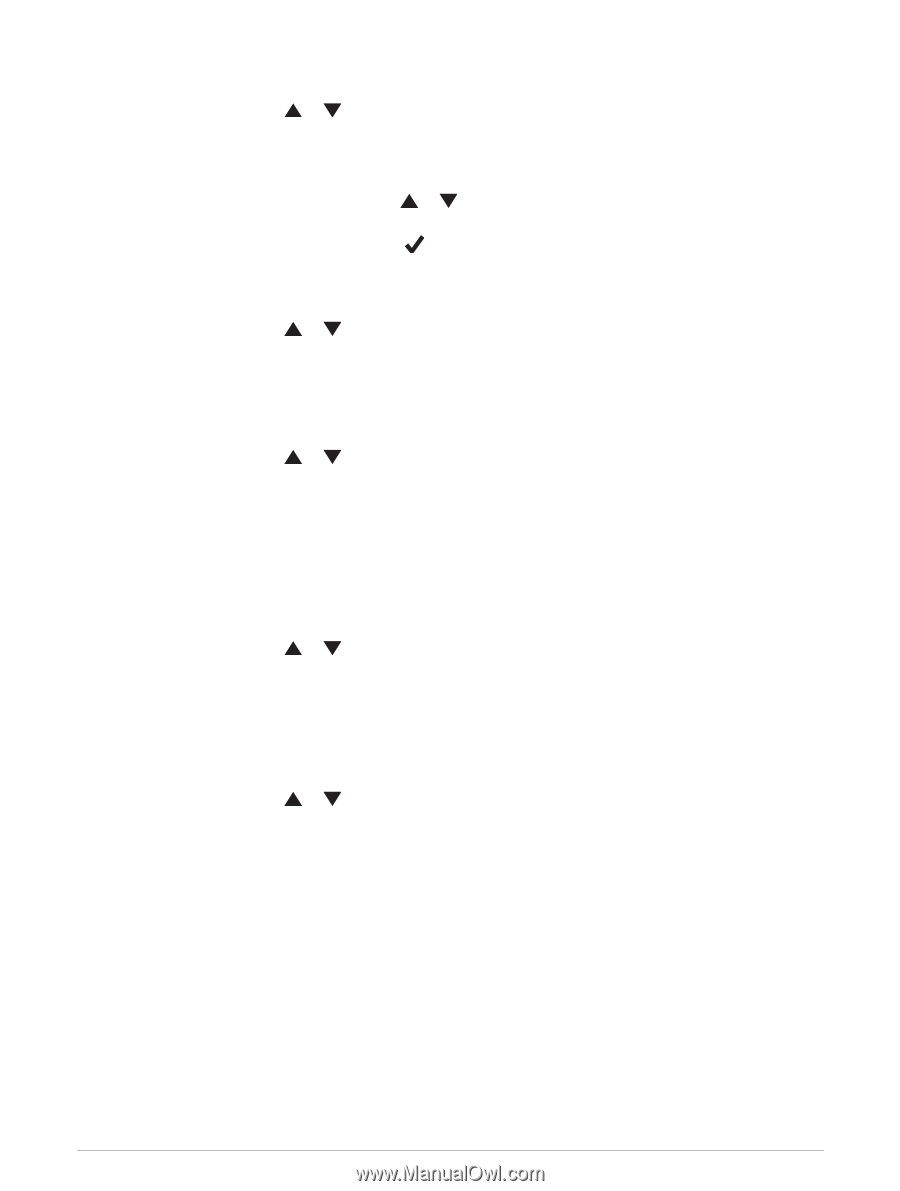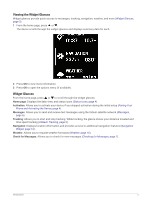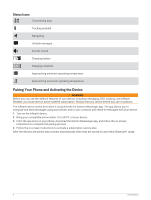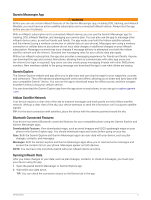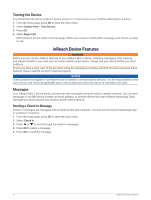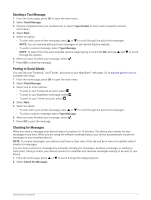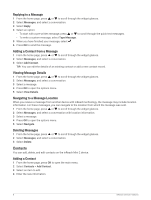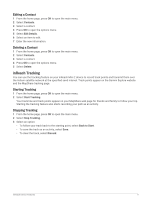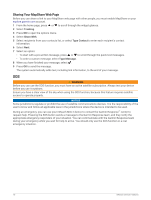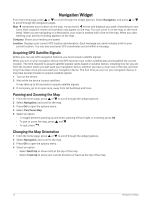Garmin inReach Mini 2 Owners Manual - Page 12
Replying to a Message, Adding a Contact from a Message, Viewing Message Details
 |
View all Garmin inReach Mini 2 manuals
Add to My Manuals
Save this manual to your list of manuals |
Page 12 highlights
Replying to a Message 1 From the home page, press or to scroll through the widget glances. 2 Select Messages, and select a conversation. 3 Select Reply. 4 Select an option: • To start with a pre-written message, press or to scroll through the quick text messages. • To write a custom message, select Type Message. 5 When you have finished your message, select . 6 Press OK to send the message. Adding a Contact from a Message 1 From the home page, press or to scroll through the widget glances. 2 Select Messages, and select a conversation. 3 Select Add Contact. TIP: You can edit the details of an existing contact or add a new contact record. Viewing Message Details 1 From the home page, press or to scroll through the widget glances. 2 Select Messages, and select a conversation. 3 Select a message. 4 Press OK to open the options menu. 5 Select View Details. Navigating to a Message Location When you receive a message from another device with inReach technology, the message may include location information. For these messages, you can navigate to the location from which the message was sent. 1 From the home page, press or to scroll through the widget glances. 2 Select Messages, and select a conversation with location information. 3 Select a message. 4 Press OK to open the options menu. 5 Select Navigate. Deleting Messages 1 From the home page, press or to scroll through the widget glances. 2 Select Messages, and select a conversation. 3 Select Delete. Contacts You can add, delete, and edit contacts on the inReach Mini 2 device. Adding a Contact 1 From the home page, press OK to open the main menu. 2 Select Contacts > Add Contact. 3 Select an item to edit. 4 Enter the new information. 8 inReach Device Features