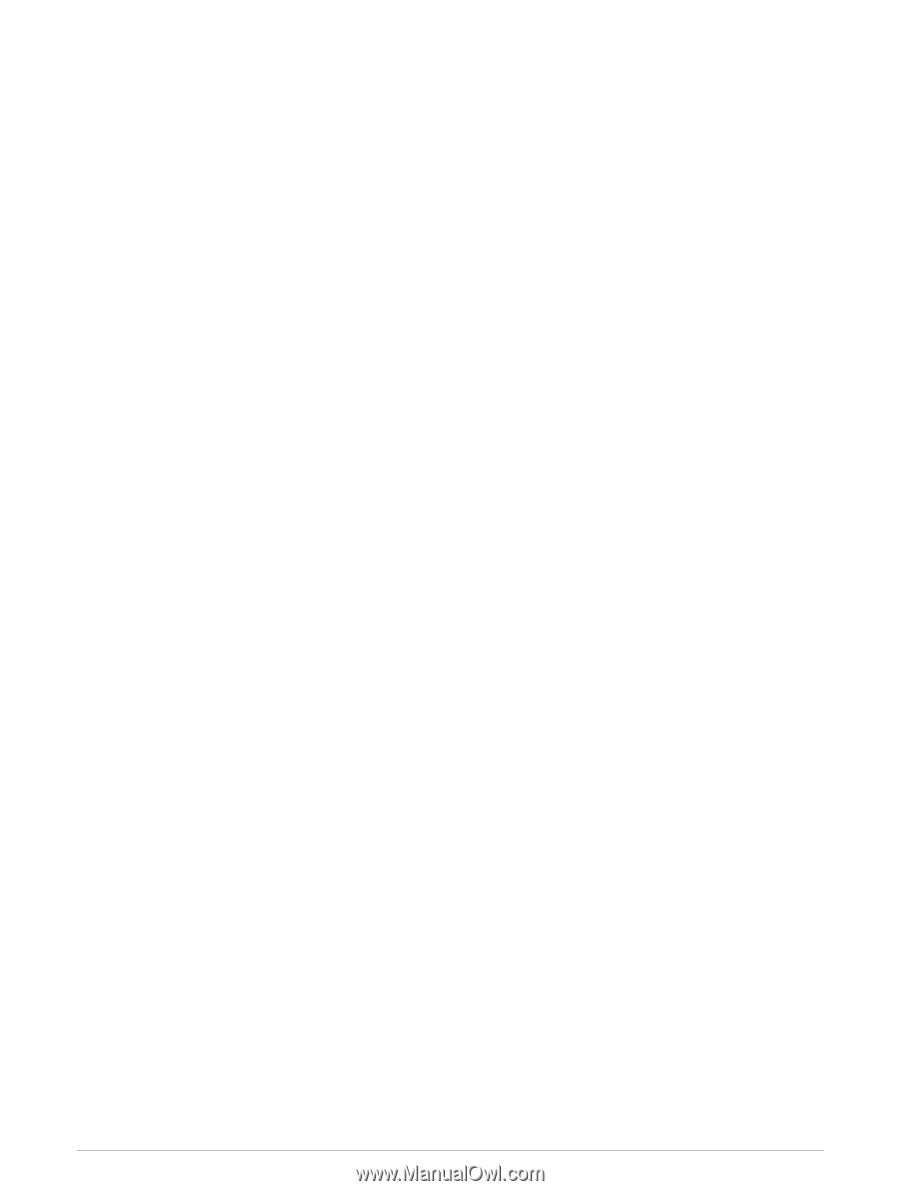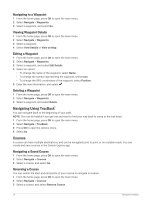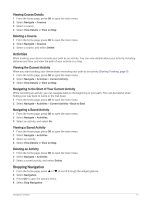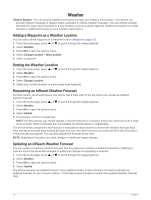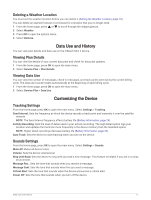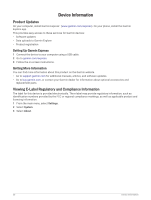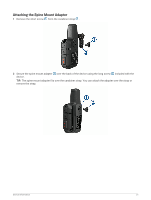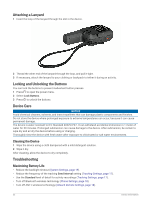Garmin inReach Mini 2 Owners Manual - Page 22
Map Settings, Phone Settings, inReach Remote Settings, Connected Device
 |
View all Garmin inReach Mini 2 manuals
Add to My Manuals
Save this manual to your list of manuals |
Page 22 highlights
Map Settings From the home page, press OK to open the main menu. Select Settings > Map. Waypoints: Shows or hides waypoints on the map. Waypoint Labels: Shows or hides waypoint labels on the map. Track Points: Shows or hides track points on the map. Orientation: Sets the orientation of the map. The North Up option shows north at the top of the screen. The Track Up option shows your current direction of travel at the top of the screen. Phone Settings From the home page, press OK to open the main menu. Select Settings > Phone. Status: Enables Bluetooth wireless technology. Connected Device: Displays the name of the currently connected device from the list of paired devices. This option is available only after a device is paired. Pair Phone: Allows you to pair your device with a compatible Bluetooth enabled smartphone. This setting allows you to use Bluetooth connected features using the Garmin Explore app. inReach Remote Settings You can use some inReach Mini 2 features using another compatible device with ANT+® wireless technology, such as the fēnix® watch. You can use the inReach Remote option to view incoming messages, send check-in messages, start and stop tracking, and initiate or cancel an SOS. From the home page, press OK to open the main menu. Select Settings > inReach Remote. Status: Turns the inReach Remote feature on or off and allows you to access some inReach features using another compatible device. Device Number: Displays the device number for the ANT+ channel. Verification: Enables user verification to communicate with a wireless device. Verified Devices: Displays a list of verified devices that this device can wirelessly connect to. 18 Customizing the Device