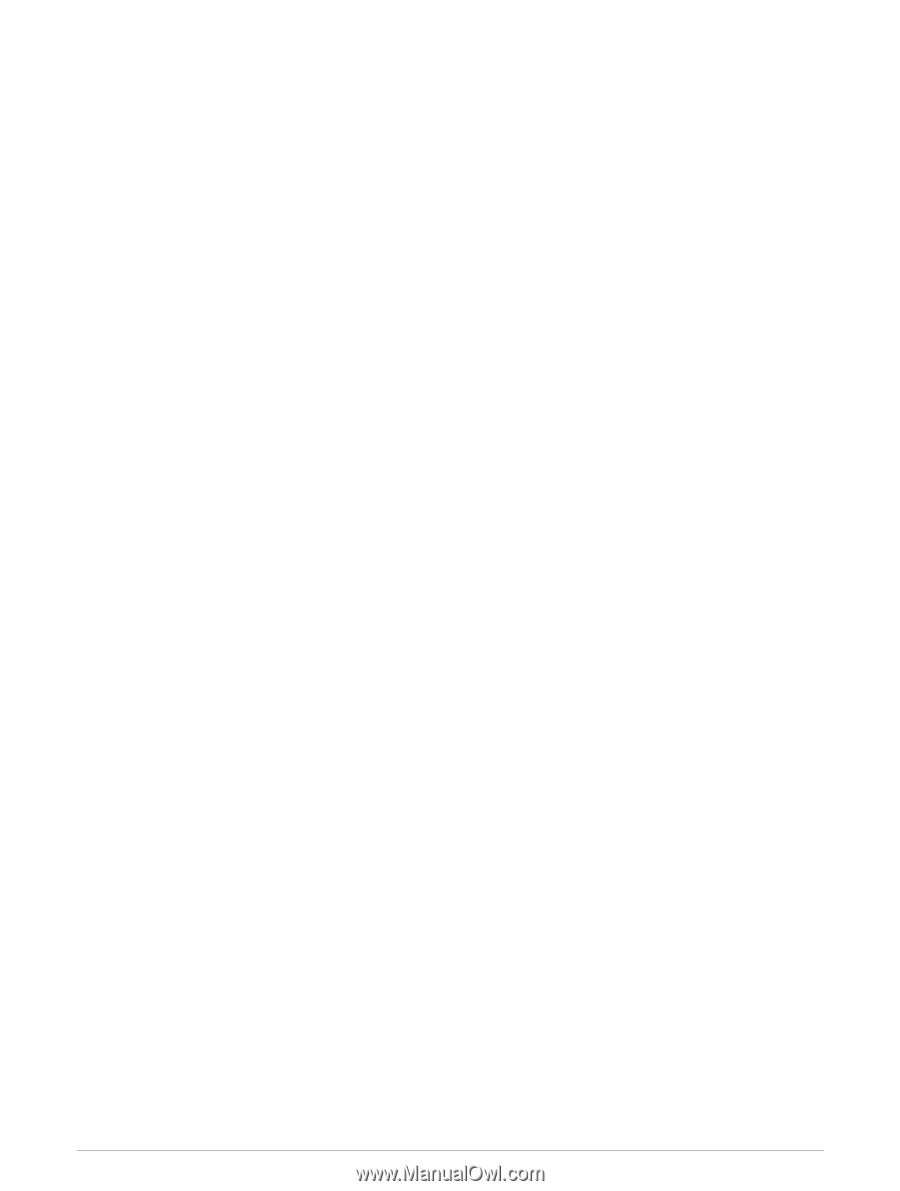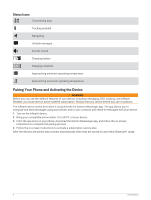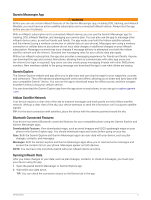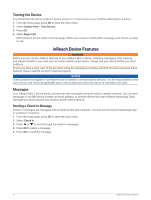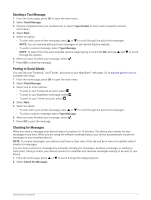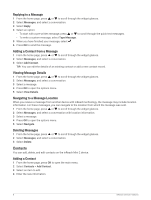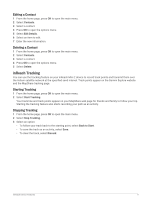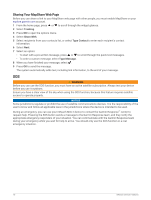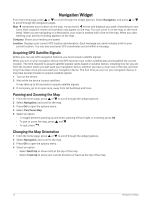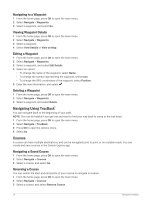Garmin inReach Mini 2 Owners Manual - Page 13
Editing a Contact, inReach Tracking, Starting Tracking
 |
View all Garmin inReach Mini 2 manuals
Add to My Manuals
Save this manual to your list of manuals |
Page 13 highlights
Editing a Contact 1 From the home page, press OK to open the main menu. 2 Select Contacts. 3 Select a contact. 4 Press OK to open the options menu. 5 Select Edit Details. 6 Select an item to edit. 7 Enter the new information. Deleting a Contact 1 From the home page, press OK to open the main menu. 2 Select Contacts. 3 Select a contact. 4 Press OK to open the options menu. 5 Select Delete. inReach Tracking You can use the tracking feature on your inReach Mini 2 device to record track points and transmit them over the Iridium satellite network at the specified send interval. Track points appear on the Garmin Explore website and the MapShare tracking page. Starting Tracking 1 From the home page, press OK to open the main menu. 2 Select Start Tracking. Your track line and track points appear on your MapShare web page for friends and family to follow your trip. Starting the tracking feature also starts recording your path as an activity. Stopping Tracking 1 From the home page, press OK to open the main menu. 2 Select Stop Tracking. 3 Select an option: • To follow your track back to the starting point, select Back to Start. • To save the track as an activity, select Save. • To clear the track, select Discard. inReach Device Features 9