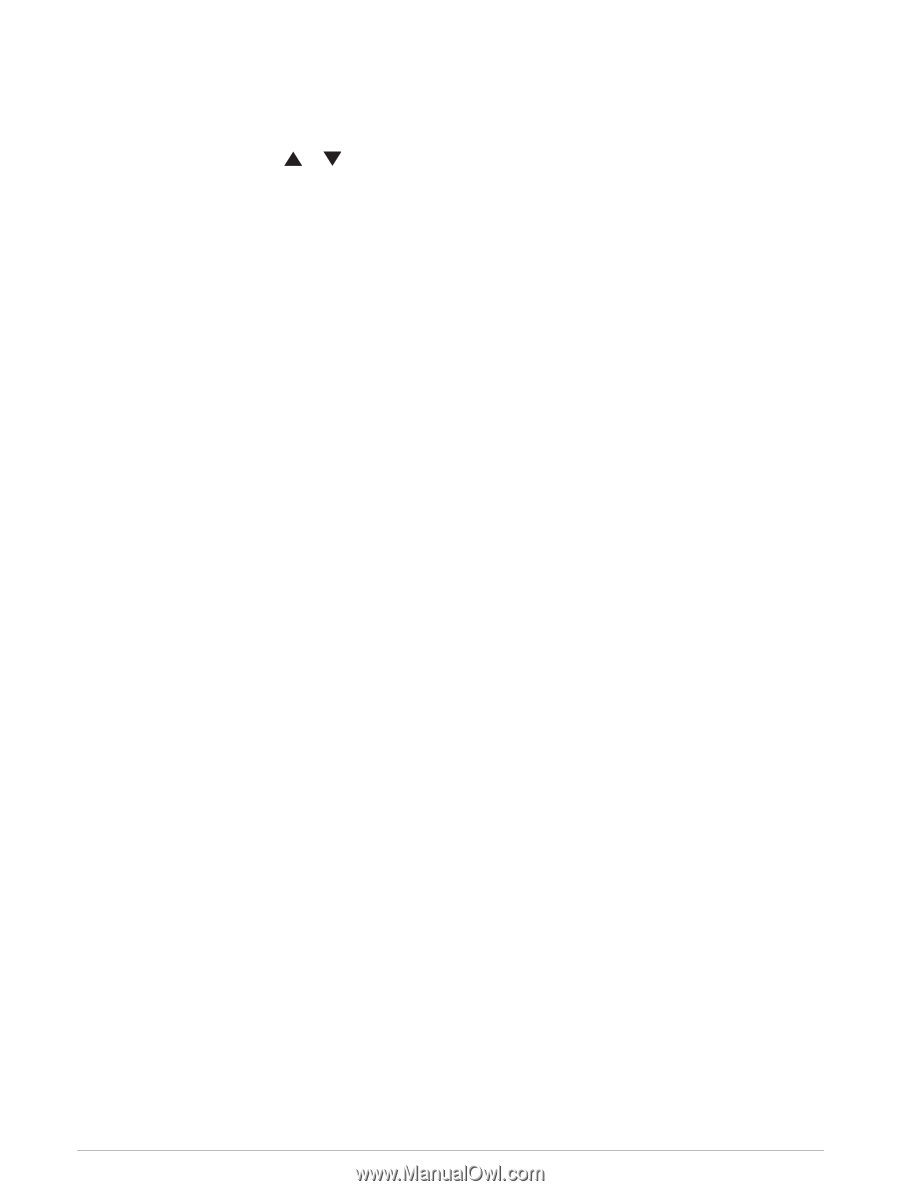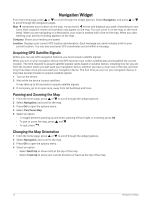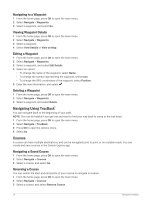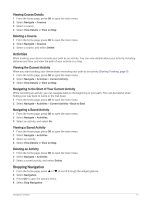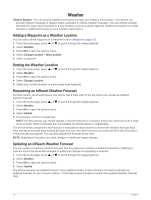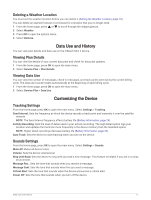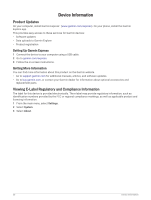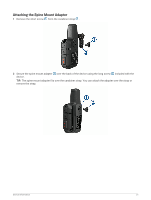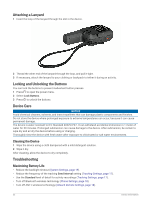Garmin inReach Mini 2 Owners Manual - Page 21
Deleting a Weather Location, Data Use and History, Viewing Plan Details, Viewing Data Use
 |
View all Garmin inReach Mini 2 manuals
Add to My Manuals
Save this manual to your list of manuals |
Page 21 highlights
Deleting a Weather Location You must set the weather location before you can delete it (Setting the Weather Location, page 16). You can delete an expired forecast or a forecast for a location that you no longer need. 1 From the home page, press or to scroll through the widget glances. 2 Select Weather. 3 Press OK to open the options menu. 4 Select Remove. Data Use and History You can view plan details and data use on the inReach Mini 2 device. Viewing Plan Details You can view the details of your current data plan and check for data plan updates. 1 From the home page, press OK to open the main menu. 2 Select Service Plan > Plan Details. Viewing Data Use You can view the number of messages, check-in messages, and track points sent during the current billing cycle. The data use counter resets automatically at the beginning of each billing cycle. 1 From the home page, press OK to open the main menu. 2 Select Service Plan > Data Use. Customizing the Device Tracking Settings From the home page, press OK to open the main menu. Select Settings > Tracking. Send Interval: Sets the frequency at which the device records a track point and transmits it over the satellite network. NOTE: The Send Interval frequency affects battery life (Battery Information, page 24). Activity Recording: Sets the level of detail used in your activity recording. The High Detail option logs your location and updates the track line more frequently in the device memory than the Standard option. NOTE: Higher detail recordings decrease battery life (Battery Information, page 24). Auto Track: Sets the device to start tracking when you turn on the device. Sounds Settings From the home page, press OK to open the main menu. Select Settings > Sounds. Mute All: Mutes all device tones. Volume: Sets the device volume level. Ring Until Read: Sets the device to ring until you read a new message. This feature is helpful if you are in a noisy environment. Message Rec.: Sets the tone that sounds when you receive a message. Message Sent: Sets the tone that sounds when the you send a message. Critical Alert: Sets the tone that sounds when the device announces a critical alert. Power Off: Sets the tone that sounds when you turn off the device. Data Use and History 17