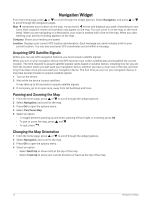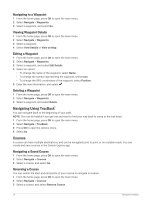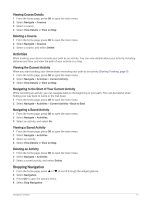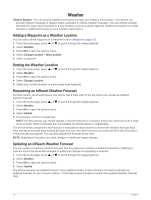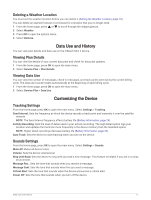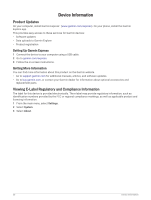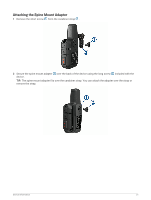Garmin inReach Mini 2 Owners Manual - Page 20
Weather, Adding a Waypoint as a Weather Location, Setting the Weather Location
 |
View all Garmin inReach Mini 2 manuals
Add to My Manuals
Save this manual to your list of manuals |
Page 20 highlights
Weather inReach Weather: You can receive weather information through your inReach subscription. Your device can send an inReach message to request basic, extended, or marine weather forecasts. You can receive weather forecasts for your current location or a new location, such as a saved waypoint. Weather forecasts incur data charges or additional charges on your inReach subscription. Adding a Waypoint as a Weather Location You can add a saved waypoint as a weather location (Waypoints, page 13). 1 From the home page, press or to scroll through the widget glances. 2 Select Weather. 3 Press OK to open the options menu. 4 Select Change Location > New Location. 5 Select a waypoint. Setting the Weather Location 1 From the home page, press or to scroll through the widget glances. 2 Select Weather. 3 Press OK to open the options menu. 4 Select Change Location. 5 Select your current location or a previously used waypoint. Requesting an inReach Weather Forecast For best results, you should ensure your device has a clear view of the sky when you request an inReach weather forecast. 1 From the home page, press or to scroll through the widget glances. 2 Select Weather. 3 Press OK to open the options menu. 4 Select Update. 5 If necessary, select a forecast type. NOTE: For best results, you should request a marine forecast for a location away from shore and over a large body of water. Marine forecasts are not available for land locations or inland lakes. The device sends a request for the forecast. It may take several minutes to receive the weather forecast data. After the device finishes downloading the data, you can view the forecast at any time until all of the information in the forecast has expired. You can also update the forecast at any time. NOTE: Updating a forecast incurs data charges or additional usage charges. Updating an inReach Weather Forecast You can update an inReach weather forecast that has expired or contains outdated information. Updating a forecast incurs the same data charges or additional charges as requesting a forecast. 1 From the home page, press or to scroll through the widget glances. 2 Select Weather. 3 Press OK to open the options menu. 4 Select Update. The device requests an updated forecast. If you update the My Location forecast, the device requests an updated forecast for your current location. It may take several minutes to receive the updated weather forecast data. 16 Weather