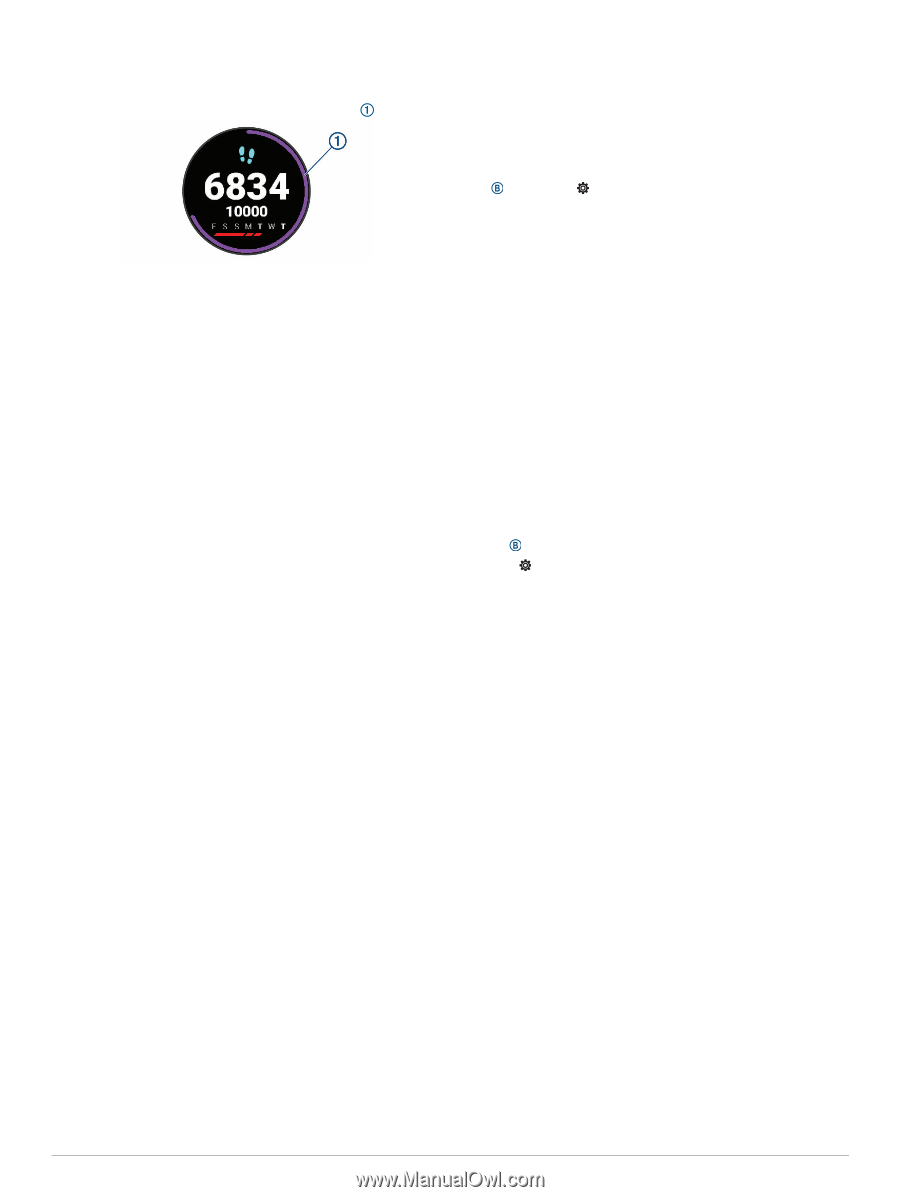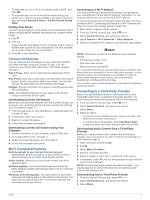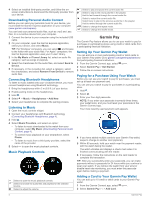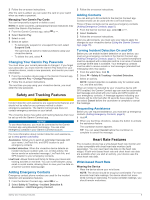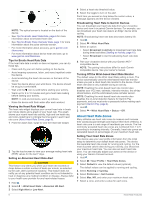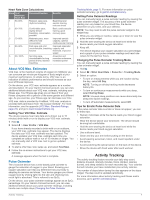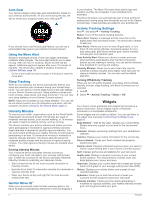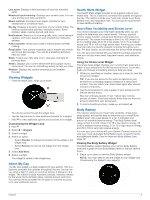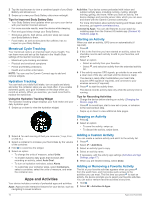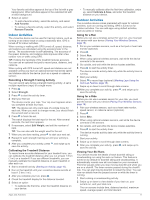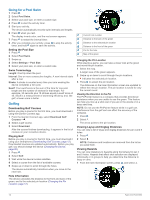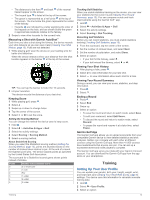Garmin vivoactive 4/4S Owners Manual - Page 12
Auto Goal, Using the Move Alert, Sleep Tracking, Intensity Minutes, Garmin Move IQ, Activity
 |
View all Garmin vivoactive 4/4S manuals
Add to My Manuals
Save this manual to your list of manuals |
Page 12 highlights
Auto Goal Your device creates a daily step goal automatically, based on your previous activity levels. As you move during the day, the device shows your progress toward your daily goal . in your timeline. The Move IQ events show activity type and duration, but they do not appear in your activities list or newsfeed. The Move IQ feature can automatically start a timed activity for walking and running using time thresholds you set in the Garmin Connect app. These activities are added to your activities list. If you choose not to use the auto goal feature, you can set a personalized step goal on your Garmin Connect account. Using the Move Alert Sitting for prolonged periods of time can trigger undesirable metabolic state changes. The move alert reminds you to keep moving. After one hour of inactivity, Move! and the red bar appear. Additional segments appear after every 15 minutes of inactivity. The device also vibrates if vibration is turned on (System Settings, page 18). Go for a short walk (at least a couple of minutes) to reset the move alert. Sleep Tracking While you are sleeping, the device automatically detects your sleep and monitors your movement during your normal sleep hours. You can set your normal sleep hours in the user settings on your Garmin Connect account. Sleep statistics include total hours of sleep, sleep levels, and sleep movement. You can view your sleep statistics on your Garmin Connect account. NOTE: Naps are not added to your sleep statistics. You can use do not disturb mode to turn off notifications and alerts, with the exception of alarms (Using Do Not Disturb Mode, page 2). Intensity Minutes To improve your health, organizations such as the World Health Organization recommend at least 150 minutes per week of moderate intensity activity, such as brisk walking, or 75 minutes per week of vigorous intensity activity, such as running. The device monitors your activity intensity and tracks your time spent participating in moderate to vigorous intensity activities (heart rate data is required to quantify vigorous intensity). You can work toward achieving your weekly intensity minutes goal by participating in at least 10 consecutive minutes of moderate to vigorous intensity activities. The device adds the amount of moderate activity minutes with the amount of vigorous activity minutes. Your total vigorous intensity minutes are doubled when added. Earning Intensity Minutes Your vívoactive device calculates intensity minutes by comparing your heart rate data to your average resting heart rate. If heart rate is turned off, the device calculates moderate intensity minutes by analyzing your steps per minute. • Start a timed activity for the most accurate calculation of intensity minutes. • Exercise for at least 10 consecutive minutes at a moderate or vigorous intensity level. • Wear your device all day and night for the most accurate resting heart rate. Garmin Move IQ™ When your movements match familiar exercise patterns, the Move IQ feature automatically detects the event and displays it Activity Tracking Settings Hold , and select > Activity Tracking. Status: Turns off the activity tracking features. Move Alert: Displays a message and the move bar on the digital watch face and steps screen. The device also vibrates to alert you. Goal Alerts: Allows you to turn on and off goal alerts, or turn them off only during activities. Goal alerts appear for your daily steps goal, daily floors climbed goal, weekly intensity minutes goal, and hydration goal. Auto Activity Start: Allows your device to create and save timed activities automatically when the Move IQ feature detects you are walking or running. You can set the minimum time threshold for running and walking. Intensity Minutes: Allows you to set a heart rate zone for moderate intensity minutes and a higher heart rate zone for vigorous intensity minutes. You can also use the default algorithm. Turning Off Activity Tracking When you turn off activity tracking, your steps, floors climbed, intensity minutes, sleep tracking, and Move IQ events are not recorded. 1 Hold . 2 Select > Activity Tracking > Status > Off. Widgets Your device comes preloaded with widgets that provide at-aglance information. Some widgets require a Bluetooth connection to a compatible smartphone. Some widgets are not visible by default. You can add them to the widget loop manually (Customizing the Widget Loop, page 9). Body Battery™: With all day wear, displays your current Body Battery level and a graph of your level for the last several hours. Calendar: Displays upcoming meetings from your smartphone calendar. Calories: Displays your calorie information for the current day. Floors climbed: Tracks your floors climbed and progress toward your goal. Garmin coach: Displays scheduled workouts when you select a Garmin coach training plan in your Garmin Connect account. Golf: Displays golf scores and statistics for your last round. Health stats: Displays a dynamic summary of your current health statistics. The measurements includes heart rate, Body Battery level, stress, and more. Heart rate: Displays your current heart rate in beats per minute (bpm) and a graph of your average resting heart rate (RHR). History: Displays your activity history and a graph of your recorded activities. Hydration: Allows you to track the amount of water you consume and the progress toward your daily goal. Intensity minutes: Tracks your time spent participating in moderate to vigorous activities, your weekly intensity minutes goal, and progress toward your goal. 8 Widgets