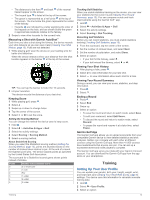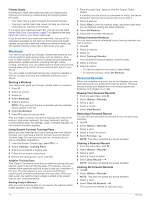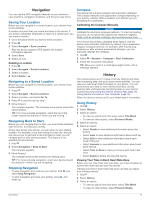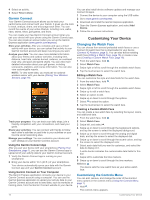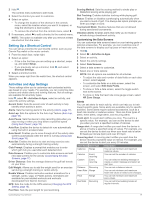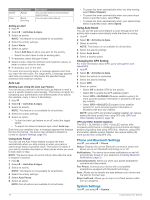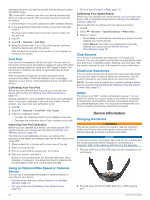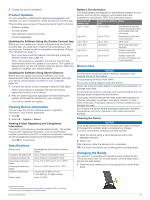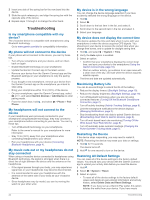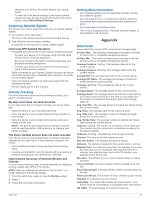Garmin vivoactive 4/4S Owners Manual - Page 22
Phone and Bluetooth Settings, System Settings
 |
View all Garmin vivoactive 4/4S manuals
Add to My Manuals
Save this manual to your list of manuals |
Page 22 highlights
Alert Name Alert Type Speed Range Time Event, recurring Description You can set minimum and maximum speed values. You can set a time interval. Setting an Alert 1 Hold . 2 Select > Activities & Apps. 3 Select an activity. NOTE: This feature is not available for all activities. 4 Select the activity settings. 5 Select Alerts. 6 Select an option: • Select Add New to add a new alert for the activity. • Select the alert name to edit an existing alert. 7 If necessary, select the type of alert. 8 Select a zone, enter the minimum and maximum values, or enter a custom value for the alert. 9 If necessary, turn on the alert. For event and recurring alerts, a message appears each time you reach the alert value. For range alerts, a message appears each time you exceed or drop below the specified range (minimum and maximum values). Auto Lap Marking Laps Using the Auto Lap Feature You can set your device to use the Auto Lap feature to mark a lap at a specific distance automatically. This feature is helpful for comparing your performance over different parts of an activity (for example, every 1 mile or 5 kilometers). 1 Hold . 2 Select > Activities & Apps. 3 Select an activity. NOTE: This feature is not available for all activities. 4 Select the activity settings. 5 Select an option: • To turn the Auto Lap feature on or off, select the toggle switch. • To adjust the distance between laps, select Auto Lap. Each time you complete a lap, a message appears that displays the time for that lap. The device also vibrates if vibration is turned on (System Settings, page 18). Using Auto Pause® You can use the Auto Pause feature to pause the timer automatically when you stop moving or when your pace or speed drops below a specified value. This feature is helpful if your activity includes stop lights or other places where you need to slow down or stop. NOTE: The device does not record activity data while the timer is stopped or paused. 1 Hold . 2 Select > Activities & Apps. 3 Select an activity. NOTE: This feature is not available for all activities. 4 Select the activity settings. 5 Select Auto Pause. 6 Select an option: NOTE: Not all options are available for all activities. • To pause the timer automatically when you stop moving, select When Stopped. • To pause the timer automatically when your pace drops below a specified value, select Pace. • To pause the timer automatically when your speed drops below a specified value, select Speed. Using Auto Scroll You can use the auto scroll feature to cycle through all of the activity data screens automatically while the timer is running. 1 Hold . 2 Select > Activities & Apps. 3 Select an activity. NOTE: This feature is not available for all activities. 4 Select the activity settings. 5 Select Auto Scroll. 6 Select a display speed. Changing the GPS Setting For more information about GPS, go to www.garmin.com /aboutGPS. 1 Hold . 2 Select > Activities & Apps. 3 Select the activity to customize. 4 Select the activity settings. 5 Select GPS. 6 Select an option: • Select Off to disable GPS for the activity. • Select On to enable the GPS satellite system. • Select GPS + GLONASS (Russian satellite system) for more accurate position information in situations with poor sky visibility. • Select GPS + GALILEO (European Union satellite system) for more accurate position information in situations with poor sky visibility. NOTE: Using GPS and another satellite together can reduce battery life more quickly than using GPS only (GPS and Other Satellite Systems, page 18). GPS and Other Satellite Systems The GPS + GLONASS or GPS + GALILEO options offer increased performance in challenging environments and faster position acquisition than using GPS only. However, using GPS and another satellite system together can reduce battery life more quickly than using GPS only. Phone and Bluetooth Settings Hold , and select > Phone. Status: Displays the current Bluetooth connection status and allows you to turn Bluetooth technology on or off. Notifications: The device turns smart notifications on and off automatically based on your selections (Enabling Bluetooth Notifications, page 2). Connected Alerts: Alerts you when your paired smartphone connects and disconnects. Pair Phone: Connects your device with a compatible smartphone equipped with Bluetooth technology. Sync: Allows you to transfer the data between your device and the Garmin Connect app. Stop LiveTrack: Allows you to stop a LiveTrack session while one is in progress. System Settings Hold , and select > System. 18 Customizing Your Device