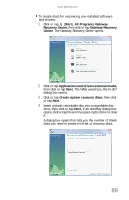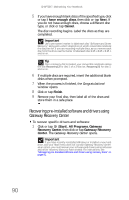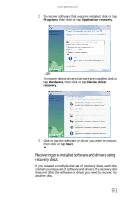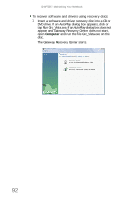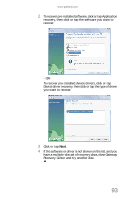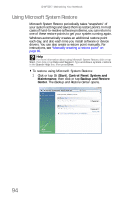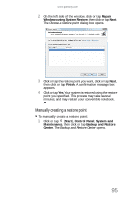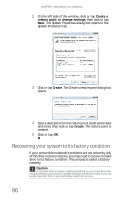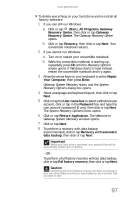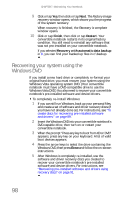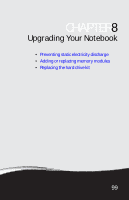Gateway C-142XL 8513085 - Gateway Convertible Notebook Reference Guide R4 - Page 102
Using Microsoft System Restore
 |
View all Gateway C-142XL manuals
Add to My Manuals
Save this manual to your list of manuals |
Page 102 highlights
CHAPTER 7: Maintaining Your Notebook Using Microsoft System Restore Microsoft System Restore periodically takes "snapshots" of your system settings and saves them as restore points. In most cases of hard-to-resolve software problems, you can return to one of these restore points to get your system running again. Windows automatically creates an additional restore point each day, and also each time you install software or device drivers. You can also create a restore point manually. For instructions, see "Manually creating a restore point" on page 95. Help For more information about using Microsoft System Restore, click or tap Start, then click or tap Help and Support. Type windows system restore in the Search Help box, then press ENTER. To restore using Microsoft System Restore: 1 Click or tap (Start), Control Panel, System and Maintenance, then click or tap Backup and Restore Center. The Backup and Restore Center opens. 94