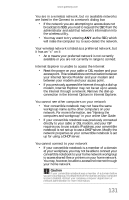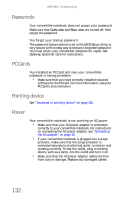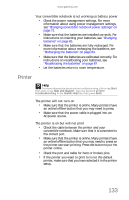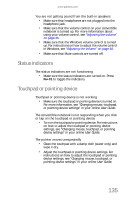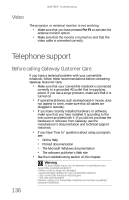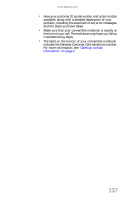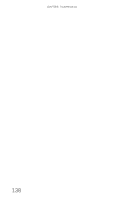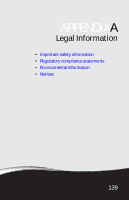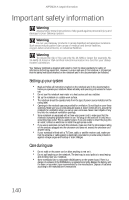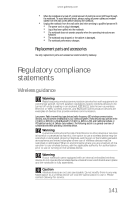Gateway C-142XL 8513085 - Gateway Convertible Notebook Reference Guide R4 - Page 144
Telephone support
 |
View all Gateway C-142XL manuals
Add to My Manuals
Save this manual to your list of manuals |
Page 144 highlights
CHAPTER 9: Troubleshooting Video The projector or external monitor is not working • Make sure that you have pressed FN+F4 to activate the external monitor option. • Make sure that the monitor is turned on and that the video cable is connected correctly. Telephone support Before calling Gateway Customer Care If you have a technical problem with your convertible notebook, follow these recommendations before contacting Gateway Customer Care: • Make sure that your convertible notebook is connected correctly to a grounded AC outlet that is supplying power. If you use a surge protector, make sure that it is turned on. • If a peripheral device, such as a keyboard or mouse, does not appear to work, make sure that all cables are plugged in securely. • If you have recently installed hardware or software, make sure that you have installed it according to the instructions provided with it. If you did not purchase the hardware or software from Gateway, see the manufacturer's documentation and technical support resources. • If you have "how to" questions about using a program, see: • Online Help • Printed documentation • The Microsoft Windows documentation • The software publisher's Web site • See the troubleshooting section of this chapter. Warning To avoid bodily injury, do not attempt to troubleshoot your convertible notebook problem if: • Power cords or plugs are damaged • Liquid has been spilled into your convertible notebook • Your convertible notebook was dropped • The case was damaged Instead, unplug your convertible notebook and contact a qualified computer technician. 136