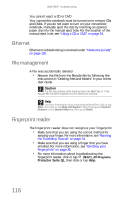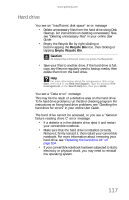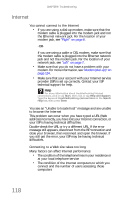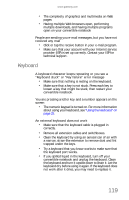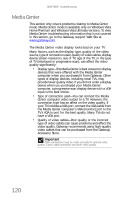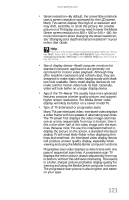Gateway C-142XL 8513085 - Gateway Convertible Notebook Reference Guide R4 - Page 124
Ethernet, File management, Fingerprint reader
 |
View all Gateway C-142XL manuals
Add to My Manuals
Save this manual to your list of manuals |
Page 124 highlights
CHAPTER 9: Troubleshooting You cannot eject a CD or DVD Your convertible notebook must be turned on to remove CDs and DVDs. If you do not want to turn on your convertible notebook, manually eject the disc by inserting an opened paper clip into the manual eject hole. For the location of the manual eject hole, see "Using a CD or DVD" on page 53. Ethernet Ethernet troubleshooting is covered under "Networks (wired)" on page 128. File management A file was accidentally deleted • Recover the file from the Recycle Bin by following the instructions in "Deleting files and folders" in your online User Guide. Caution If a file was deleted while holding down the SHIFT key or if the Recycle Bin has been emptied, the file cannot be restored. Help For more information about restoring deleted files, click or tap Start, then click or tap Help and Support. Type the keyword System Restore in the Search Help box, then press ENTER. Fingerprint reader The fingerprint reader does not recognize your fingerprint • Make sure that you are using the correct method for swiping your finger. For more information, see "Running the TouchStrip Tutorial" on page 34. • Make sure that you are using a finger that you have enrolled. For more information, see "Enrolling your fingerprints" on page 35. • For more information about troubleshooting the fingerprint reader, click or tap (Start), All Programs, Protector Suite QL, then click or tap Help. 116