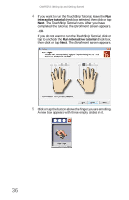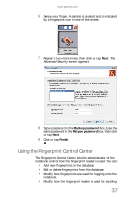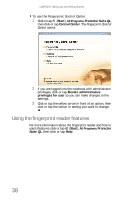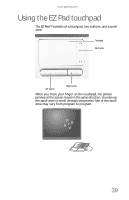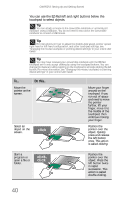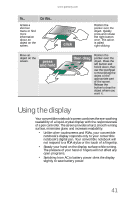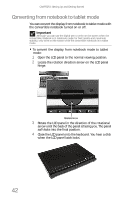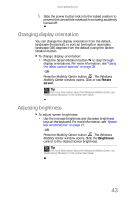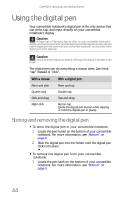Gateway C-142XL 8513085 - Gateway Convertible Notebook Reference Guide R4 - Page 49
Using the display - stylus pen
 |
View all Gateway C-142XL manuals
Add to My Manuals
Save this manual to your list of manuals |
Page 49 highlights
www.gateway.com To... Do this... Access a shortcut menu or find more information about an object on the screen. Move an object on the screen. Position the pointer over the object. Quickly press and release the right button once. This action is called right-clicking. Position the pointer over the object. Press the left button and hold it down, then use the touchpad to move (drag) the object to the appropriate part of the screen. Release the button to drop the object where you want it. Using the display Your convertible notebook's screen combines the eye-soothing readability of a liquid-crystal display with the responsiveness of a pen controller. The screen provides a hard, smooth writing surface, minimizes glare, and increases readability. • Unlike other touchscreens and PDAs, your convertible notebook's display responds only to your convertible notebook's digital pen. Your convertible notebook will not respond to a PDA stylus or the touch of a fingertip. • Steady your hand on the display surface while writing. The pressure of your hand or fingers will not affect any open programs. • Switching from AC to battery power dims the display slightly to save battery power. 41