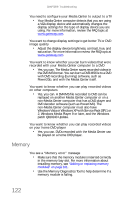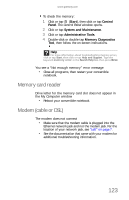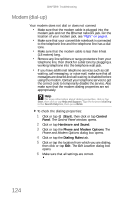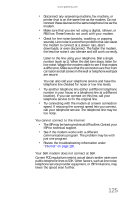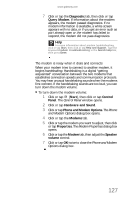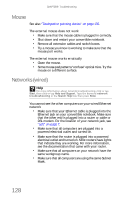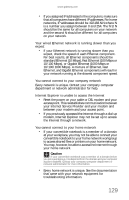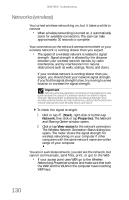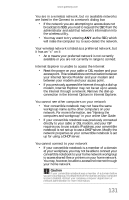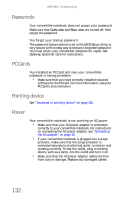Gateway C-142XL 8513085 - Gateway Convertible Notebook Reference Guide R4 - Page 135
Diagnostic, Query Modem, Start, Control, Panel, Hardware and Sound, Phone and Modem Options, Modems
 |
View all Gateway C-142XL manuals
Add to My Manuals
Save this manual to your list of manuals |
Page 135 highlights
www.gateway.com 7 Click or tap the Diagnostic tab, then click or tap Query Modem. If information about the modem appears, the modem passed diagnostics. If no modem information is available, a white screen appears with no data, or if you get an error such as port already open or the modem has failed to respond, the modem did not pass diagnostics. Help For more information about modem troubleshooting, click or tap Start, then click or tap Help and Support. Type the keyword modem troubleshooting in the Search Help box, then press ENTER. The modem is noisy when it dials and connects When your modem tries to connect to another modem, it begins handshaking. Handshaking is a digital "getting acquainted" conversation between the two modems that establishes connection speeds and communication protocols. You may hear unusual handshaking sounds when the modems first connect. If the handshaking sounds are too loud, you can turn down the modem volume. To turn down the modem volume: 1 Click or tap (Start), then click or tap Control Panel. The Control Panel window opens. 2 Click or tap Hardware and Sound. 3 Click or tap Phone and Modem Options. The Phone and Modem Options dialog box opens. 4 Click or tap the Modems tab. 5 Click or tap the modem you want to adjust, then click or tap Properties. The Modem Properties dialog box opens. 6 Click or tap the Modem tab, then adjust the Speaker volume control. 7 Click or tap OK twice to close the Phone and Modem Options dialog box. 127