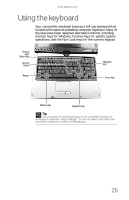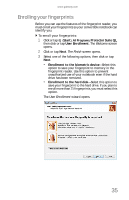Gateway C-142XL 8513085 - Gateway Convertible Notebook Reference Guide R4 - Page 38
Tablet control buttons for select models
 |
View all Gateway C-142XL manuals
Add to My Manuals
Save this manual to your list of manuals |
Page 38 highlights
CHAPTER 3: Setting Up and Getting Started Tablet control buttons for select models Press the tablet control buttons to control the convertible notebook while it is in tablet mode. Key type Screen rotation Windows security Mobility center Mode Windows Mode Screen security rotation Mobility center Five-way switch Icon Description Rotate the display orientation. For more information, see "Changing display orientation" on page 43. Provides the same action as pressing CTRL+ALT+DELETE. For more information, see "Restarting (rebooting) your convertible notebook" on page 22. Opens the Windows Mobility Center. For more information about the Windows Mobility Center, see "Using the Windows Mobility Center" in your online User Guide. Select the mode for the five-way switch. Five-way switch ■ Mode 1 (Default mode) - Controls scrolling in documents and in your Internet browser as follows: ■ Up/Down - Scrolling ■ Right/Left - Forward/Back (browser) ■ Center - Enter ■ Mode 2 - Controls audio and video as follows: ■ Up/Down - Brightness controls ■ Right/Left - Volume up and down ■ Center - Mute sound. 30