Gateway C-142XL 8513085 - Gateway Convertible Notebook Reference Guide R4 - Page 46
Using the fingerprint reader features
 |
View all Gateway C-142XL manuals
Add to My Manuals
Save this manual to your list of manuals |
Page 46 highlights
CHAPTER 3: Setting Up and Getting Started To use the Fingerprint Control Center: 1 Click or tap (Start), All Programs, Protector Suite QL, then click or tap Control Center. The Fingerprint Control Center opens. 2 If you are logged into the notebook with administrator privileges, click or tap Elevate administrative privileges for user so you can make changes to the settings. 3 Click or tap the yellow arrow in front of an option, then click or tap the option or setting you want to change. Using the fingerprint reader features For more information about the fingerprint reader and how to use its features, click or tap (Start), All Programs, Protector Suite QL, then click or tap Help. 38
-
 1
1 -
 2
2 -
 3
3 -
 4
4 -
 5
5 -
 6
6 -
 7
7 -
 8
8 -
 9
9 -
 10
10 -
 11
11 -
 12
12 -
 13
13 -
 14
14 -
 15
15 -
 16
16 -
 17
17 -
 18
18 -
 19
19 -
 20
20 -
 21
21 -
 22
22 -
 23
23 -
 24
24 -
 25
25 -
 26
26 -
 27
27 -
 28
28 -
 29
29 -
 30
30 -
 31
31 -
 32
32 -
 33
33 -
 34
34 -
 35
35 -
 36
36 -
 37
37 -
 38
38 -
 39
39 -
 40
40 -
 41
41 -
 42
42 -
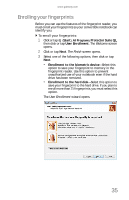 43
43 -
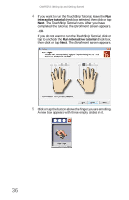 44
44 -
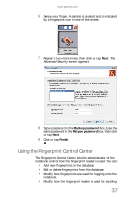 45
45 -
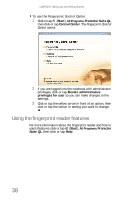 46
46 -
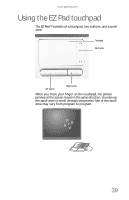 47
47 -
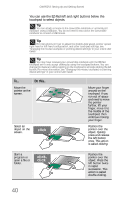 48
48 -
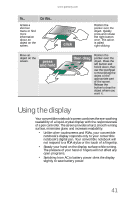 49
49 -
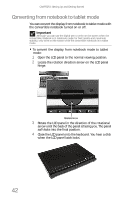 50
50 -
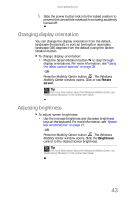 51
51 -
 52
52 -
 53
53 -
 54
54 -
 55
55 -
 56
56 -
 57
57 -
 58
58 -
 59
59 -
 60
60 -
 61
61 -
 62
62 -
 63
63 -
 64
64 -
 65
65 -
 66
66 -
 67
67 -
 68
68 -
 69
69 -
 70
70 -
 71
71 -
 72
72 -
 73
73 -
 74
74 -
 75
75 -
 76
76 -
 77
77 -
 78
78 -
 79
79 -
 80
80 -
 81
81 -
 82
82 -
 83
83 -
 84
84 -
 85
85 -
 86
86 -
 87
87 -
 88
88 -
 89
89 -
 90
90 -
 91
91 -
 92
92 -
 93
93 -
 94
94 -
 95
95 -
 96
96 -
 97
97 -
 98
98 -
 99
99 -
 100
100 -
 101
101 -
 102
102 -
 103
103 -
 104
104 -
 105
105 -
 106
106 -
 107
107 -
 108
108 -
 109
109 -
 110
110 -
 111
111 -
 112
112 -
 113
113 -
 114
114 -
 115
115 -
 116
116 -
 117
117 -
 118
118 -
 119
119 -
 120
120 -
 121
121 -
 122
122 -
 123
123 -
 124
124 -
 125
125 -
 126
126 -
 127
127 -
 128
128 -
 129
129 -
 130
130 -
 131
131 -
 132
132 -
 133
133 -
 134
134 -
 135
135 -
 136
136 -
 137
137 -
 138
138 -
 139
139 -
 140
140 -
 141
141 -
 142
142 -
 143
143 -
 144
144 -
 145
145 -
 146
146 -
 147
147 -
 148
148 -
 149
149 -
 150
150 -
 151
151 -
 152
152 -
 153
153 -
 154
154 -
 155
155 -
 156
156 -
 157
157 -
 158
158 -
 159
159 -
 160
160 -
 161
161 -
 162
162 -
 163
163 -
 164
164 -
 165
165 -
 166
166 -
 167
167 -
 168
168
 |
 |

CHAPTER 3: Setting Up and Getting Started
38
To use the Fingerprint Control Center:
1
Click or tap
(
Start
),
All Programs
,
Protector Suite QL
,
then click or tap
Control Center
. The
Fingerprint Control
Center
opens.
2
If you are logged into the notebook with administrator
privileges, click or tap
Elevate administrative
privileges for user
so you can make changes to the
settings.
3
Click or tap the yellow arrow in front of an option, then
click or tap the option or setting you want to change.
Using the fingerprint reader features
For more information about the fingerprint reader and how to
use its features, click or tap
(
Start
),
All Programs
,
Protector
Suite QL
, then click or tap
Help
.
