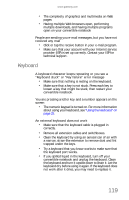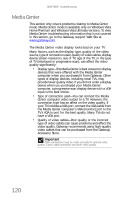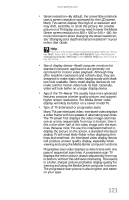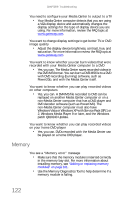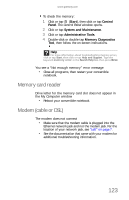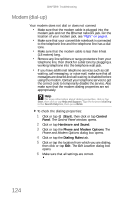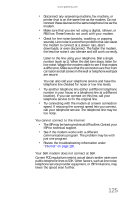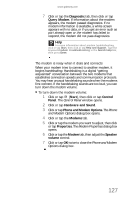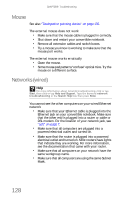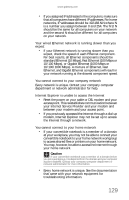Gateway C-142XL 8513085 - Gateway Convertible Notebook Reference Guide R4 - Page 132
Modem dial-up
 |
View all Gateway C-142XL manuals
Add to My Manuals
Save this manual to your list of manuals |
Page 132 highlights
CHAPTER 9: Troubleshooting Modem (dial-up) Your modem does not dial or does not connect • Make sure that the modem cable is plugged into the modem jack and not the Ethernet network jack. For the location of your modem jack, see "Right" on page 8. • Make sure that your convertible notebook is connected to the telephone line and the telephone line has a dial tone. • Make sure that the modem cable is less than 6 feet (1.8 meters) long. • Remove any line splitters or surge protectors from your telephone line, then check for a dial tone by plugging a working telephone into the telephone wall jack. • If you have additional telephone services such as call waiting, call messaging, or voice mail, make sure that all messages are cleared and call waiting is disabled before using the modem. Contact your telephone service to get the correct code to temporarily disable the service. Also make sure that the modem dialing properties are set appropriately. Help For more information about dialing properties, click or tap Start, then click or tap Help and Support. Type the keyword dialing in the Search Help box, then press ENTER. To check the dialing properties: 1 Click or tap (Start), then click or tap Control Panel. The Control Panel window opens. 2 Click or tap Hardware and Sound. 3 Click or tap the Phone and Modem Options. The Phone and Modem Options dialog box opens. 4 Click or tap the Dialing Rules tab. 5 Click or tap the location from which you are dialing, then click or tap Edit. The Edit Location dialog box opens. 6 Make sure that all settings are correct. 124