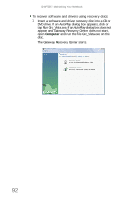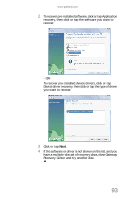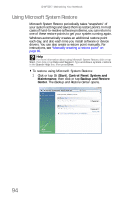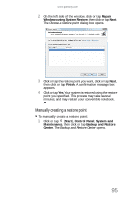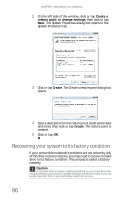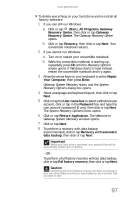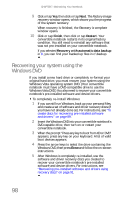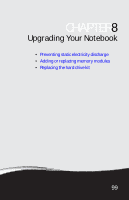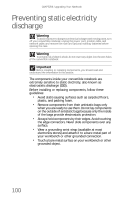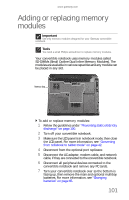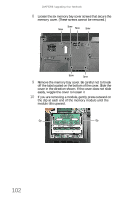Gateway C-142XL 8513085 - Gateway Convertible Notebook Reference Guide R4 - Page 105
Gateway Recovery Center, Recovery Options, Gateway System Recovery, System, System Recovery Options
 |
View all Gateway C-142XL manuals
Add to My Manuals
Save this manual to your list of manuals |
Page 105 highlights
www.gateway.com To delete everything on your hard drive and re-install all factory software: 1 If you can still run Windows: a Click or tap (Start), All Programs, Gateway Recovery Center, then click or tap Gateway Recovery Center. The Gateway Recovery Center opens. b Click or tap Recovery, then click or tap Next. Your convertible notebook restarts. 2 If you cannot run Windows: a Turn on or restart your convertible notebook. b While the convertible notebook is starting up, repeatedly press F8 until the Recovery Options screen opens. If Windows starts to load instead, restart the convertible notebook and try again. 3 Press the arrow keys on your keyboard to select Repair Your Computer, then press ENTER. Gateway System Recovery starts, and the System Recovery Options dialog box opens. 4 Select a language and keyboard layout, then click or tap Next. 5 Click or tap the User name box to select a Windows user account, click or tap in the Password box and type the user account's password (if any), then click or tap Next. The System Recovery Options menu opens. 6 Click or tap Restore Application. The Welcome to Gateway System Recovery window opens. 7 Click or tap Next. 8 To perform a recovery with data backup (recommended), click or tap Recovery with automatic data backup, then click or tap Next. Important Before your hard drive is recovered, your personal files will be automatically backed up to c:\backup. - OR - To perform a full factory recovery without data backup, click or tap Full factory recovery, then click or tap Next. Caution Continuing with the full factory recovery will delete everything on your hard drive. Make sure that you have backed up any important files you want to save. 97