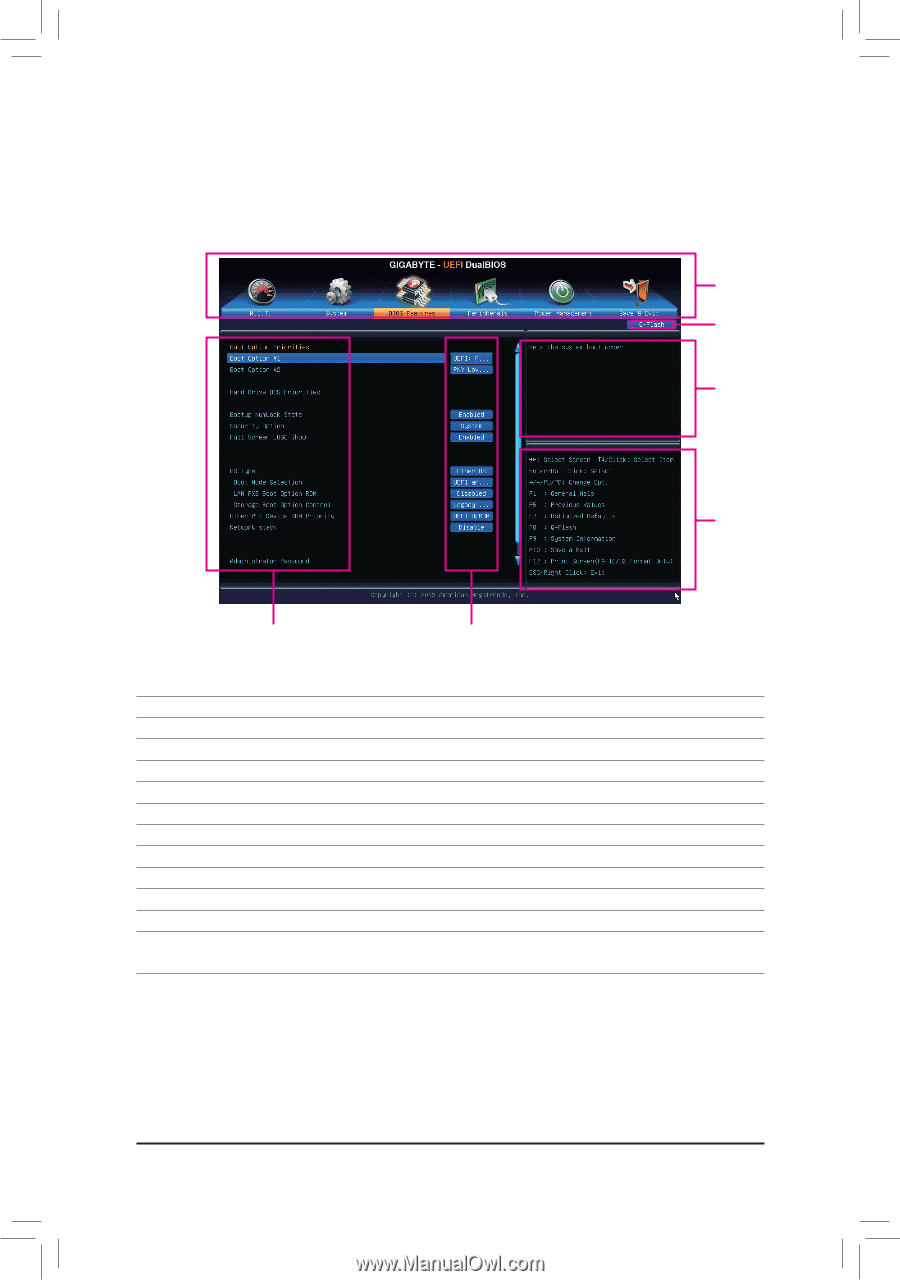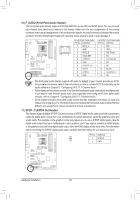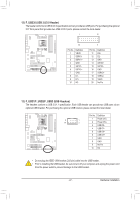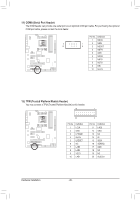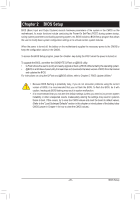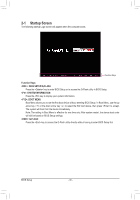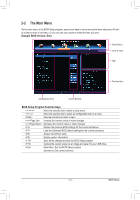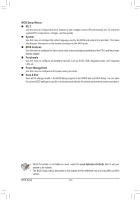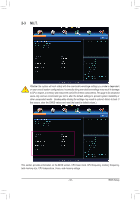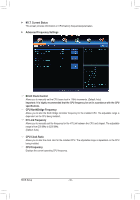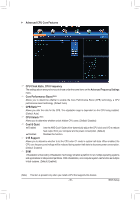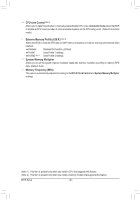Gigabyte GA-970A-UD3P Manual - Page 31
The Main Menu, Sample BIOS Version: D4c, BIOS Setup Program Function Keys
 |
View all Gigabyte GA-970A-UD3P manuals
Add to My Manuals
Save this manual to your list of manuals |
Page 31 highlights
2-2 The Main Menu On the main menu of the BIOS Setup program, press arrow keys to move among the items and press to accept or enter a sub-menu. Or you can use your mouse to select the item you want. (Sample BIOS Version: D4c) Setup Menus Enter Q-Flash Help Function Keys Configuration Items Current Settings BIOS Setup Program Function Keys Move the selection bar to select a setup menu Move the selection bar to select an configuration item on a menu Execute command or enter a menu / Increase the numeric value or make changes / Decrease the numeric value or make changes Restore the previous BIOS settings for the current submenus Load the Optimized BIOS default settings for the current submenus Access the Q-Flash utility Display system information Save all the changes and exit the BIOS Setup program Capture the current screen as an image and save it to your USB drive Main Menu: Exit the BIOS Setup program Submenus: Exit current submenu - 31 - BIOS Setup