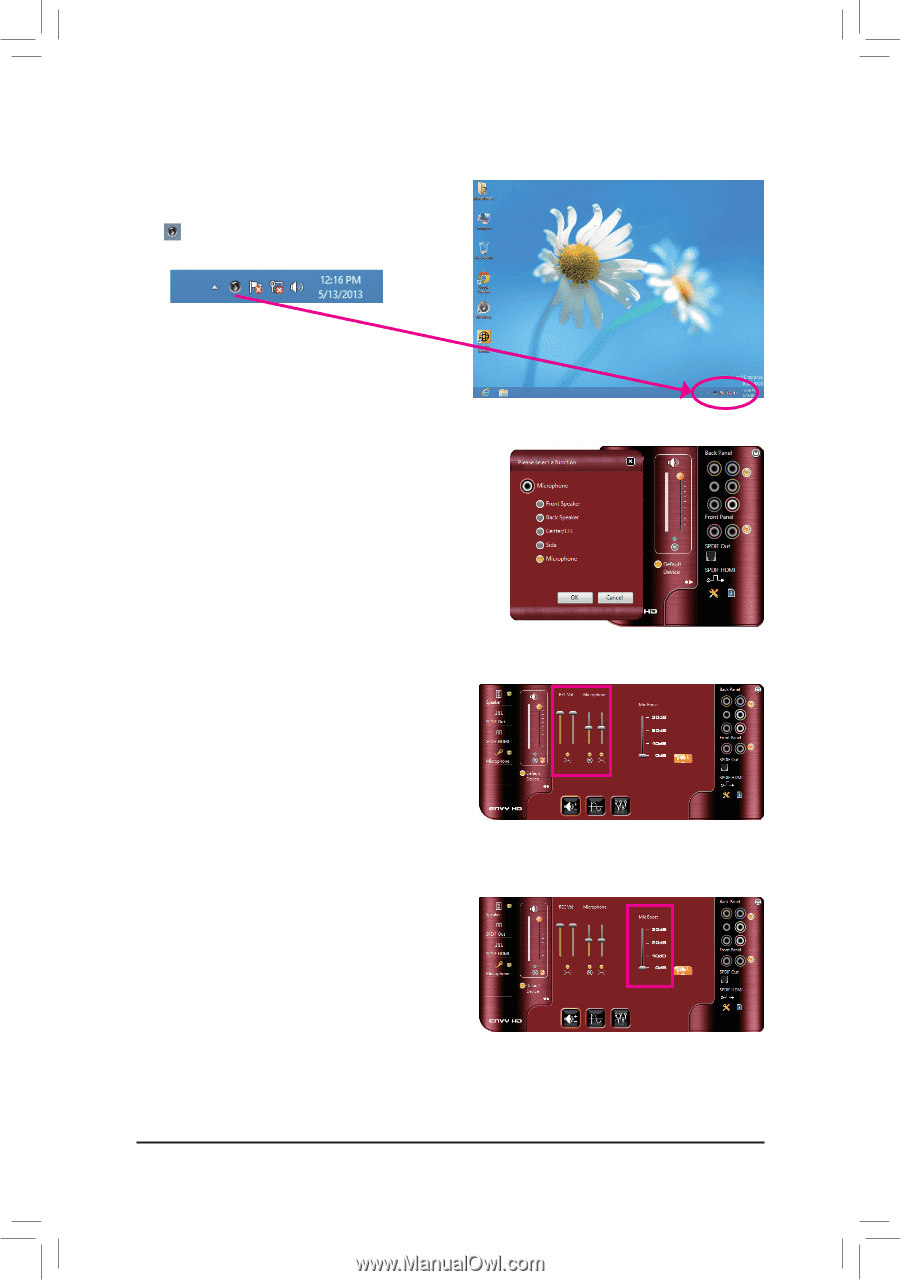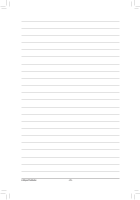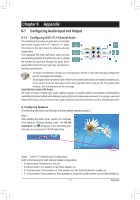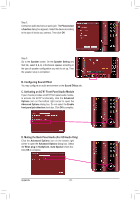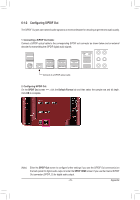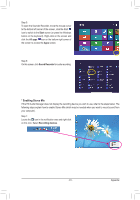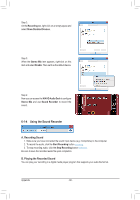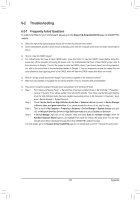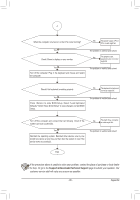Gigabyte GA-970A-UD3P Manual - Page 80
Configuring Microphone Recording, VIA HD Audio Deck, Microphone, REC Vol
 |
View all Gigabyte GA-970A-UD3P manuals
Add to My Manuals
Save this manual to your list of manuals |
Page 80 highlights
6-1-3 Configuring Microphone Recording Step 1: After installing the audio driver, the VIA HD Audio Deck icon will appear in the notification area. Click the icon to access the VIA HD Audio Deck. Step 2: Connect your microphone to the Mic in jack (pink) on the back panel or the Mic in jack (pink) on the front panel. Note: The microphone functions on the front panel and back panel cannot be used at the same time. Step 3: Go to the Microphone screen. Do not mute the recording volume (REC Vol), or you'll not be able to record the sound. To hear the sound being recorded during the recording process, do not mute the microphone volume (Microphone). It is recommended that you set the volumes at a middle level. Step 4: To raise the recording and playback volume for the microphone, use the slider on the right to set the microphone boost level. Appendix - 80 -