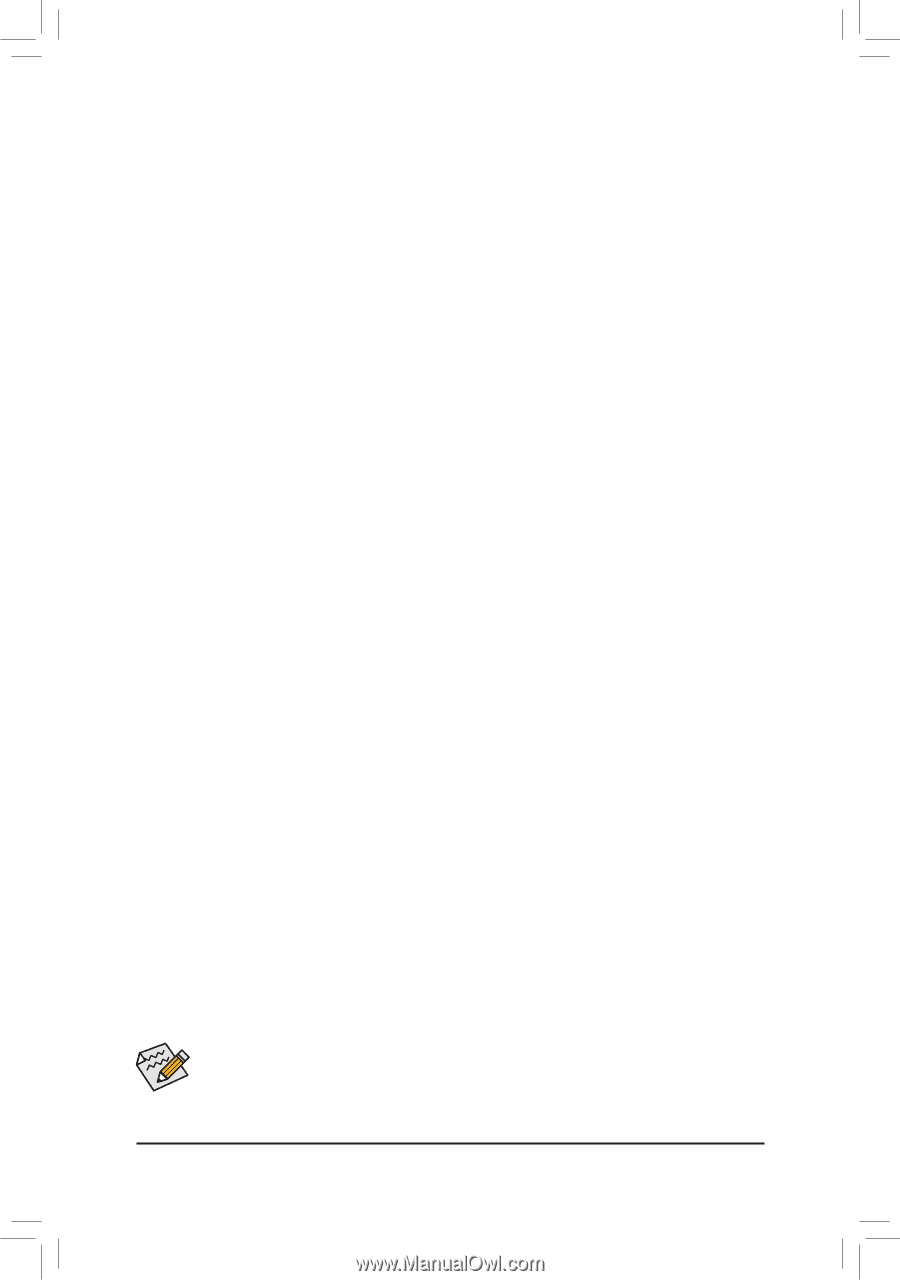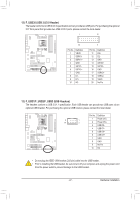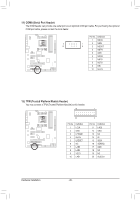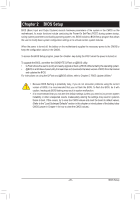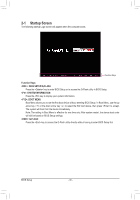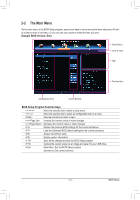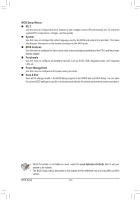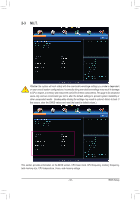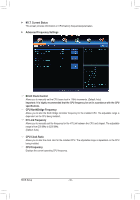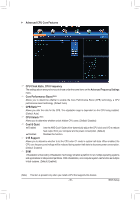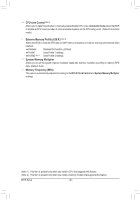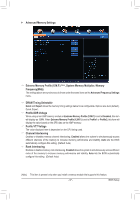Gigabyte GA-970A-UD3P Manual - Page 32
BIOS Setup Menus, M.I.T., System, BIOS Features, Peripherals, Power Management, Save & Exit
 |
View all Gigabyte GA-970A-UD3P manuals
Add to My Manuals
Save this manual to your list of manuals |
Page 32 highlights
BIOS Setup Menus „„ M.I.T. Use this menu to configure the clock, frequency, and voltages of your CPU and memory, etc. Or check the system/CPU temperatures, voltages, and fan speeds. „„ System Use this menu to configure the default language used by the BIOS and system time and date. This menu also displays information on the devices connected to the SATA ports. „„ BIOS Features Use this menu to configure the device boot order, advanced features available on the CPU, and the primary display adapter. „„ Peripherals Use this menu to configure all peripheral devices, such as SATA, USB, integrated audio, and integrated LAN, etc. „„ Power Management Use this menu to configure all the power-saving functions. „„ Save & Exit Save all the changes made in the BIOS Setup program to the CMOS and exit BIOS Setup. You can save the current BIOS settings to a profile or load optimized defaults for optimal-performance system operations. •• When the system is not stable as usual, select the Load Optimized Defaults item to set your system to its defaults. •• The BIOS Setup menus described in this chapter are for reference only and may differ by BIOS version. BIOS Setup - 32 -