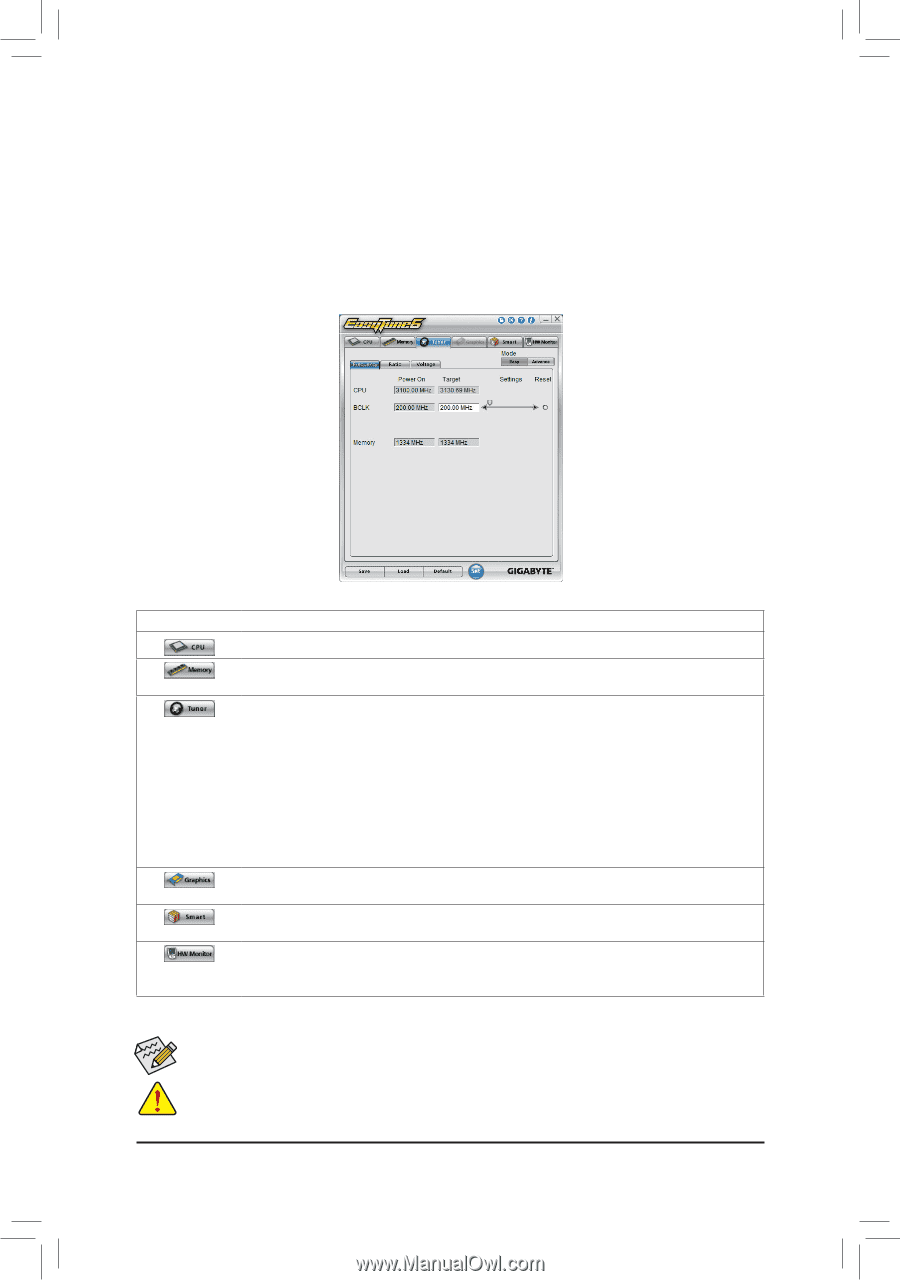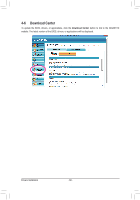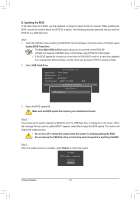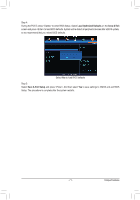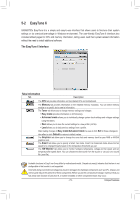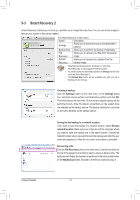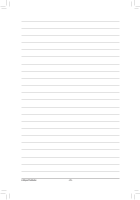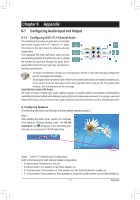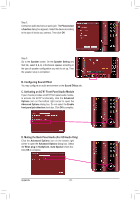Gigabyte GA-970A-UD3P Manual - Page 73
EasyTune 6, The EasyTune 6 Interface, Tabs Information - overclocking
 |
View all Gigabyte GA-970A-UD3P manuals
Add to My Manuals
Save this manual to your list of manuals |
Page 73 highlights
5-2 EasyTune 6 GIGABYTE's EasyTune 6 is a simple and easy-to-use interface that allows users to fine-tune their system settings or do overclock/overvoltage in Windows environment. The user-friendly EasyTune 6 interface also includes tabbed pages for CPU and memory information, letting users read their system-related information without the need to install additional software. The EasyTune 6 Interface Tabs Information Tab Description The CPU tab provides information on the installed CPU and motherboard. The Memory tab provides information on the installed memory module(s). You can select memory module on a specific slot to see its information. The Tuner tab allows you to change memory settings and voltages. •• Easy mode provides information on CPU/memory. •• Advanced mode allows you to individually change system clock settings and voltages settings using the sliders. •• Save allows you to save the current settings to a new profile (.txt file). •• Load allows you to load previous settings from a profile. After making changes in Easy mode/Advanced mode, be sure to click Set for these changes to take effect or click Default to restore to default values. The Graphics tab allows you to change the core clock and memory clock for your AMD or NVIDIA graphics card. The Smart tab allows you to specify a Smart Fan mode. Smart Fan Advanced mode allows the fan speed to be changed linearly based on the temperature thresholds you set. The HW Monitor tab allows you to monitor hardware temperature, voltage and fan speed and set temperature/fan speed alarm. You can choose the alert sound from the buzzer or use your own sound file (.wav file). Available functions in EasyTune 6 may differ by motherboard model. Grayed-out area(s) indicates that the item is not configurable or the function is not supported. Incorrectly doing overclock/overvoltage may result in damage to the hardware components such as CPU, chipset, and memory and reduce the useful life of these components. Before you do the overclock/overvoltage, make sure that you fully know each function of EasyTune 6, or system instability or other unexpected results may occur. - 73 - Unique Features