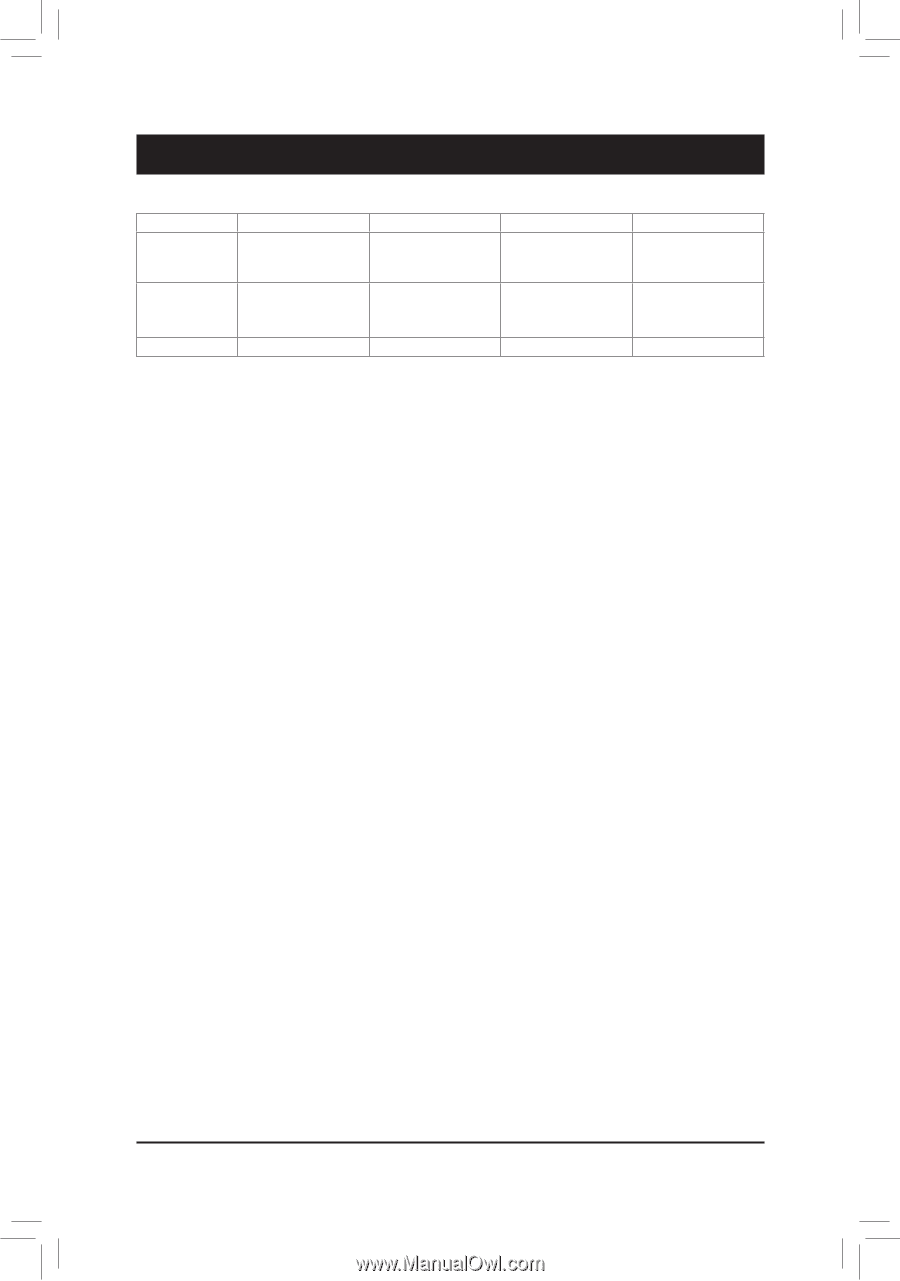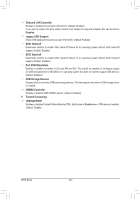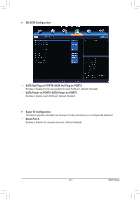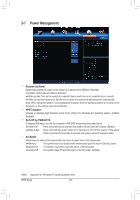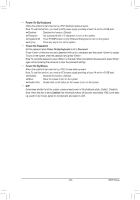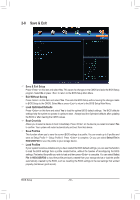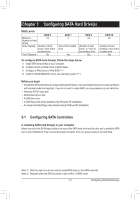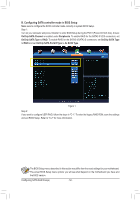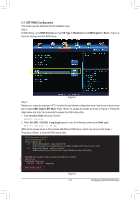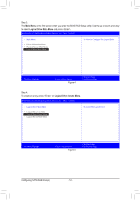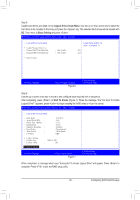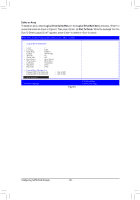Gigabyte GA-970A-UD3P Manual - Page 51
Configuring SATA Hard Drive(s), 3-1 Configuring SATA Controllers - windows 10
 |
View all Gigabyte GA-970A-UD3P manuals
Add to My Manuals
Save this manual to your list of manuals |
Page 51 highlights
Chapter 3 Configuring SATA Hard Drive(s) RAID Levels RAID 0 Minimum ≥2 Number of Hard Drives Array Capacity Number of hard drives * Size of the smallest drive Fault Tolerance No RAID 1 2 RAID 5 ≥3 Size of the smallest drive Yes (Number of hard drives -1) * Size of the smallest drive Yes To configure SATA hard drive(s), follow the steps below: A. Install SATA hard drive(s) in your computer. B. Configure SATA controller mode in BIOS Setup. C. Configure a RAID array in RAID BIOS (Note 1) D. Install the SATA RAID/AHCI driver and operating system (Note 2) RAID 10 ≥4 (Number of hard drives/2) * Size of the smallest drive Yes Before you begin •• At least two SATA hard drives (to ensure optimal performance, it is recommended that you use two hard drives with identical model and capacity). If you do not want to create RAID, you may prepare only one hard drive. •• Windows 8/7/XP setup disk. •• Motherboard driver disk. •• A USB flash drive •• A USB floppy disk drive (needed during Windows XP installation) •• An empty formatted floppy disk (needed during Windows XP installation) 3-1 Configuring SATA Controllers A. Installing SATA hard drive(s) in your computer Attach one end of the SATA signal cable to the rear of the SATA hard drive and the other end to available SATA port on the motherboard. Then connect the power connector from your power supply to the hard drive. (Note 1) Skip this step if you do not want to create RAID array on the SATA controller. (Note 2) Required when the SATA controller is set to AHCI or RAID mode. - 51 - Configuring SATA Hard Drive(s)