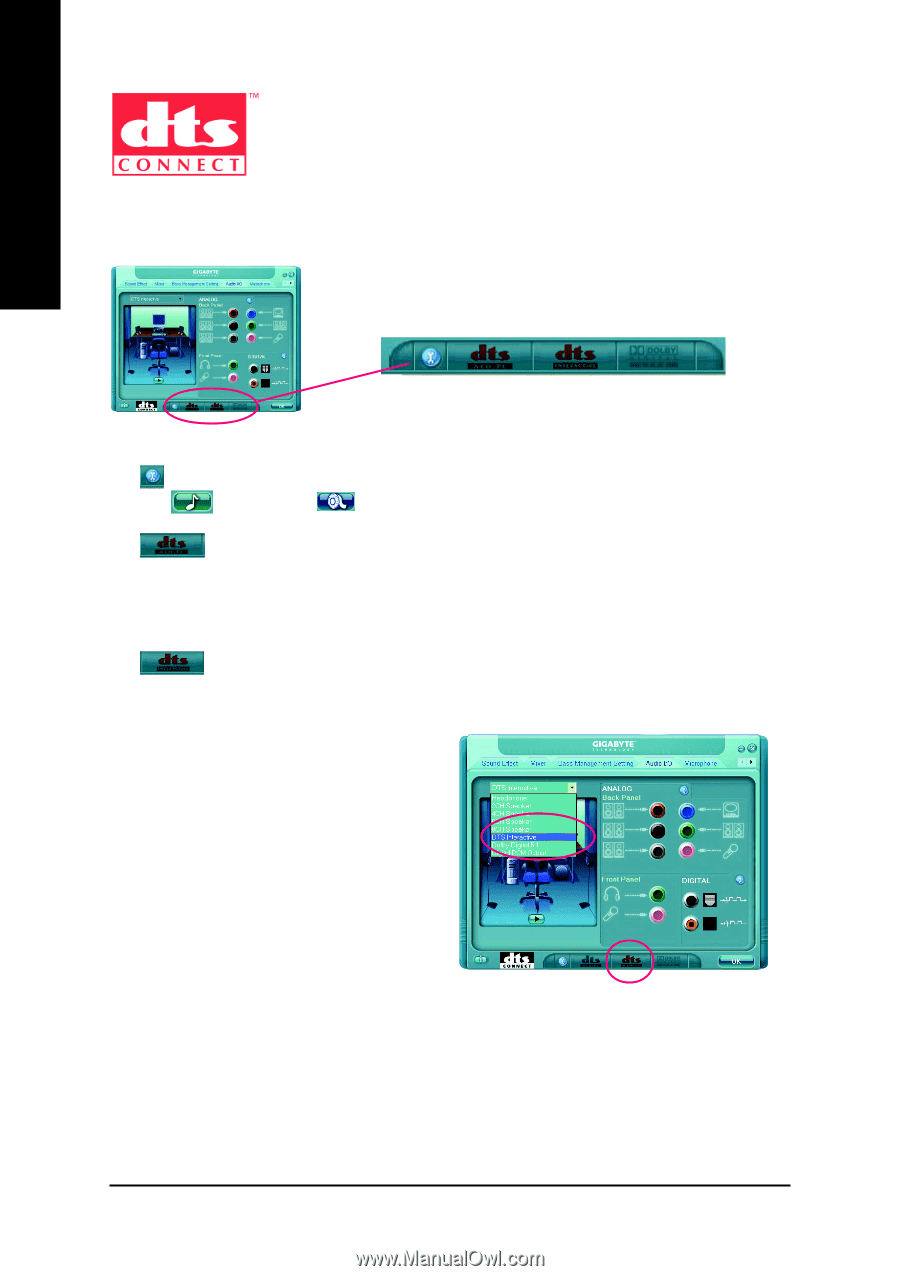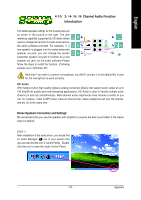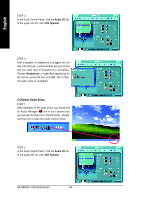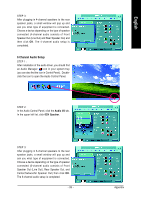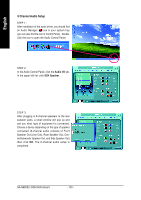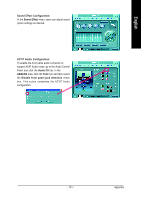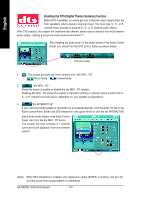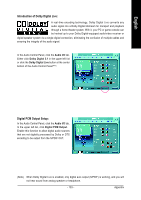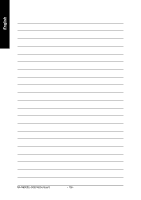Gigabyte GA-N680SLI-DQ6 Manual - Page 102
Enabling the DTS Digital Theater Systems function
 |
View all Gigabyte GA-N680SLI-DQ6 manuals
Add to My Manuals
Save this manual to your list of manuals |
Page 102 highlights
English Enabling the DTS (Digital Theater Systems) function Before DTS is enabled, you would get only 2-channel output signals (from the front speakers) when playing 2-channel music. You must play 4-, 6-, or 8channel music sources to produce 4-, 6-, or 8- channel audio effects. With DTS enabled, the system will transform two-channel stereo source material into multi-channel audio output, creating a virtual surround sound environment(Note). After installing the audio driver, at the center bottom of the Audio Control Panel, you should find the DTS control button as shown below: DTS control button 1. : This button provides you more controls over "dts NEO : PC". Music Mode ; Cinema Mode 2. "dts NEO : PC" : Press this button to enable or disable the dts NEO : PC function. Enabling dts NEO : PC allows the system to transform ordinary 2-channel stereo content into 4-, 6-, or 8- channel surround sound, depending on your speaker configurations. 3. "dts INTERACTIVE" : If your surround sound system is connected via an external decoder, click the Audio I/O tab in the Audio Control Panel. Either click DTS Interactive in the upper left list or click the dts INTERACTIVE button at the center bottom of the Audio Control Panel. And click the dts NEO : PC button. The system will then simulate 5.1 channel surround sound playback from two-channel content. (Note) When DTS Interactive is enabled, only digital auio output (S/PDIF) is working, and you will not hear sound from analog speaker or headphone. GA-N680SLI-DQ6 Motherboard - 102 -