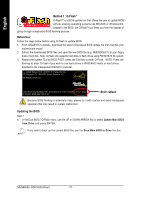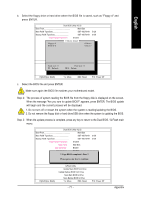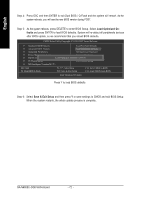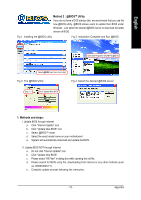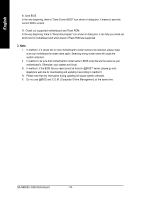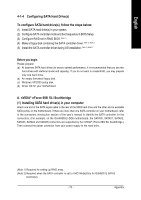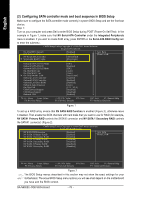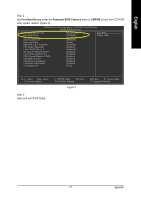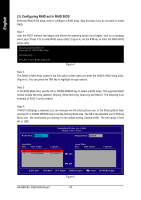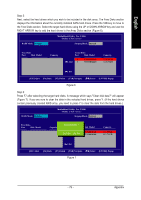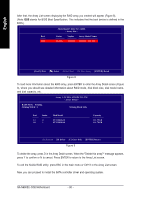Gigabyte GA-N680SLI-DQ6 Manual - Page 75
Configuring SATA Hard Drives
 |
View all Gigabyte GA-N680SLI-DQ6 manuals
Add to My Manuals
Save this manual to your list of manuals |
Page 75 highlights
English 4-1-4 Configuring SATA Hard Drive(s) To configure SATA hard drive(s), follow the steps below: (1) Install SATA hard drive(s) in your system. (2) Configure SATA controller mode and boot sequence in BIOS Setup. (3) Configure RAID set in RAID BIOS. (Note 1) (4) Make a floppy disk containing the SATA controller driver. (Note 1), (Note 2) (5) Install the SATA controller driver during OS installation. (Note 1), (Note 2) Before you begin Please prepare: (a) At least two SATA hard drives (to ensure optimal performance, it is recommended that you use two hard drives with identical model and capacity). If you do not want to create RAID, you may prepare only one hard drive. (b) An empty formatted floppy disk. (c) Windows XP/2000 setup disk. (d) Driver CD for your motherboard. A. nVIDIA® nForce 680i SLI Southbridge (1) Installing SATA hard drive(s) in your computer Attach one end of the SATA signal cable to the rear of the SATA hard drive and the other end to available SATA port(s) on the motherboard. If there are more than one SATA controller on your motherboard, refer to the connectors introduction section of the user's manual to identify the SATA controller for the connectors. (For example, on the GA-N680SLI-DQ6 motherboard, the SATAII0, SATAII1, SATAII2, SATAII3, SATAII4 and SATAII5 connectors are supported by the nVIDIA® nForce 680i SLI Southbridge.) Then connect the power connector from your power supply to the hard drive. (Note 1) Required for setting up RAID array. (Note 2) Required when the SATA controller is set to AHCI Mode(Only for GIGABYTE SATA2 Controller). - 75 - Appendix