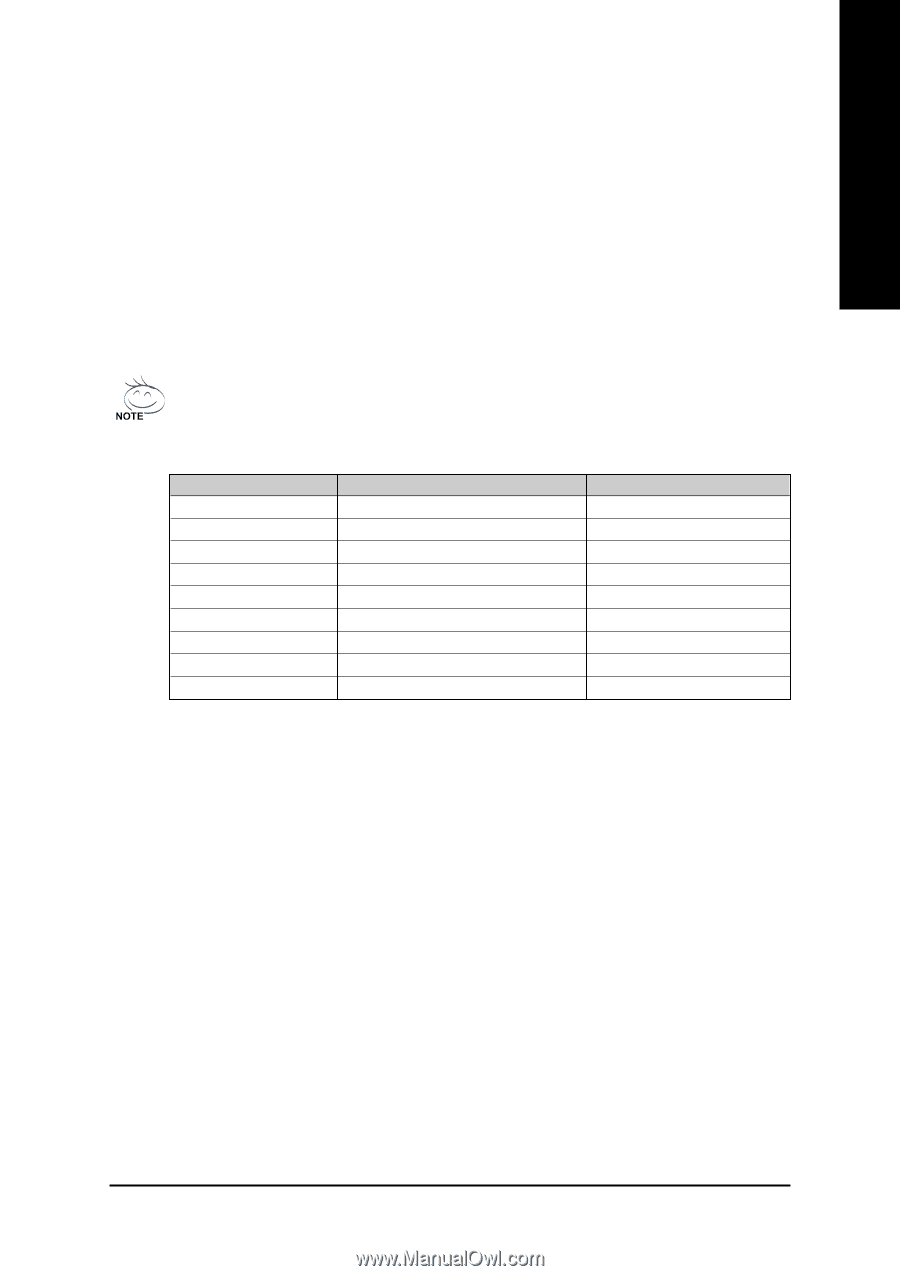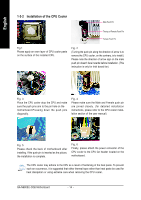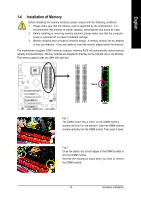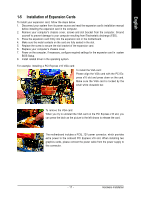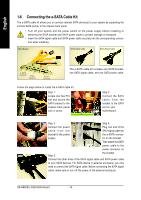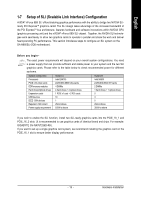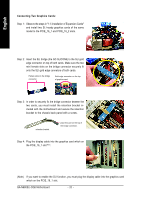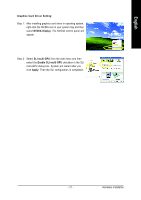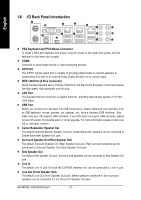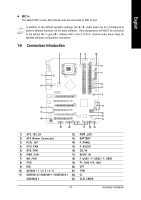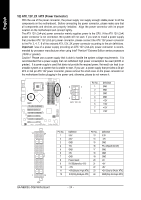Gigabyte GA-N680SLI-DQ6 Manual - Page 19
Setup of SLI Scalable Link Interface Configuration - not stable
 |
View all Gigabyte GA-N680SLI-DQ6 manuals
Add to My Manuals
Save this manual to your list of manuals |
Page 19 highlights
English 1-7 Setup of SLI (Scalable Link Interface) Configuration nVIDIA® nForce 680i SLI offers blistering graphics performance with the ability to bridge two NVIDIA SLIready PCI ExpressTM graphics cards! The SLI design takes advantage of the increased bandwidth of the PCI ExpressTM bus architecture, features hardware and software innovations within NVIDIA GPU (graphics processing unit) and the nVIDIA® nForce 680i SLI chipset. Together, the NVIDIA SLI technologies work seamlessly to allow two graphics cards to operate in parallel and share the work and deliver heart-pounding PC performance. This section introduces steps to configure an SLI system on the GA-N680SLI-DQ6 motherboard. Before you begin-- The exact power requirements will depend on your overall system configurations. You need a power supply that can provide sufficient and stable power to your system and the two SLI graphics cards. Please refer to the table below to check recommended power for different systems. System configuration Processors PCIE x16 video cards DDR memory modules Hard drives/Optical drives Expansion cards USB devices IEEE 1394 devices Required +12V current Power supply requirement System A Intel QX6700 2±iNVIDIA 6800 Ultra cards 4 DIMMs 4 hard drives + 2 optical drives 1 PCIE x1 card + 2 PCI cards 10 1 25A or above 500W or above System B Intel X6800 2±iNVIDIA 6600 GT cards 2 DIMMs 1 hard drives + 1 optical drives 0 4 0 20A or above 350W or above If you wish to enable the SLI function, install two SLI-ready graphics cards into the PCIE_16_1 and PCIE_16_2 slots. (It is recommended to use graphics cards of identical brand and chips. For example: GIGABYTE GV-NX76T256D-RH). If you want to set up a single graphics card system, we recommend installing the graphics card on the PCIE_16_1 slot to ensure better display performance. - 19 - Hardware Installation