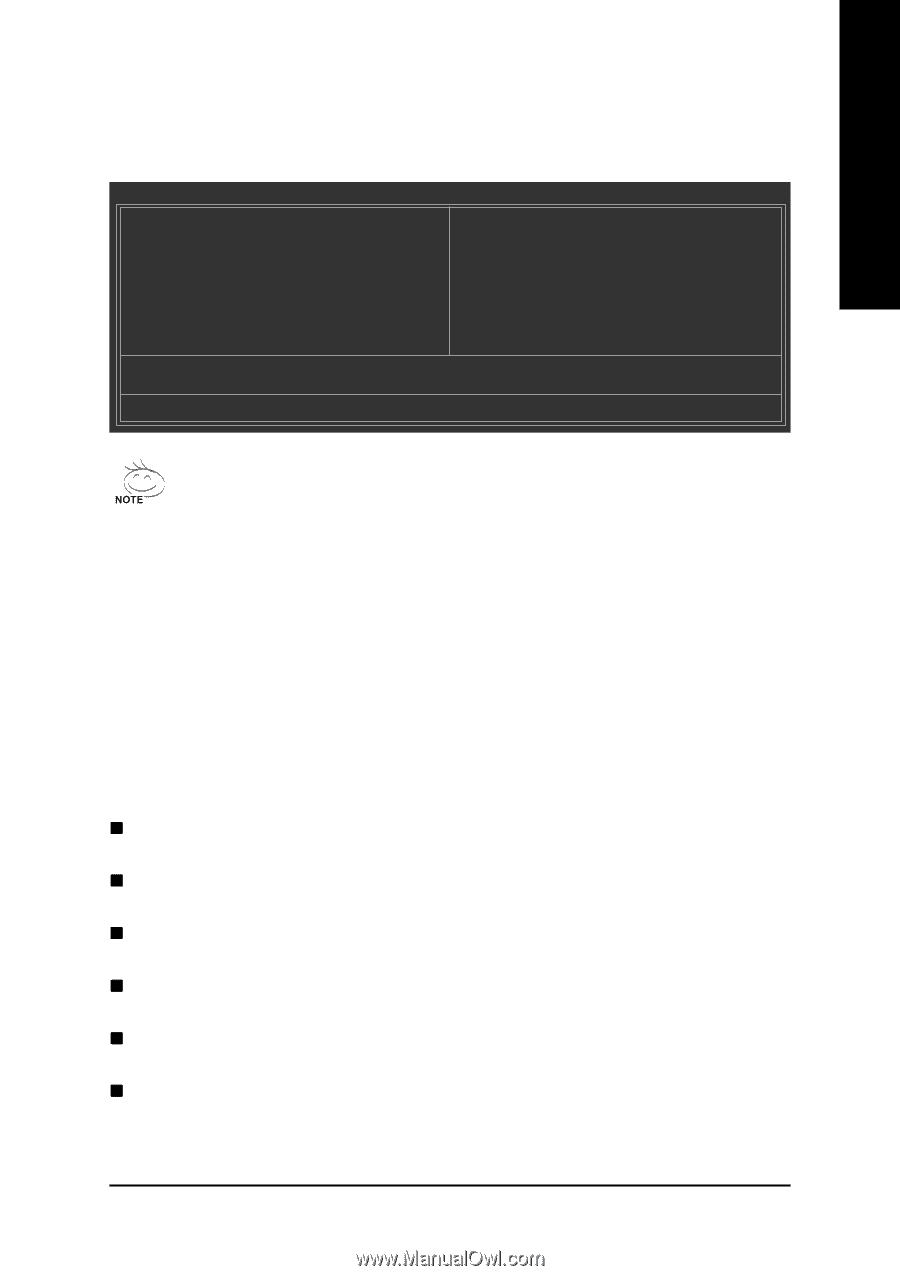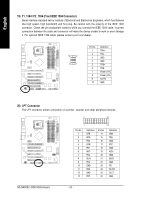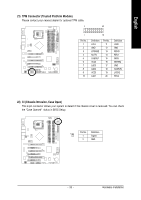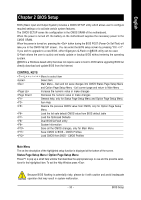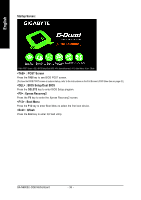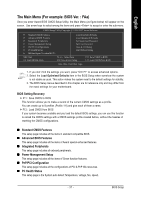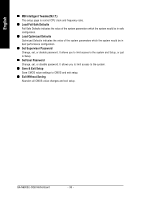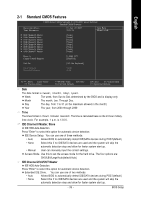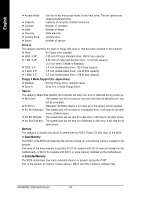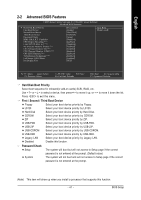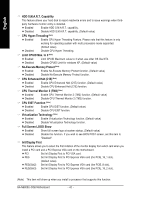Gigabyte GA-N680SLI-DQ6 Manual - Page 37
The Main Menu For example: BIOS Ver. : FAa - ver 2 0
 |
View all Gigabyte GA-N680SLI-DQ6 manuals
Add to My Manuals
Save this manual to your list of manuals |
Page 37 highlights
English The Main Menu (For example: BIOS Ver. : FAa) Once you enter Award BIOS CMOS Setup Utility, the Main Menu (as figure below) will appear on the screen. Use arrow keys to select among the items and press to accept or enter the sub-menu. CMOS Setup Utility-Copyright (C) 1984-2007 Award Software Standard CMOS Features Advanced BIOS Features Integrated Peripherals Power Management Setup PnP/PCI Configurations PC Health Status MB Intelligent Tweaker(M.I.T.) Load Fail-Safe Defaults Load Optimized Defaults Set Supervisor Password Set User Password Save & Exit Setup Exit Without Saving ESC: Quit F8: Dual BIOS/Q-Flash : Select Item F10: Save & Exit Setup F11: Save CMOS to BIOS F12: Load CMOS from BIOS Time, Date, Hard Disk Type... 1. If you don't find the settings you want, press "Ctrl+F1" to access advanced options. 2. Select the Load Optimized Defaults item in the BIOS Setup when somehow the system is not stable as usual. This action makes the system reset to the default settings for stability. 3. The BIOS Setup menus described in this chapter are for reference only and may differ from the exact settings for your motherboard. BIOS Setting Recovery F11 : Save CMOS to BIOS This function allows you to make a record of the current CMOS settings as a profile. You can create up to 8 profiles (Profile 1-8) and give each of them a name. F12 : Load CMOS from BIOS If your system becomes unstable and you load the default BIOS settings, you can use this function to reload the CMOS settings with a CMOS settings profile created before, without the hassles of resetting the CMOS configurations. „ Standard CMOS Features This setup page includes all the items in standard compatible BIOS. „ Advanced BIOS Features This setup page includes all the items of Award special enhanced features. „ Integrated Peripherals This setup page includes all onboard peripherals. „ Power Management Setup This setup page includes all the items of Green function features. „ PnP/PCI Configuration This setup page includes all the configurations of PCI & PnP ISA resources. „ PC Health Status This setup page is the System auto detect Temperature, voltage, fan, speed. - 37 - BIOS Setup