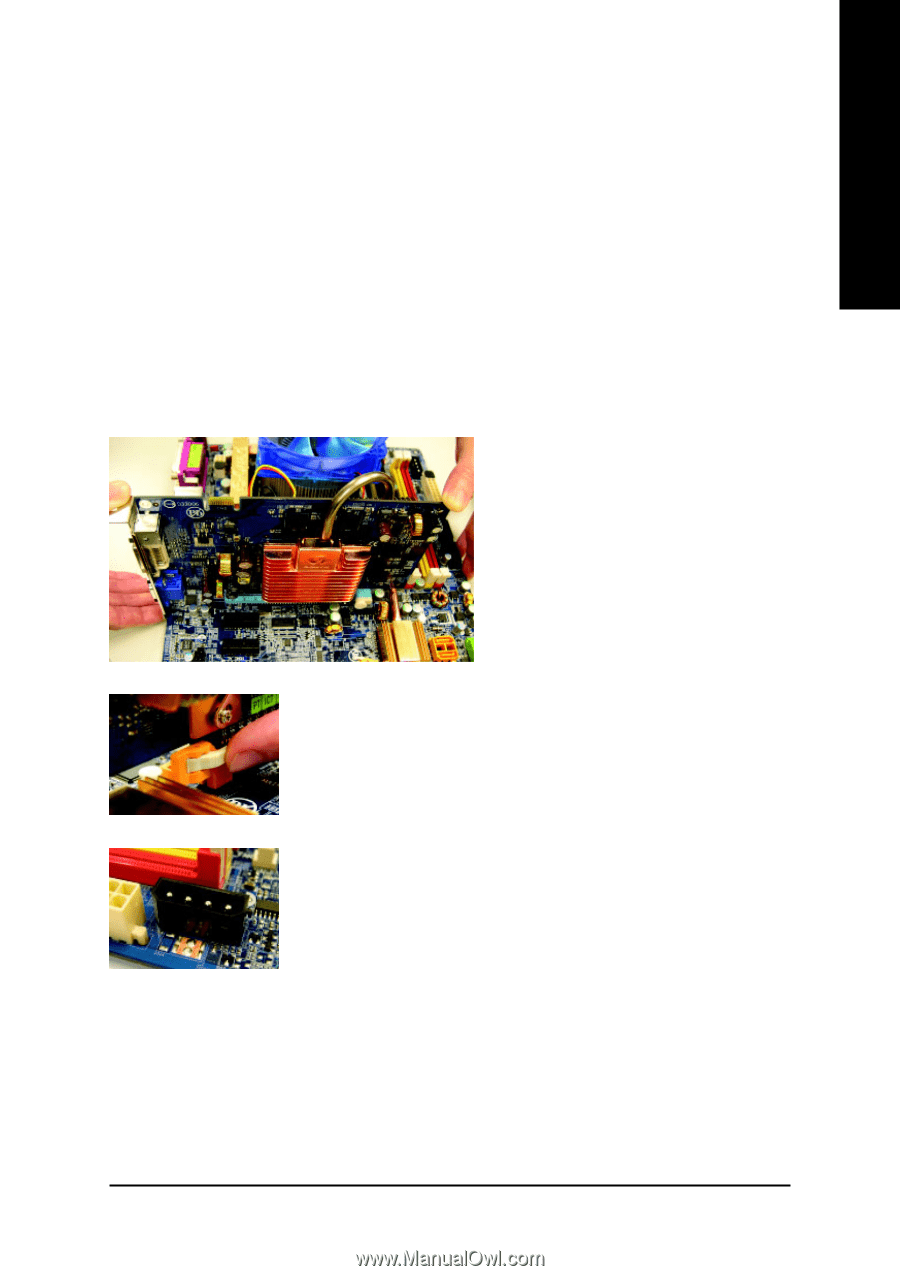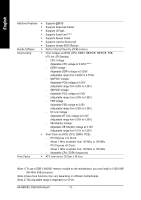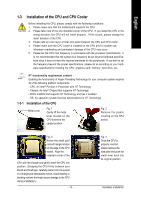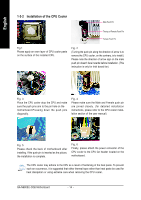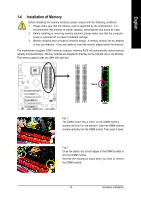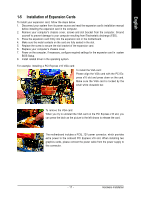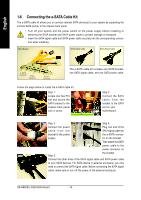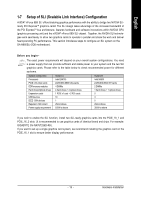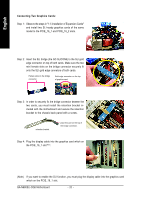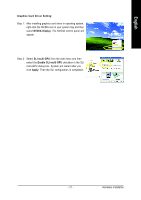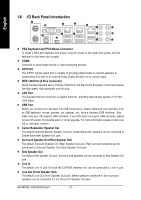Gigabyte GA-N680SLI-DQ6 Manual - Page 17
Installation of Expansion Cards - driver
 |
View all Gigabyte GA-N680SLI-DQ6 manuals
Add to My Manuals
Save this manual to your list of manuals |
Page 17 highlights
English 1-5 Installation of Expansion Cards To install your expansion card, follow the steps below. 1. Disconnect your system from its power source and read the expansion card's installation manual before installing the expansion card in the computer. 2. Remove your computer's chassis cover, screws and slot bracket from the computer. Ground yourself to prevent damage to your computer resulting from Electrostatic discharge (ESD). 3. Press the expansion card firmly into the expansion slot in the motherboard. 4. Make sure the metal contacts on the card are fully seated in the slot. 5. Replace the screw to secure the slot bracket of the expansion card. 6. Replace your computer's chassis cover. 7. Power on the computer, if necessary, configure required settings for the expansion card in system BIOS Setup. 8. Install related driver in the operating system. For example: Installing a PCI Express x16 VGA card: To install the VGA card: Please align the VGA card with the PCI Express x16 slot and press down on the card. Make sure the VGA card is locked by the small white drawable bar. To remove the VGA card: When you try to uninstall the VGA card on the PCI Express x16 slot, you can press the latch as the picture to the left shows to release the card. The motherboard includes a PCIE_12V power connector, which provides extra power to the onboard PCI Express x16 slot. When installing two graphics cards, please connect the power cable from the power supply to this connector. - 17 - Hardware Installation