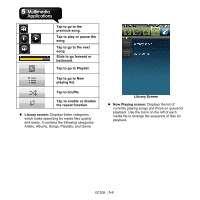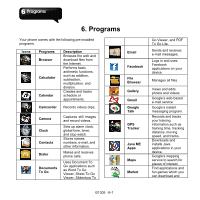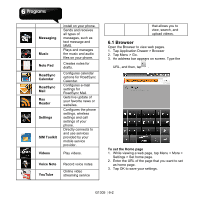Gigabyte GSmart G1305 User Manual - GSmart G1305 English Version - Page 36
Viewing Photos and Videos, Tap Application Drawer > Gallery.
 |
View all Gigabyte GSmart G1305 manuals
Add to My Manuals
Save this manual to your list of manuals |
Page 36 highlights
Prompt after capture Video Quality Video duration No limit, No preview (default), 3 seconds, 5 seconds, and 10 seconds VGA (640*480), CIF (352*288), and QCIF (176*144) 1 minute (for sharing), 10 minutes, 30 minutes, 60 minutes, and 120 minutes. 5.2 Viewing Photos and Videos To view photos in the album 1. Tap Application Drawer > Gallery. 2. Tap one of picture folders to view the images in thumbnails. 3. Tap an image to view. 4. To view previous/next image, slide the screen from the left side to the right side / from the right side to the left side. To play slideshow 1. While viewing an image, tap Menu > Slideshow. 2. Tap screen again to stop slide show. To set the image as Wallpaper 1. While viewing the image, tap Menu > More > Set as > Wallpaper. 2. Drag your finger to select the crop area, and tap the inside box to crop the image. 3. Tap Save to set the image as the wallpaper. To save image to Contact icon 1. While viewing the image, tap Menu > More > Set as > Contact icon. 2. Tap the contact name to add image. 3. Drag your finger to select the crop area, and tap the inside box to crop the image. 4. Tap Save to save the image as the contact icon. G1305│5-4