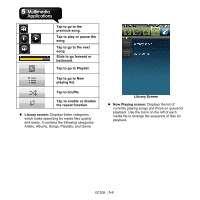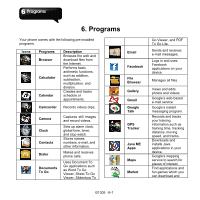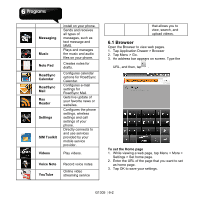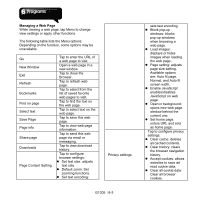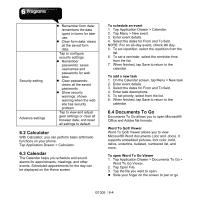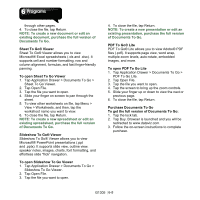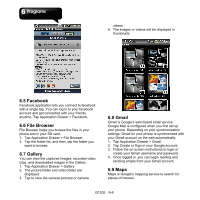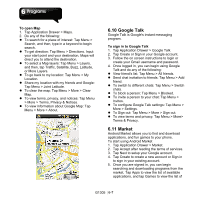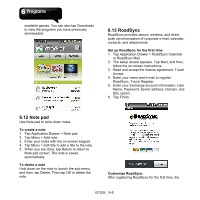Gigabyte GSmart G1305 User Manual - GSmart G1305 English Version - Page 42
Managing a Web Default zoom: Set
 |
View all Gigabyte GSmart G1305 manuals
Add to My Manuals
Save this manual to your list of manuals |
Page 42 highlights
Managing a Web Page While viewing a web page, tap Menu to change view settings or apply other functions. The following table lists the Menu options. Depending on the function, some options may be unavailable. Go New Window Exit Refresh Bookmarks Find on page Select text Save Page Page info Share page Downloads Page Content Setting Tap to enter the URL of a web page to visit. Open a web page in a new window. Tap to close the Browser. Tap to refresh web page. Tap to select from the list of saved favorite web pages to visit. Tap to find the text on the web page. Tap to select text on the web page. Tap to save this web page. Tap to view web page information. Tap to send this web page via email or messaging. Tap to view download history. Tap to configure browser settings: z Set text size: adjusts text size. z Default zoom: Set zooming functions. z Set text encoding: Privacy settings G1305│6-3 sets text encoding. z Block pop-up windows: blocks pop-up windows when browsing a web page. z Load images: displays or hides images when loading the web page. z Page setting: adjusts page size setting. Available options are: Auto fit page, Normal, and Auto fit screen width. z Enable JavaScript: enables/disables JavaScript on web page. z Open in background: opens new web page window behind the current one. z Set home page: enters URL and sets as home page. Tap to configure privacy settings: z Clear cache: deletes all cached contents. z Clear history: clears the browser navigation history. z Accept cookies: allows websites to save ad read cookie data. z Clear all cookie data: Clear all browser cookies.