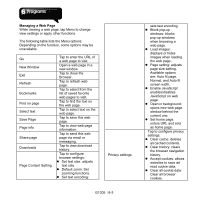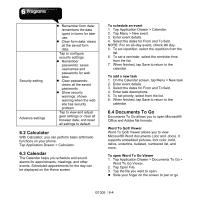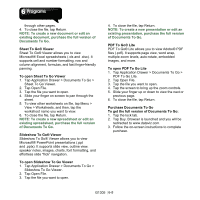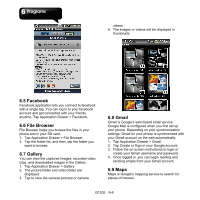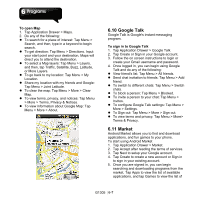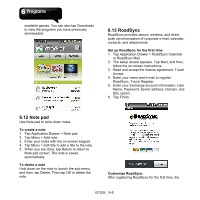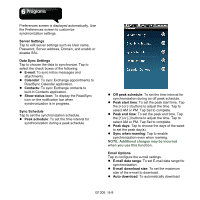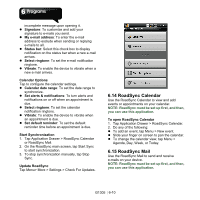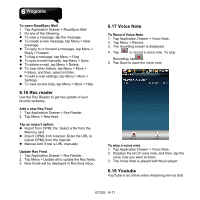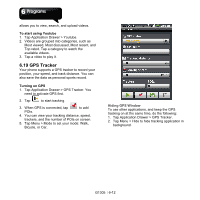Gigabyte GSmart G1305 User Manual - GSmart G1305 English Version - Page 47
Note pad, 13 RoadSync, Tap Application Drawer > RoadSync Calendar - touch screen
 |
View all Gigabyte GSmart G1305 manuals
Add to My Manuals
Save this manual to your list of manuals |
Page 47 highlights
available games. You can also tap Downloads to view the programs you have previously downloaded. 6.13 RoadSync RoadSync provides secure, wireless, and direct push synchronization of corporate e-mail, calendar, contacts, and attachments. Set up RoadSync for the first time 1. Tap Application Drawer > RoadSync Calendar or RoadSync Mail. 2. The setup wizard appears. Tap Next, and then, follow the on-screen instructions. 3. Read and accept the license agreement. Touch Accept. 4. Enter your name and e-mail to register RoadSync. Touch Register. 5. Enter your Exchange account information: User Name, Password, Server address, Domain, and SSL option. 6. Tap Finish. 6.12 Note pad Use Note pad to write down notes. To create a note 1. Tap Application Drawer > Note pad. 2. Tap Menu > Add note. 3. Enter your notes with the on-screen keypad. 4. Tap Menu > Edit title to add a title to the note. 5. When you are done, tap Return to return to Note pad screen. The note is saved automatically. To delete a note Hold down on the note to launch the sub-menu, and then, tap Delete. Then tap OK to delete the note. Customize RoadSync After registering RoadSync for the first time, the G1305│6-8