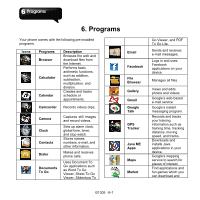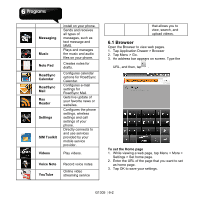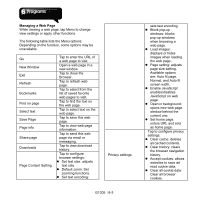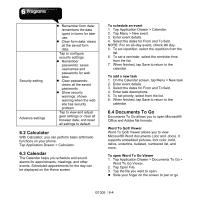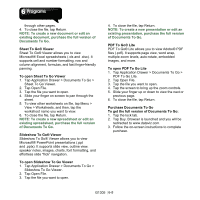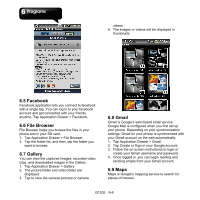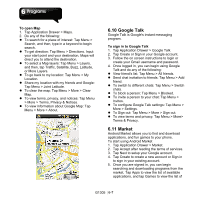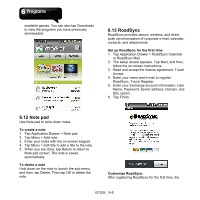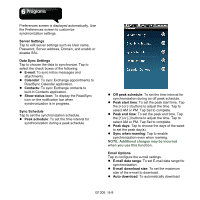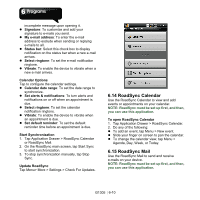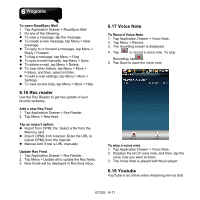Gigabyte GSmart G1305 User Manual - GSmart G1305 English Version - Page 45
Facebook, 6 File Browser, 7 Gallery, 8 Gmail, 9 Maps, Tap Application Drawer > File Browser.
 |
View all Gigabyte GSmart G1305 manuals
Add to My Manuals
Save this manual to your list of manuals |
Page 45 highlights
videos. 4. The images or videos will be displayed in thumbnails. 6.5 Facebook Facebook application lets you connect to facebook with a single tap. You can log in to your facebook account and get connected with your friends anytime. Tap Application Drawer > Facebook. 6.6 File Browser File Browser helps you browse the files in your phone and in your SD card. 1. Tap Application Drawer > File Browser. 2. Tap the folder list, and then, tap the folder you want to browse. 6.7 Gallery You can view the captured images, recorded video clips, and downloaded images in the Gallery. 1. Tap Application Drawer > Gallery. 2. The picture folder and video folder are displayed. 3. Tap to view the camera pictures or camera 6.8 Gmail Gmail is Google's web-based email service. Google Mail is configured when you first set up your phone. Depending on your synchronization settings, Gmail on your phone is synchronized with your Gmail account on the web automatically. 1. Tap Application Drawer > Gmail. 2. Tap Create or Sign in your Google account. 3. Follow the on-screen instructions to login or create your Gmail username and password. 4. Once logged in, you can begin reading and sending emails from your Gmail account. 6.9 Maps Maps is Google's mapping service to search for places of interest. G1305│6-6