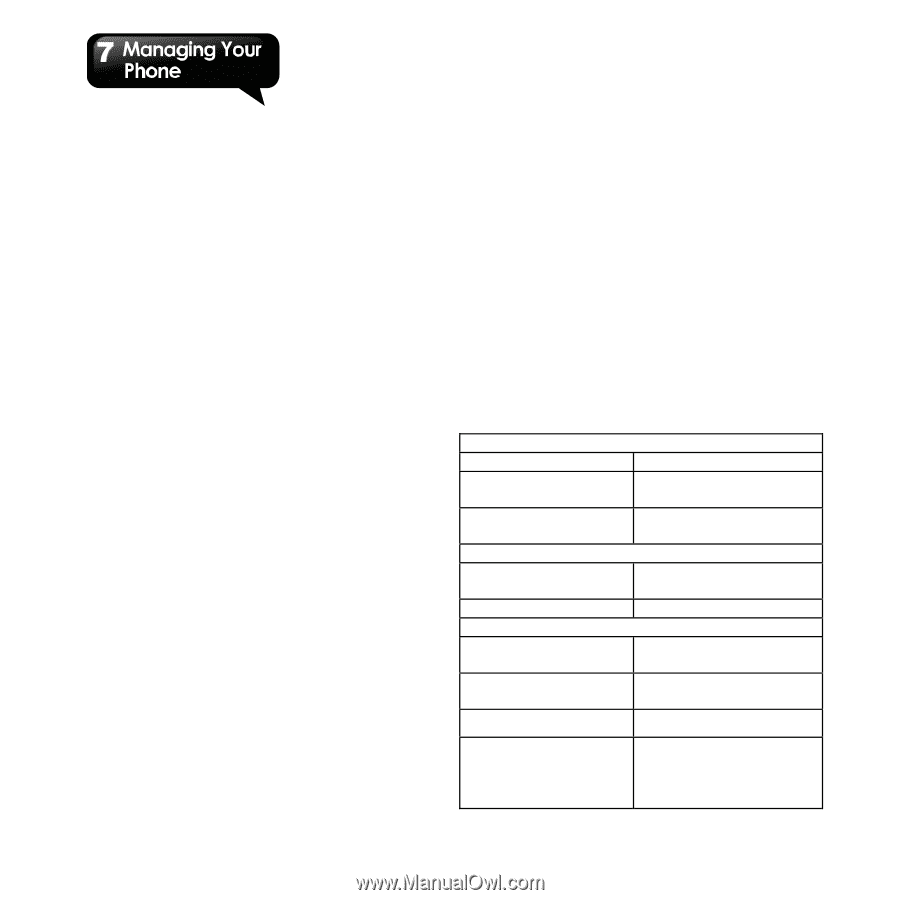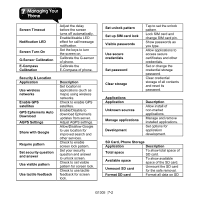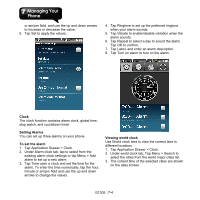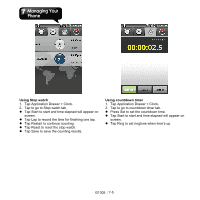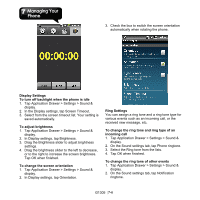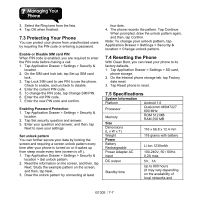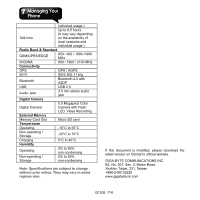Gigabyte GSmart G1305 User Manual - GSmart G1305 English Version - Page 59
Protecting Your Phone, 4 Resetting the Phone, 5 Specifications, Enable or Disable SIM card PIN - rom
 |
View all Gigabyte GSmart G1305 manuals
Add to My Manuals
Save this manual to your list of manuals |
Page 59 highlights
3. Select the Ring tone from the lists. 4. Tap OK when finished. 7.3 Protecting Your Phone You can protect your phone from unauthorized users by requiring the PIN code or entering a password. Enable or Disable SIM card PIN When PIN code is enabled, you are required to enter the PIN code before making a call. 1. Tap Application Drawer > Settings > Security & location. 2. On the SIM card lock tab, tap Set up SIM card lock. 3. Tap Lock SIM card to use PIN to use the phone. Check to enable, and uncheck to disable. 4. Enter the current PIN code. 5. To change the PIN code, tap Change SIM PIN. 6. Enter the old PIN code. 7. Enter the new PIN code and confirm. Enabling Password Protection 1. Tap Application Drawer > Settings > Security & location. 2. Tap Set security question and answer. 3. Enter your question and answer, and then, tap Next to save your settings. Set unlock pattern You can further secure your data by locking the screen and requiring a screen unlock pattern every time after your phone is turned on or it wakes up from sleep mode every time (screen is off ). 1. Tap Application Drawer > Settings > Security & location > Set unlock pattern. 2. Read the information on the screen, and then, tap Next. Study the example pattern on the screen, and then, tap Next. 3. Draw the unlock pattern by connecting at least four dots. 4. The phone records the pattern. Tap Continue. When prompted, draw the unlock pattern again, and then, tap Confirm. Note: To change your unlock pattern, tap Application Drawer > Settings > Security & location > Change unlock pattern. 7.4 Resetting the Phone With Clean Boot, you can reset your phone to its factory defaults. 1. Tap Application Drawer > Settings > SD card, phone storage. 2. On the Internal phone storage tab, tap Factory data reset. 3. Tap Reset phone to reset. 7.5 Specifications System Information Platform Processor Memory Size Dimensions (L x W x T) Weight Power Battery Rechargeable Power Adapter AC input Android 1.6 Qualcomm MSM7227 600 MHz ROM 512 MB RAM 256 MB 116 x 56.8 x 12.4 mm 118 grams with battery Li-Ion 1230mAh 100-240V, 50 / 60Hz, 0.2A max. DC output 5V、1A Standby time Up to 600 hours (It may vary depending on the availability of local networks and G1305│7-7