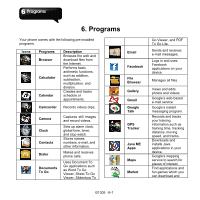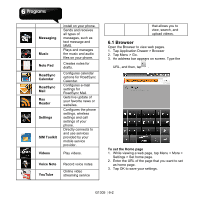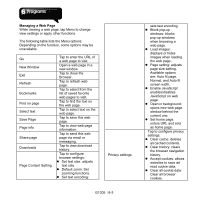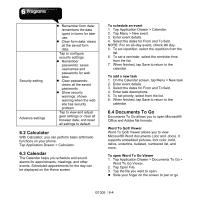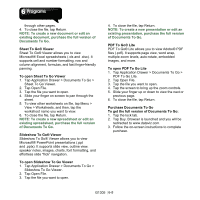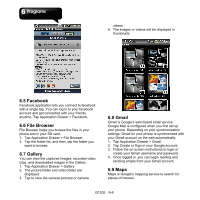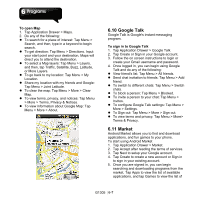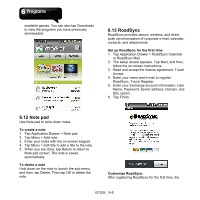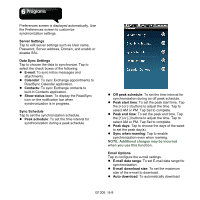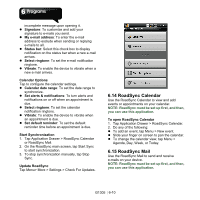Gigabyte GSmart G1305 User Manual - GSmart G1305 English Version - Page 44
of Documents To Go., PDF To Go® Lite allows you to view Adobe® PDF
 |
View all Gigabyte GSmart G1305 manuals
Add to My Manuals
Save this manual to your list of manuals |
Page 44 highlights
through other pages. 4. To close the file, tap Return. NOTE: To create a new document or edit an existing document, purchase the full version of Documents To Go. Sheet To Go® Viewer Sheet To Go® Viewer allows you to view Microsoft® Excel spreadsheets (.xls and .xlsx). It supports cell and number formatting, row and column alignment, formulas, and fast finger-friendly panning. To open Sheet To Go Viewer 1. Tap Application Drawer > Documents To Go > Sheet To Go Viewer. 2. Tap Open File. 3. Tap the file you want to open. 4. Slide your finger on screen to pan through the sheet. 5. To view other worksheets on file, tap Menu > View > Worksheets, and then, tap the worksheet name you want to view. 6. To close the file, tap Return. NOTE: To create a new spreadsheet or edit an existing spreadsheet, purchase the full version of Documents To Go. Slideshow To Go® Viewer Slideshow To Go® Viewer allows you to view Microsoft® PowerPoint presentations (.ppt and .pptx). It supports slide view, outline view, speaker notes, images, charts, font formatting, and effortless slide "flick" navigation. To open Slideshow To Go Viewer 1. Tap Application Drawer > Documents To Go > Slideshow To Go Viewer. 2. Tap Open File. 3. Tap the file you want to open. 4. To close the file, tap Return. NOTE: To create a new presentation or edit an existing presentation, purchase the full version of Documents To Go. PDF To Go® Lite PDF To Go® Lite allows you to view Adobe® PDF files (.pdf). It supports page view, word wrap, multiple zoom levels, auto-rotate, embedded images, and more. To open PDF To Go Lite 1. Tap Application Drawer > Documents To Go > PDF To Go Lite. 2. Tap Open File. 3. Tap the file you want to open. 4. Tap the screen to bring up the zoom controls. 5. Slide your finger up or down to view the next or previous page. 6. To close the file, tap Return. Purchase Documents To Go To get the full version of Documents To Go: 1. Tap the lock tab. 2. Tap Buy. Browser is launched and you will be redirected to www.dataviz.com. 3. Follow the on-screen instructions to complete purchase. G1305│6-5