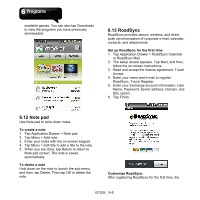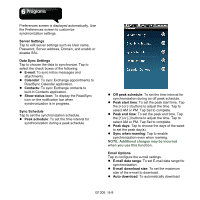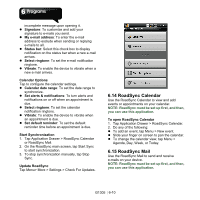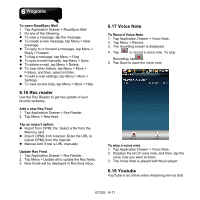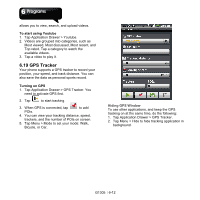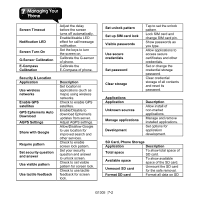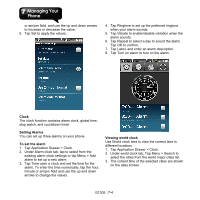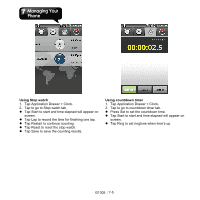Gigabyte GSmart G1305 User Manual - GSmart G1305 English Version - Page 52
Set GPS File Format, Save GPS File, Managing Tracking Data
 |
View all Gigabyte GSmart G1305 manuals
Add to My Manuals
Save this manual to your list of manuals |
Page 52 highlights
Managing Tracking Data You can save the Tracking data for your personal record. Set GPS File Format 1. Tap Application Drawer > GPS Tracker. 2. Tap Menu > Format. 3. Tap to chose the file format. You can save the GPS tracking record in the following file formats: KML, GPX, or Both. 4. Tap OK to confirm. Save GPS File 1. Tap Application Drawer > GPS Tracker. 2. Tap Menu > Save to. 3. Enter default path to save the file in your SD card. 4. Tap OK to confirm. G1305│6-13

G1305
│
6-13
Managing Tracking Data
You can save the Tracking data for your personal
record.
Set GPS File Format
1. Tap Application Drawer > GPS Tracker.
2. Tap Menu > Format.
3. Tap to chose the file format. You can save the
GPS tracking record in the following file formats:
KML, GPX, or Both.
4. Tap OK to confirm.
Save GPS File
1. Tap Application Drawer > GPS Tracker.
2. Tap Menu > Save to.
3. Enter default path to save the file in your SD
card.
4. Tap OK to confirm.