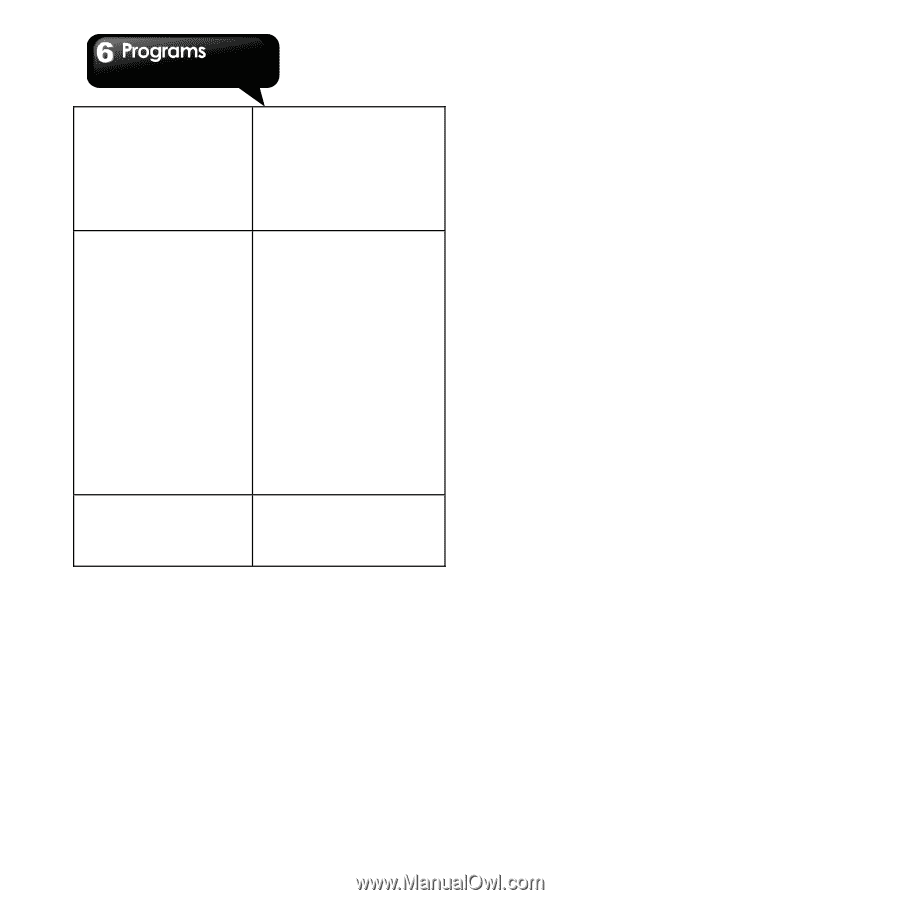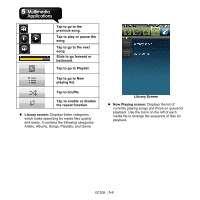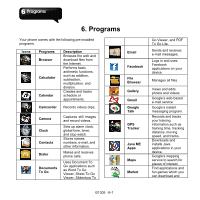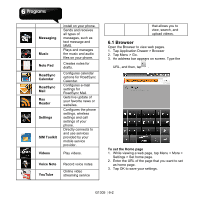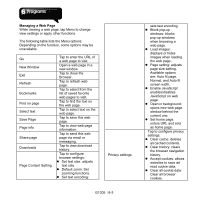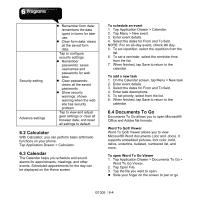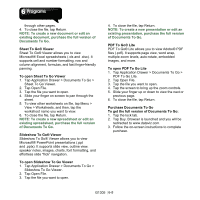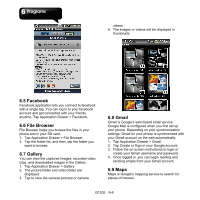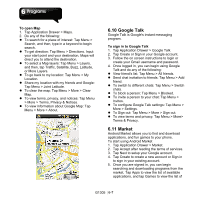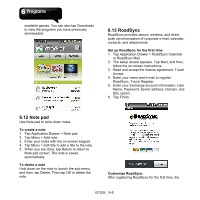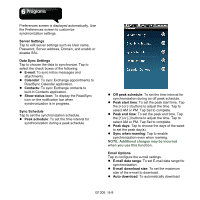Gigabyte GSmart G1305 User Manual - GSmart G1305 English Version - Page 43
Calculator, 3 Calendar, 4 Documents To Go, To schedule an event, To add a new task
 |
View all Gigabyte GSmart G1305 manuals
Add to My Manuals
Save this manual to your list of manuals |
Page 43 highlights
Security setting Advance settings z Remember form data: remembers the data typed in forms for later use. z Clear form data: clears all the saved form data. Tap to configure security settings: z Remember passwords: saves usernames and passwords for web sites. z Clear passwords: clears all the saved passwords. z Show security warnings: shows warning when the web site has security problem. Tap to view and adjust gear settings or clear all browser data, and reset all settings to default. 6.2 Calculator With Calculator, you can perform basic arithmetic functions on your phone. Tap Application Drawer > Calculator. 6.3 Calendar The Calendar helps you schedule and sound alarms for appointments, meetings, and other events. Scheduled appointments for the day can be displayed on the Home screen. To schedule an event 1. Tap Application Drawer > Calendar. 2. Tap Menu > New event. 3. Enter event details. 4. Select the dates for From and To field. NOTE: For an all-day event, check All day. 5. To set repetition, select the repetition from the list. 6. To set a reminder, select the reminder time from the list. 7. When finished, tap Save to return to the calendar. To add a new task 1. On the Calendar screen, tap Menu > New task. 2. Enter event details. 3. Select the dates for From and To field. 4. Enter task descriptions. 5. To set priority, select from the list. 6. When finished, tap Save to return to the calendar. 6.4 Documents To Go Documents To Go allows you to open Microsoft® Office and Adobe file formats. Word To Go® Viewer Word To Go® Viewer allows you to view Microsoft® Word documents (.doc and .docx). It supports embedded pictures, font color, bold, italics, underline, bulleted, numbered list, and more. To open Word To Go Viewer 1. Tap Application Drawer > Documents To Go > Word To Go Viewer. 2. Tap Open File. 3. Tap the file you want to open. z Slide your finger on the screen to pan or go G1305│6-4