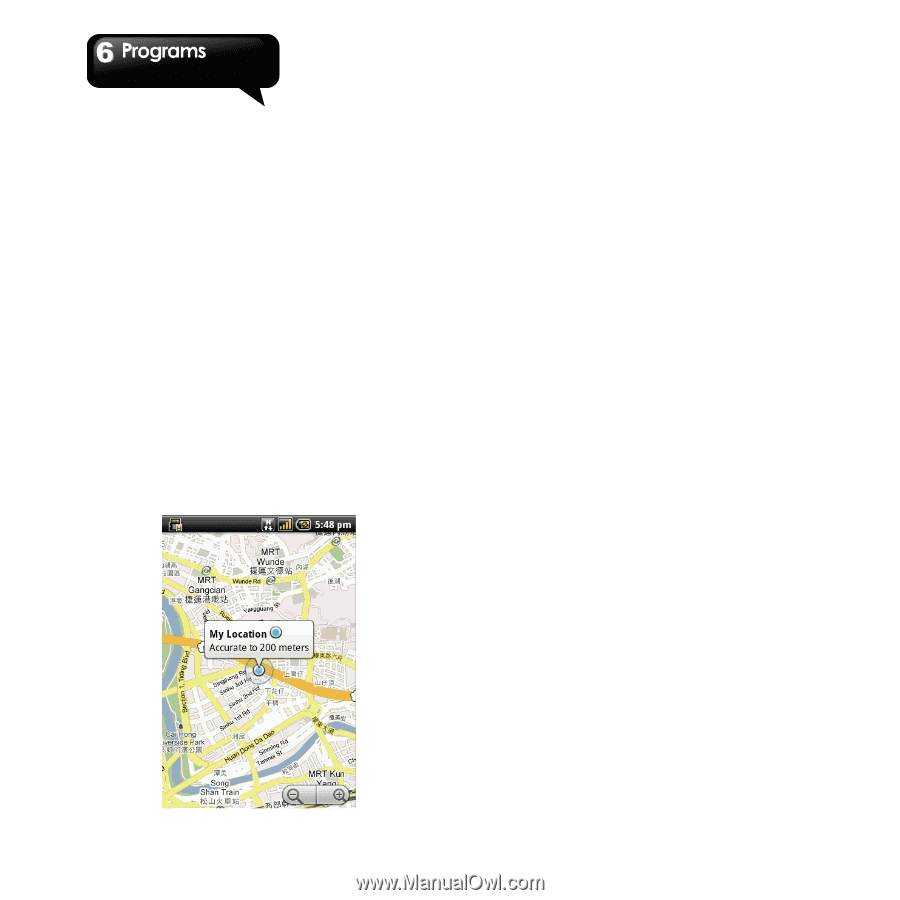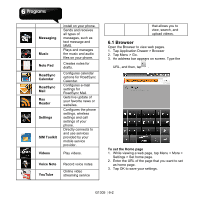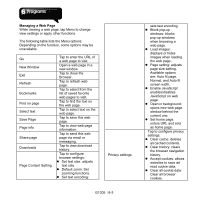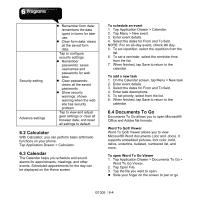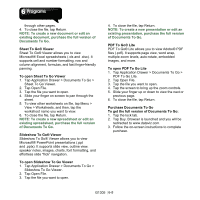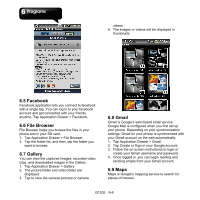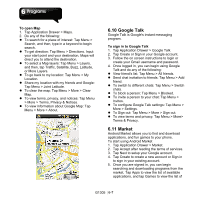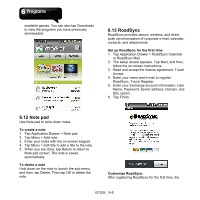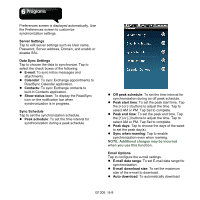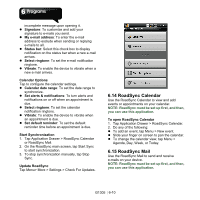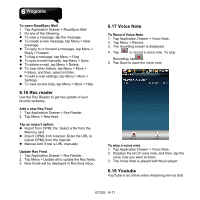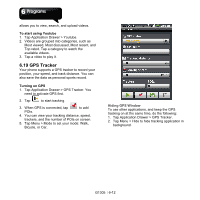Gigabyte GSmart G1305 User Manual - GSmart G1305 English Version - Page 46
Google Talk, 11 Market, To open Map, To sign in to Google Talk - android 2 2
 |
View all Gigabyte GSmart G1305 manuals
Add to My Manuals
Save this manual to your list of manuals |
Page 46 highlights
To open Map 1. Tap Application Drawer > Maps. 2. Do any of the following: z To search for a place of interest: Tap Menu > Search, and then, type in a keyword to begin search. z To get direction: Tap Menu > Directions. Input your start point and your destination, Maps will direct you to attend the destination. z To select a Map layers: Tap Menu > Layers, and then, tap Traffic, Satellite, Buzz, Latitude, or More Layers. z To go back to my location: Tap Menu > My Location. z Share my location with my friends and Google: Tap Menu > Joint Latitude. z To clear the map: Tap Menu > More > Clear Map. z To view terms, privacy, and notices: Tap Menu > More > Terms, Privacy & Notices. z To view information about Google Map: Tap Menu > More > About. 6.10 Google Talk Google Talk is Google's instant messaging program. To sign in to Google Talk 1. Tap Application Drawer > Google Talk. 2. Tap Create or Sign in your Google account. 3. Follow the on screen instructions to login or create your Gmail username and password. 4. Once logged in, you can begin using Google Talk and do any of the following: z View friend's list: Tap Menu > All friends. z Send chat invitation to friends: Tap Menu > Add friend. z To switch to different chats: Tap Menu > Switch chats. z To block a person: Tap Menu > Blocked. z To invite a person to your chat: Tap Menu > Invites. z To configure Google Talk settings: Tap Menu > More > Settings. z To Sign out: Tap Menu > More > Sign out. z To view terms and privacy: Tap Menu > More> Terms & Privacy. 6.11 Market Android Market allows you to find and download applications, and fun games to your phone. To start using Android Market 1. Tap Application Drawer > Market. 2. Tap Accept after reading the terms of services. 3. Tap Next to setup your Google account. 4. Tap Create to create a new account or Sign in to sign in your existing account. 5. Once you are signed in, you can begin searching and downloading programs from the market. Tap Apps to view the list of available applications, and tap Games to view the list of G1305│6-7