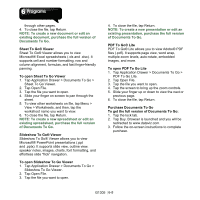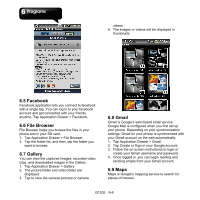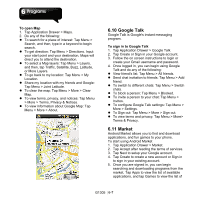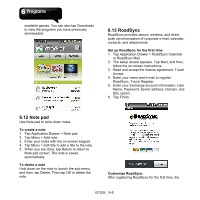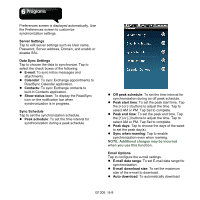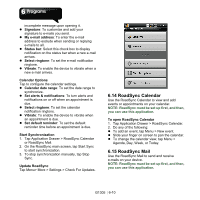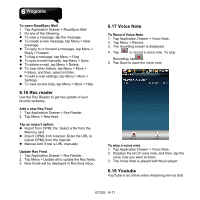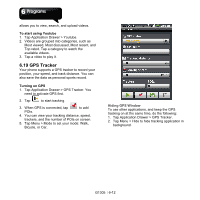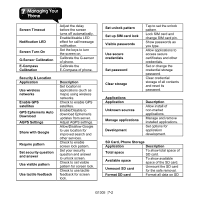Gigabyte GSmart G1305 User Manual - GSmart G1305 English Version - Page 49
RoadSync Calendar, 15 RoadSync Mail
 |
View all Gigabyte GSmart G1305 manuals
Add to My Manuals
Save this manual to your list of manuals |
Page 49 highlights
incomplete message upon opening it. z Signature: To customize and add your signature to e-mails you send. z My e-mail address: To enter the e-mail address to exclude when sending or replying e-mails to all. z Status bar: Select this check box to display notification on the status bar when a new e-mail arrives. z Select ringtone: To set the e-mail notification ringtone. z Vibrate: To enable the device to vibrate when a new e-mail arrives. Calendar Options Tap to configure the calendar settings. z Calendar date range: To set the date range to synchronize. z Set alerts & notifications: To turn alerts and notifications on or off when an appointment is due. z Select ringtone: To set the calendar notification ringtone. z Vibrate: To enable the device to vibrate when an appointment is due. z Set default reminder: To set the default reminder time before an appointment is due. Start Synchronization 1. Tap Application Drawer > RoadSync Calendar or RoadSync Mail. 2. On the RoadSync main screen, tap Start Sync to start synchronization. 3. To stop synchronization manually, tap Stop Sync. Update RoadSync Tap Menu> More > Settings > Check For Updates. 6.14 RoadSync Calendar Use the RoadSync Calendar to view and add events or appointments on your calendar. NOTE: RoadSync must be set up first, and then, you can use this application. To open RoadSync Calendar 1. Tap Application Drawer > RoadSync Calendar. 2. Do any of the following: z To add an event, tap Menu > New event. z Slide your finger on screen to pan the calendar. z To change the calendar view, tap Menu > Agenda, Day, Week, or Today. 6.15 RoadSync Mail Use the RoadSync Mail to send and receive e-mails on your device. NOTE: RoadSync must be set up first, and then, you can use this application. G1305│6-10