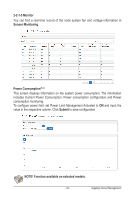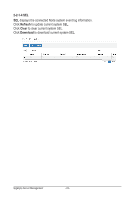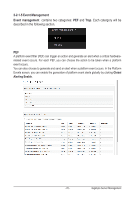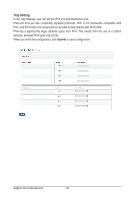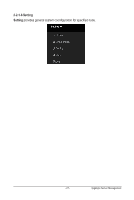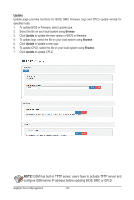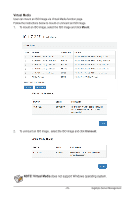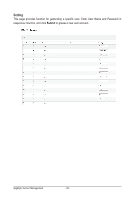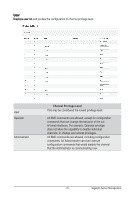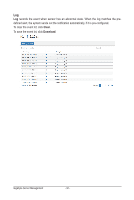Gigabyte MH60-RE1 Manual - Page 28
Update
 |
View all Gigabyte MH60-RE1 manuals
Add to My Manuals
Save this manual to your list of manuals |
Page 28 highlights
Update Update page provides functions for BIOS, BMC firmware, logo and CPLD update remote for specified node. 1. To update BIOS or firmware, select update type. 2. Select the file on your local system using Browse. 3. Click Update to update the new version of BIOS or firmware. 4. To update logo, select the file on your local system using Browse. 5. Click Update to update a new logo. 6. To update CPLD, select the file on your local system using Browse. 7. Click Update to update CPLD. NOTE! GSM has built-in TFTP server, users have to activate TFTP server and configure GSM server IP address before updating BIOS, BMC or CPLD. Gigabyte Server Management - 28 -
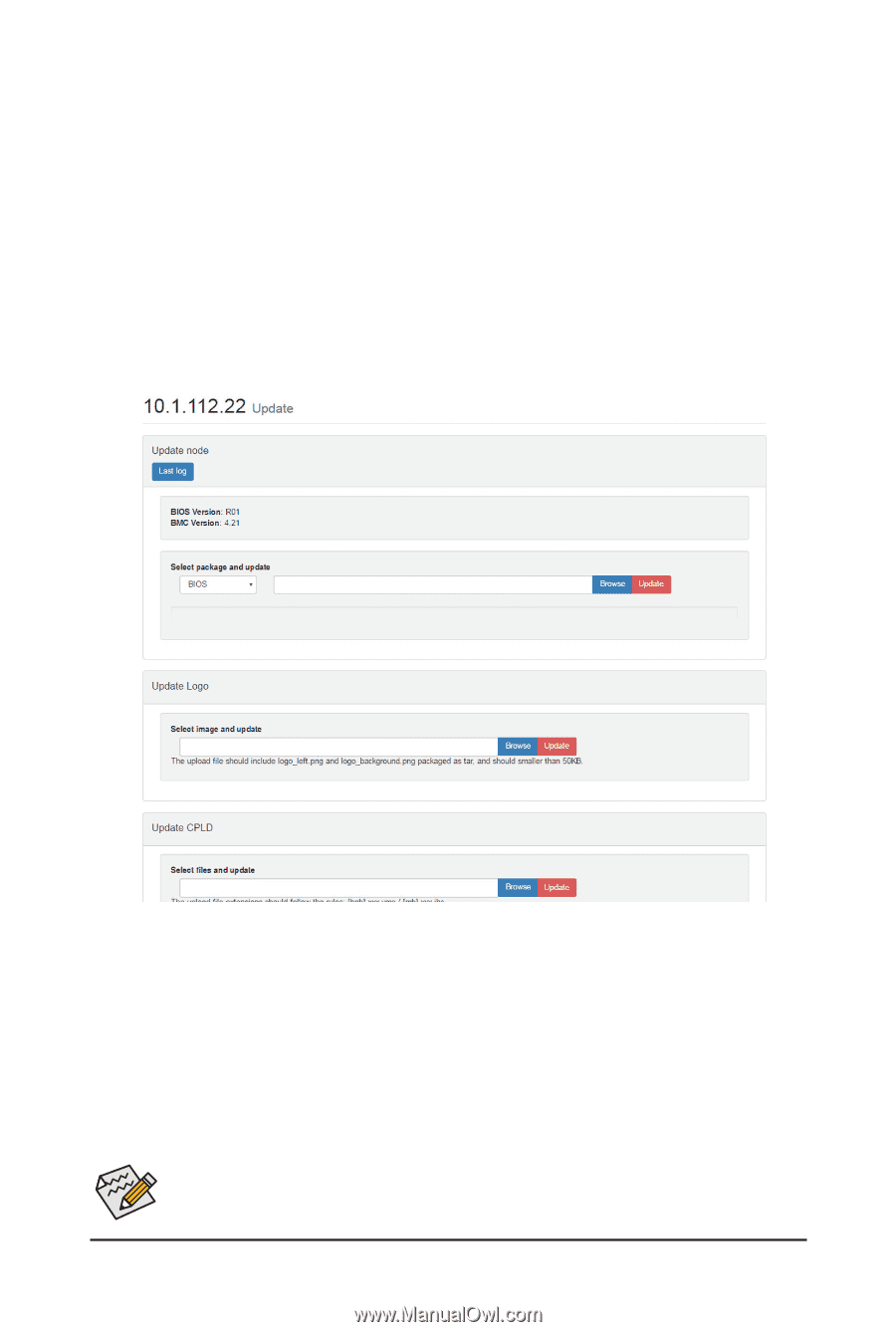
Gigabyte Server Management
- 28 -
NOTE!
GSM has built-in TFTP server, users have to activate TFTP server and
configure GSM server IP address before updating BIOS, BMC or CPLD.
Update
Update page provides functions for BIOS, BMC firmware, logo and CPLD update remote for
specified node.
1.
To update BIOS or firmware, select update type.
2.
Select the file on your local system using
Browse
.
3.
Click
Update
to update the new version of BIOS or firmware.
4.
To update logo, select the file on your local system using
Browse
.
5.
Click
Update
to update a new logo.
6.
To update CPLD, select the file on your local system using
Browse
.
7.
Click
Update
to update CPLD.