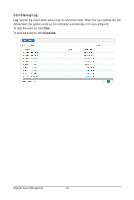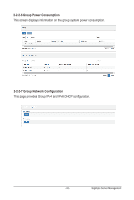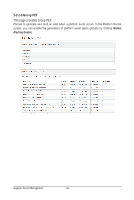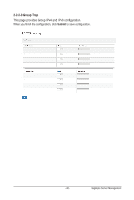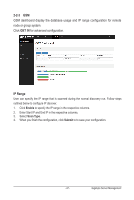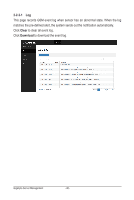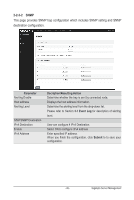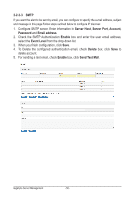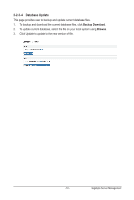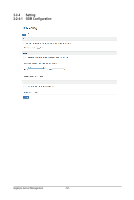Gigabyte MH60-RE1 Manual - Page 47
GET IN, IP Range
 |
View all Gigabyte MH60-RE1 manuals
Add to My Manuals
Save this manual to your list of manuals |
Page 47 highlights
2-2-3 GSM GSM dashboard display the database usage and IP range configuration for remote node or group system. Click GET IN for advanced configuration. IP Range User can specify the IP range that is scanned during the normal discovery run. Follow steps outlined below to configure IP discover. 1. Click Enable to specify the IP range in the respective columns. 2. Enter Start IP and End IP in the respective columns. 3. Select Scan Type. 4. When you finish the configuration, click Submit to to save your configuration. - 47 - Gigabyte Server Management

- 47 -
Gigabyte Server Management
2-2-3
GSM
GSM dashboard display the database usage and IP range configuration for remote
node or group system.
Click
GET IN
for advanced configuration.
IP Range
User can specify the IP range that is scanned during the normal discovery run. Follow steps
outlined below to configure IP discover.
1.
Click
Enable
to specify the IP range in the respective columns.
2.
Enter Start IP and End IP in the respective columns.
3.
Select
Scan Type
.
4.
When you finish the configuration, click
Submit
to to save your configuration.